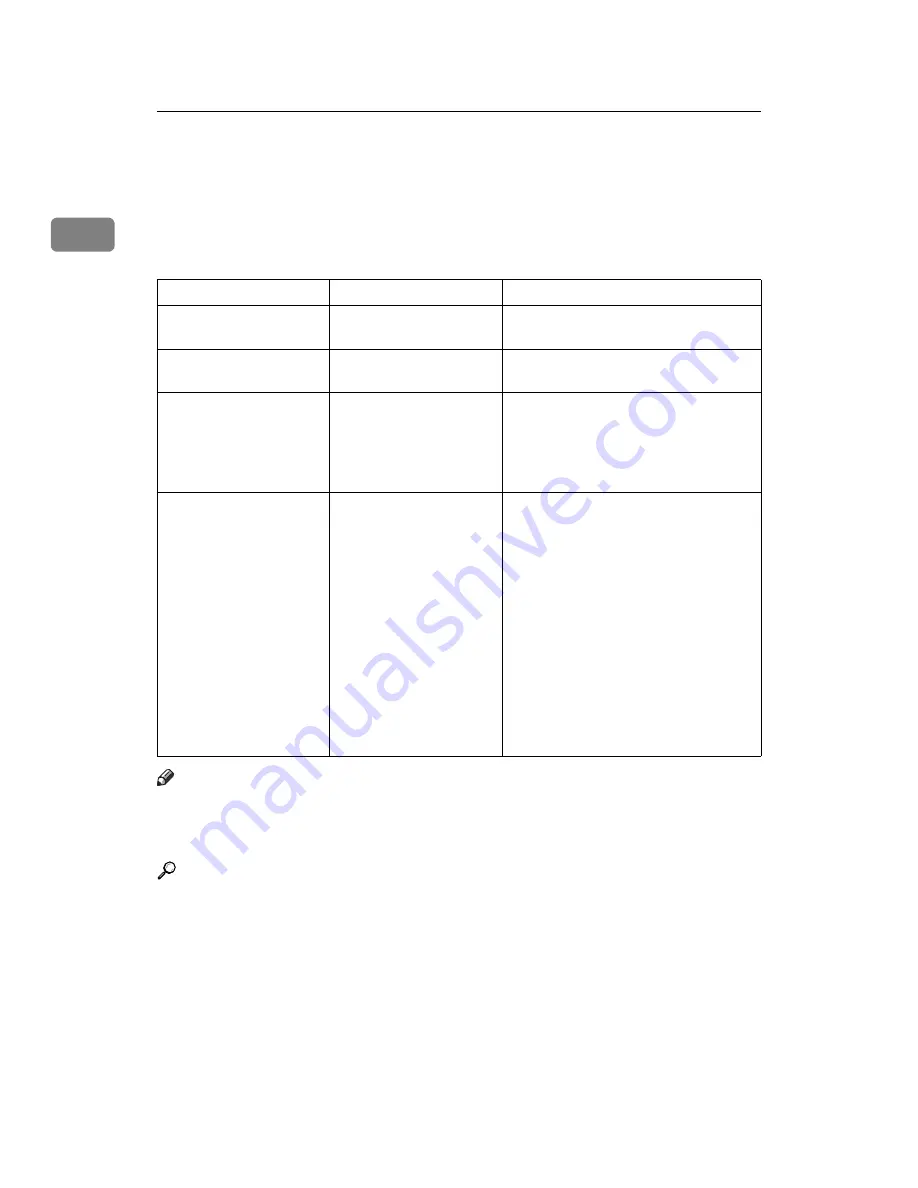
When the Machine Does Not Operate As Wanted
8
1
When the Function Status Indicator Lights
Up in Red
When an indicator to the right of a function key lights up, press the correspond-
ing function key. Then, follow the instructions displayed on the control panel.
Note
❒
If an error occurs in the function you are using, check the message that ap-
pears on the control panel, and then refer to “When a Message is Displayed”
for the relevant function.
Reference
p.17 “Messages Displayed When Using the Copy/Document Server Func-
tion”
p.35 “Messages Displayed When Using the Facsimile Function”
p.54 “Messages Displayed When Using the Printer Function”
p.76 “Messages Displayed When Using the Scanner Function”
Problem
Cause
Solution
Documents and reports
do not print out.
The paper output tray is
full.
Remove the paper from the tray.
Documents and reports
do not print out.
There is no copy paper
left.
Add more paper. See p.87 “Loading Pa-
per”.
An error has occurred.
The function whose indi-
cator is lit is defective.
Record the code number shown in the
display and contact your service repre-
sentative. See “When a Message Ap-
pears” of each chapter.
You can use other functions normally.
The machine is unable to
connect to the network.
A network error has oc-
curred.
• Check the displayed message and
take an appropriate action. See
“When a Message Appears” of each
chapter.
• Check that the machine is correctly
connected to the network, and that
the machine is correctly set. See
“Network Settings”, General Set-
tings Guide.
• Contact the administrator.
• When the function key is still lit,
even if you take the measures
above, contact your service repre-
sentative.
Summary of Contents for Aficio MP 6000
Page 26: ...12 Do not touch Surface may be very hot BFN061S BFN062S ...
Page 29: ...16 ...
Page 47: ...Getting Started 34 1 ...
Page 51: ...Entering Text 38 2 ...
Page 101: ...vi ...
Page 103: ...2 ...
Page 117: ...When the Machine Does Not Operate As Wanted 16 1 ...
Page 151: ...Troubleshooting When Using the Facsimile Function 50 3 ...
Page 187: ...Troubleshooting When Using the Scanner Function 86 5 ...
Page 216: ...Removing Jammed Paper 115 7 3 000 Sheet 100 Sheet Staple Finisher BFQ009S ...
Page 217: ...Clearing Misfeeds 116 7 Booklet Finisher Saddle Stitch BFQ006S BFQ007S ...
Page 225: ...Clearing Misfeeds 124 7 ...
Page 232: ...Maintaining Your Machine 131 8 C Wipe the scanning glass ZGUH710J ...
Page 235: ...134 EN USA D052 7452 ...
Page 279: ...Placing Originals 24 1 ...
Page 437: ...Document Server 182 4 ...
Page 483: ...14 ...
Page 613: ...Other Transmission Features 144 2 ...
Page 641: ...Reception 172 3 ...
Page 687: ...Changing Confirming Communication Information 218 4 ...
Page 733: ...Fax via Computer 264 6 ...
Page 753: ...284 EN USA B819 7603 ...
Page 755: ...FAX Option Type 7500 Operating Instructions Facsimile Reference EN USA B819 7603 ...
Page 763: ...vi ...
Page 781: ...18 ...
Page 815: ...Preparing the Machine 52 1 ...
Page 885: ...Saving and Printing Using the Document Server 122 4 ...
Page 905: ...142 EN USA D406 7503 ...
Page 907: ...Printer Scanner Unit Type 8000 Operating Instructions Printer Reference EN USA D406 7503 ...






























