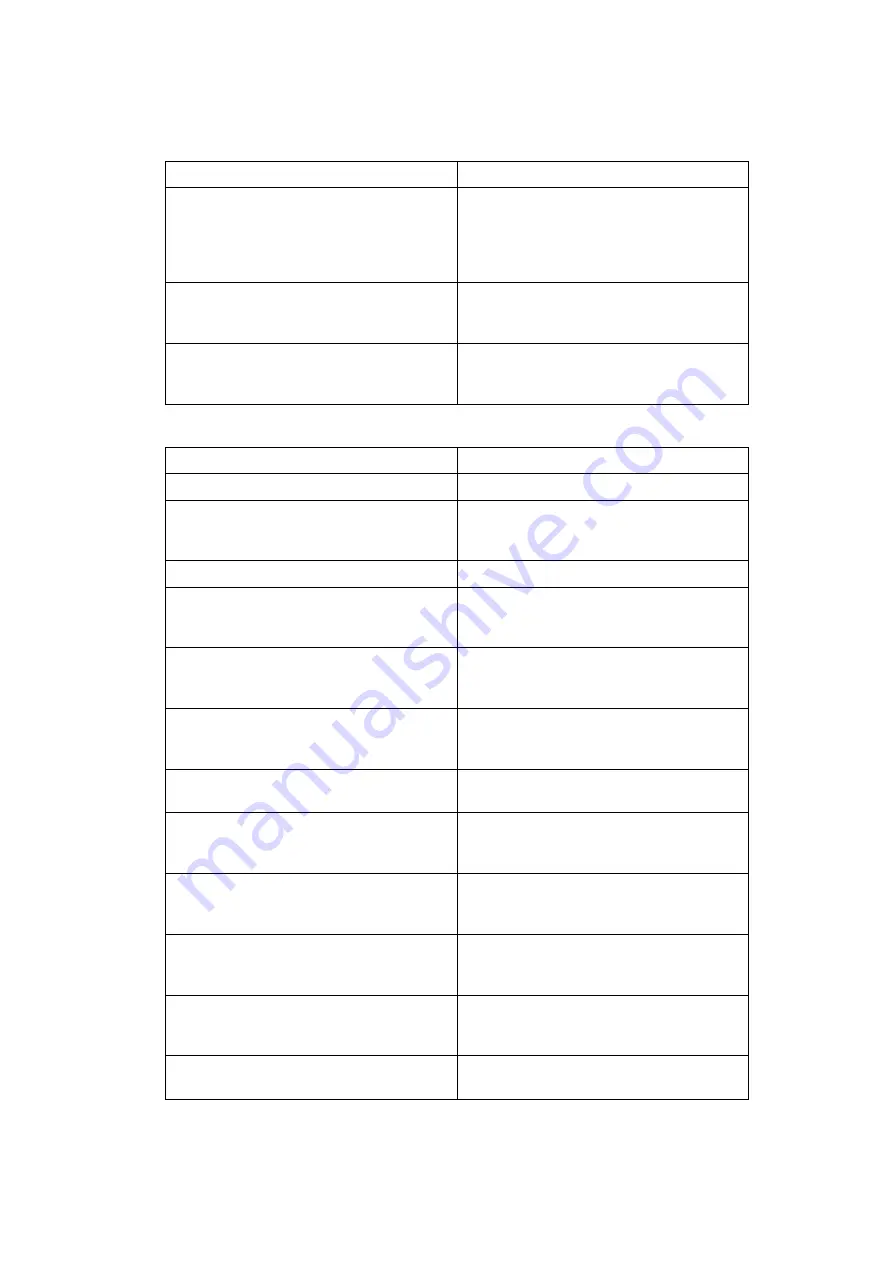
11
❖
Send Settings
❖
Reception Settings
Function name
Description
Max. E-mail Size
When the other party has a limit on the size
of e-mail messages that can be received, or
sending data heavy e-mail causes problems,
you can make settings to limit the size of sent
e-mail.
Program / Change / Delete Standard Message Program standard messages to be printed at
the top of the first page of the original of the
opposite party.
Backup File TX Setting
You can specify whether or not to send to a
selected folder the backup of a file sent by
Memory Transmission.
Function name
Description
Switch Reception Mode
Specify the method for receiving fax documents.
Program Special Sender
By programming particular receivers as Spe-
cial Sender in advance, you can have Special
Senders treated differently.
Program Special Sender: Print List
You can print the Special Sender List.
Forwarding
Specify whether or not received fax docu-
ments are to be forwarded to a programmed
receiver.
Reception File Setting
Selects whether received documents are
saved on the hard disk to be printed later or
printed immediately without being saved.
Stored Reception File User Setting
The administrator can be specified for man-
aging documents stored on the machine after
fax documents are received.
SMTP RX File Delivery Settings
This function is available on systems that al-
low routing of e-mail received via SMTP.
2 Sided Print
Specify whether or not received fax docu-
ments are to be printed on both sides of the
paper.
Checkered Mark
Specify whether or not a checkered mark is
to be printed on the first page of received fax
documents.
Center Mark
Specify whether or not a center mark is to be
printed halfway down the left side and at the
top center of each page received.
Print Reception Time
Specify whether or not the received date,
time, and file number are printed at the bot-
tom of received fax documents.
Reception File Print Quantity
Specify the number of copies to be printed
for each fax document received.
Summary of Contents for Aficio MP 6000
Page 26: ...12 Do not touch Surface may be very hot BFN061S BFN062S ...
Page 29: ...16 ...
Page 47: ...Getting Started 34 1 ...
Page 51: ...Entering Text 38 2 ...
Page 101: ...vi ...
Page 103: ...2 ...
Page 117: ...When the Machine Does Not Operate As Wanted 16 1 ...
Page 151: ...Troubleshooting When Using the Facsimile Function 50 3 ...
Page 187: ...Troubleshooting When Using the Scanner Function 86 5 ...
Page 216: ...Removing Jammed Paper 115 7 3 000 Sheet 100 Sheet Staple Finisher BFQ009S ...
Page 217: ...Clearing Misfeeds 116 7 Booklet Finisher Saddle Stitch BFQ006S BFQ007S ...
Page 225: ...Clearing Misfeeds 124 7 ...
Page 232: ...Maintaining Your Machine 131 8 C Wipe the scanning glass ZGUH710J ...
Page 235: ...134 EN USA D052 7452 ...
Page 279: ...Placing Originals 24 1 ...
Page 437: ...Document Server 182 4 ...
Page 483: ...14 ...
Page 613: ...Other Transmission Features 144 2 ...
Page 641: ...Reception 172 3 ...
Page 687: ...Changing Confirming Communication Information 218 4 ...
Page 733: ...Fax via Computer 264 6 ...
Page 753: ...284 EN USA B819 7603 ...
Page 755: ...FAX Option Type 7500 Operating Instructions Facsimile Reference EN USA B819 7603 ...
Page 763: ...vi ...
Page 781: ...18 ...
Page 815: ...Preparing the Machine 52 1 ...
Page 885: ...Saving and Printing Using the Document Server 122 4 ...
Page 905: ...142 EN USA D406 7503 ...
Page 907: ...Printer Scanner Unit Type 8000 Operating Instructions Printer Reference EN USA D406 7503 ...
















































