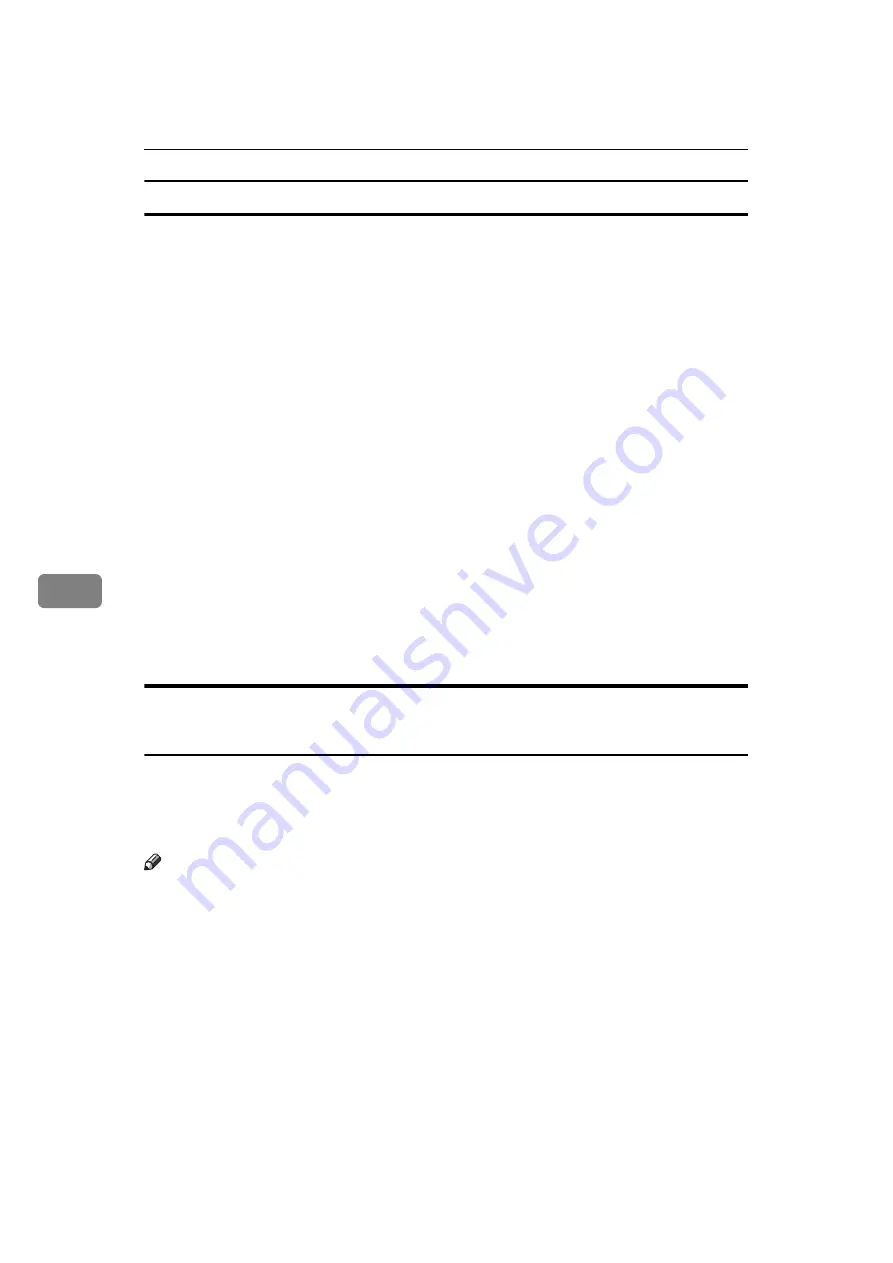
Fax via Computer
254
6
Deleting programmed destinations
A
On the
[
Start
]
menu, point to
[
All Programs
]
,
[
LAN-Fax Utilities
]
, and then click
[
Address Book
]
.
The
[
Address Book
]
dialog box appears.
If LAN-Fax Driver has already started up, click
[
Edit Address Book...
]
.
B
Click
[
New/Browse...
]
, and then select the CSV file containing the address list
to be edited.
C
Select the destination you want to delete so it is highlighted in the list.
D
Click
[
Delete
]
.
E
Click
[
Yes
]
.
F
Click
[
Close
]
.
G
If you made changes to a destination, a confirmation message appears. To
save the changes, click
[
Yes
]
.
If you do not want to save the changes and want to quit editing, click
[
No
]
.
To return to the editing display, click
[
Cancel
]
.
The confirmation dialog box does not appear when you have not made any
changes after starting Address Book.
Using the Machine's Address Book Data in the Destination List of
the LAN-Fax
[
Address Management Tool
]
in SmartDeviceMonitor for Admin allows you to save
the Address Book's information registered on this machine as a CSV file that you
can save on a computer. Saved CSV files can be used as the LAN-Fax Driver des-
tination table.
Note
❒
When destinations registered in groups by this machine are inserted into Ad-
dress Book, each person's destination is determined according to the follow-
ing order of priority (check before inserting and changing the order of
priority, if necessary): IP-Fax destination
→
Fax number
→
Mail address
❒
Depending on the machine type, you may not be able to use the machine
when it is updating the Address Book using CSV files (retrieved using Smart-
DeviceMonitor for Admin) that contain user codes.
❒
For details, see “SmartDeviceMonitor for Admin” Help.
Summary of Contents for Aficio MP 6000
Page 26: ...12 Do not touch Surface may be very hot BFN061S BFN062S ...
Page 29: ...16 ...
Page 47: ...Getting Started 34 1 ...
Page 51: ...Entering Text 38 2 ...
Page 101: ...vi ...
Page 103: ...2 ...
Page 117: ...When the Machine Does Not Operate As Wanted 16 1 ...
Page 151: ...Troubleshooting When Using the Facsimile Function 50 3 ...
Page 187: ...Troubleshooting When Using the Scanner Function 86 5 ...
Page 216: ...Removing Jammed Paper 115 7 3 000 Sheet 100 Sheet Staple Finisher BFQ009S ...
Page 217: ...Clearing Misfeeds 116 7 Booklet Finisher Saddle Stitch BFQ006S BFQ007S ...
Page 225: ...Clearing Misfeeds 124 7 ...
Page 232: ...Maintaining Your Machine 131 8 C Wipe the scanning glass ZGUH710J ...
Page 235: ...134 EN USA D052 7452 ...
Page 279: ...Placing Originals 24 1 ...
Page 437: ...Document Server 182 4 ...
Page 483: ...14 ...
Page 613: ...Other Transmission Features 144 2 ...
Page 641: ...Reception 172 3 ...
Page 687: ...Changing Confirming Communication Information 218 4 ...
Page 733: ...Fax via Computer 264 6 ...
Page 753: ...284 EN USA B819 7603 ...
Page 755: ...FAX Option Type 7500 Operating Instructions Facsimile Reference EN USA B819 7603 ...
Page 763: ...vi ...
Page 781: ...18 ...
Page 815: ...Preparing the Machine 52 1 ...
Page 885: ...Saving and Printing Using the Document Server 122 4 ...
Page 905: ...142 EN USA D406 7503 ...
Page 907: ...Printer Scanner Unit Type 8000 Operating Instructions Printer Reference EN USA D406 7503 ...






























