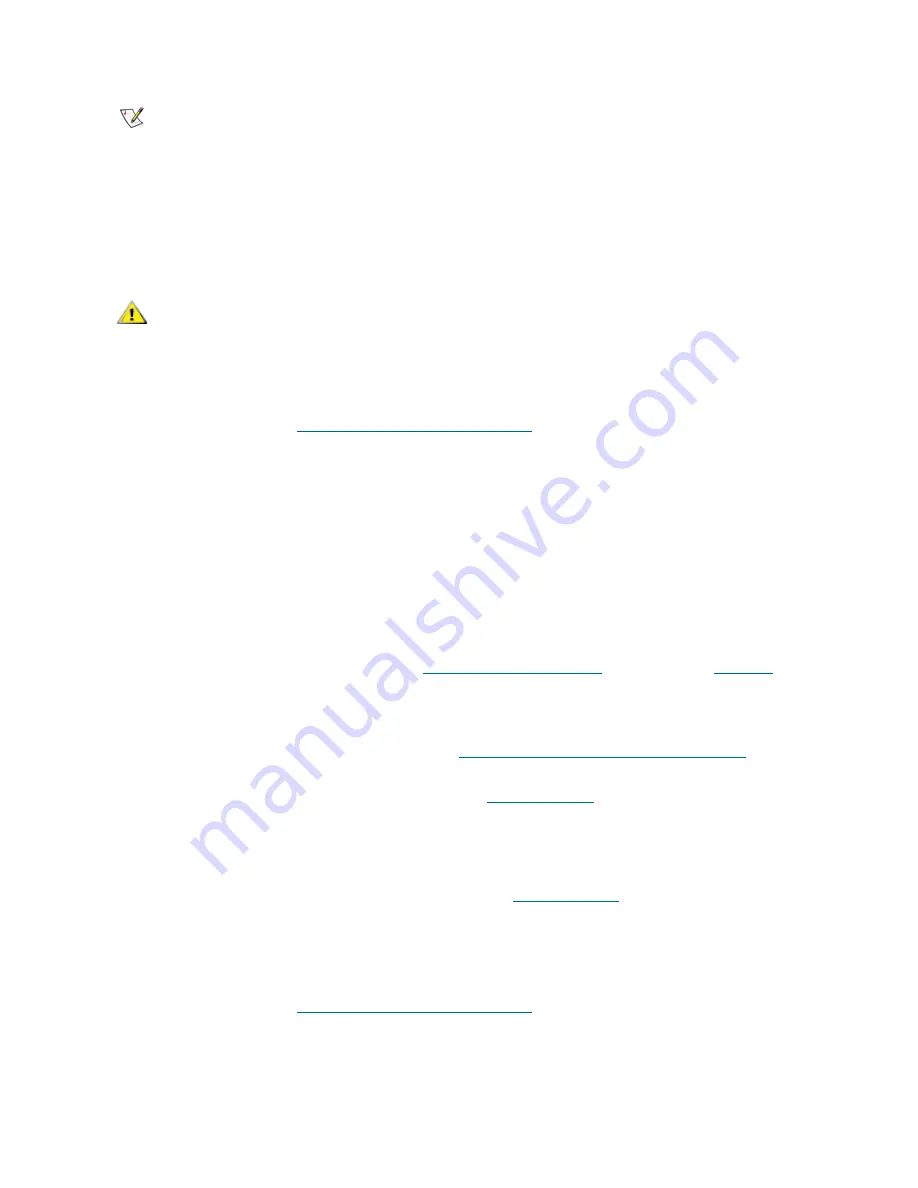
30
Configuring the SNC
Mapping Devices Automatically
1
If you have not already, open an SNC Manager session.
For instructions, refer to
Opening an SNC Manager Session
on page 25.
2
Click
Mapping
.
The
iSCSI Mapping
page is displayed.
3
Click
AutoMap
4
Click
Submit.
All the CLI commands necessary to enable mapping and the command
saveconfiguration
norestart
will be performed.
5
On the
Mapping
page, examine the mappings.
•
If devices are not properly displayed, open the SNC Manager
Advanced
page. In the
Enter a CLI
command
text box, enter the
SCSITargets
command to make sure all devices are online. Then
enter the
autoMap
command. Refer to
SCSITargets [port number]
on page 83 and
autoMap
on
page 57.
•
If devices are not properly displayed, use the SNC Manager
Advanced
page and the
route
command to manually map devices. Use the
route
command if devices have not been discovered
in order by the
autoMap
command. Refer to
route iSCSI [lun] [SCSI | delete] <SCSI btl>
on page
81. The LUN IDs should be in the order of the SCSI IDs.
•
For detailed troubleshooting procedures, refer to
Troubleshooting
on page 41.
•
If devices still are not properly displayed, contact ATAC.
6
Go to the
Restart
page.
7
Click
Restart
to make permanent any changes you have made since the last firmware restart.
Restarting the firmware can take a few minutes. Refer to
firmwareRestart
on page 62.
Mapping Devices Manually
1
If you have not already, open an SNC Manager session.
For instructions, refer to
Opening an SNC Manager Session
on page 25.
2
Click
Mapping
.
The
iSCSI Mapping
page is displayed.
3
Drag and drop icons representing the unmapped SCSI devices to the appropriate iSCSI LUN.
Note
• Changing the device map can affect the host’s view of devices and your
application configuration.
• If the SCSI devices are not cabled or terminated properly, they may not show
up in the mapping.
• SCSI devices mapped by the SNC are visible through both data ports. This
allows library devices to be accessed on either data port when both data ports
are connected to the IP SAN.
• The SNC automatically maps all devices on startup.
CAUTION
Ensure all I/O to the SNC has stopped before proceeding with
mapping through the SNC Manager.
Summary of Contents for SNC 4500
Page 1: ...www adic com ADVANCED DIGITAL INFORMATION CORPORATION SNC 450xUser sGuide...
Page 6: ...vi Contents...
Page 20: ...14 Getting Started Figure 4 Scalar 100 with Four LTO 1 or SDLT Drives...
Page 23: ...SNC 450x User s Guide 17 Figure 6 Scalar 100 with Four LTO 2 Drives...
Page 30: ...24 Getting Started...
Page 46: ...40 Using the SNC Manager Interface...
Page 112: ...106 Removal and Replacement Procedures...
Page 116: ...110 iSCSI Performance Tuning...
Page 119: ...SNC 450x User s Guide 113 BSMI Notice...
Page 120: ...114 Regulatory Notices...






























