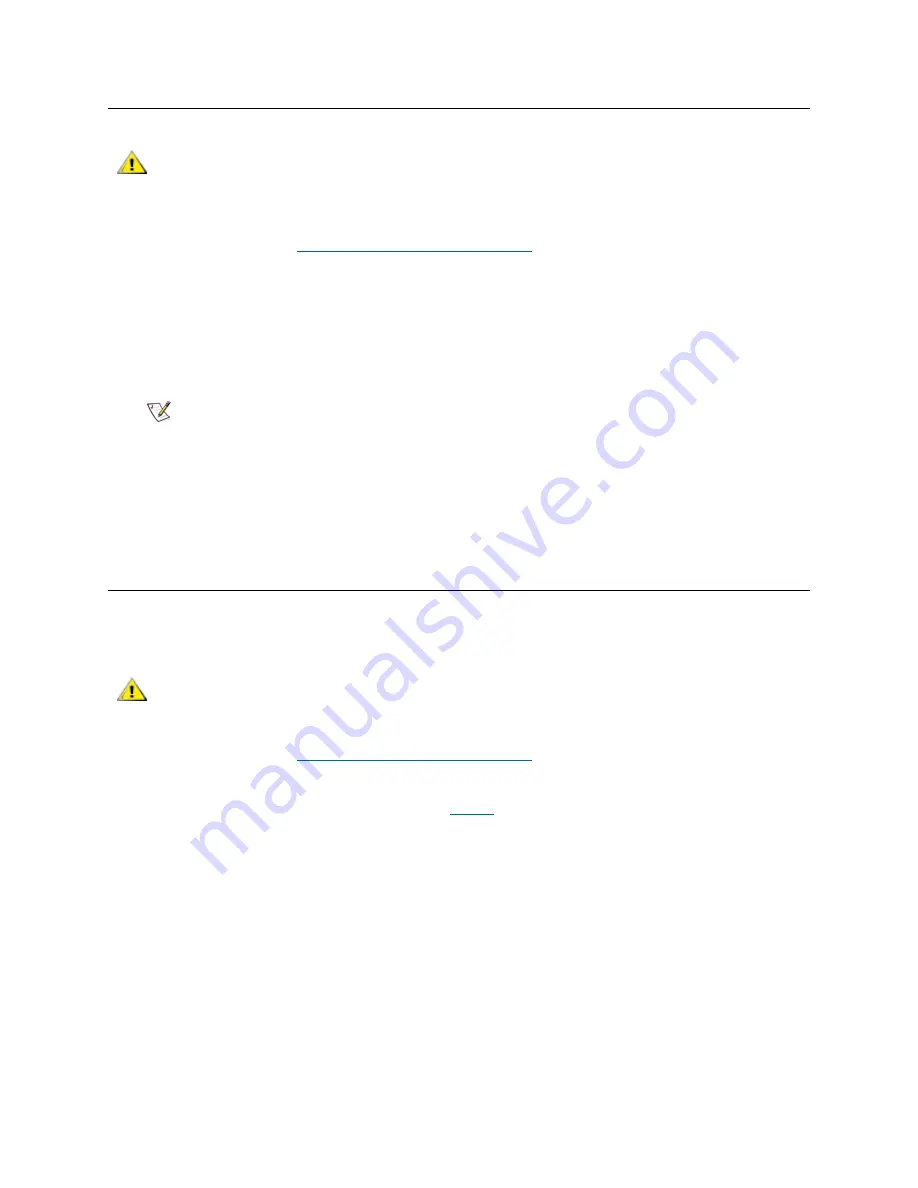
26
Configuring the SNC
Changing the Default Username and Password
1
If you have not already, open an SNC Manager session.
For instructions, refer to
Opening an SNC Manager Session
on page 25.
2
Click
Bridge
.
The
Bridge Configuration
page is displayed. The username that you are currently logged in with is
displayed in the
Username
text box.
3
Enter appropriate information into the
Username
,
Old Password
,
New Password
, and
Confirm
Password
text boxes.
4
Click
Submit
.
5
Provide the current administrative username and password when prompted to do so.
The username and password for all Telnet, FTP and SNC Manager sessions is changed.
Setting the Date and Time
Your SNC can set the time automatically by using the Network Time Protocol (NTP). NTP is enabled by
default. If the SNC is left unpowered for long periods of time, you may need to reset the time and date.
1
If you have not already, open an SNC Manager session.
For instructions, refer to
Opening an SNC Manager Session
on page 25.
2
Click
Time & Date
.
3
If you are setting the time manually, proceed to
Step 4
. If you are using a time server on your network
to set the time, click
Simple Network Time Protocol enabled
.
a. Type the IP address of the time server in the
Time Server
text box.
b. Click
Submit
. Exit this procedure.
4
Click
Simple Network Time Protocol disabled
.
5
Click
Submit.
6
Select a time zone from the
Time Zone
drop-down choices.
7
In the box marked HH:MM:SS enter the desired time in hours, minutes, and seconds.
8
In the box marked MM:DD:YYYY enter the desired month, day, and year in digits.
9
Click
Submit.
CAUTION
It is best practice to change the default username and password after
you have configured your SNC. If you do so, record the new
username and password in a convenient place.
Note
The username and password are case sensitive
CAUTION
The SNC must remain powered on for more than 24 hours to ensure
the date and time are set.
Summary of Contents for SNC 4500
Page 1: ...www adic com ADVANCED DIGITAL INFORMATION CORPORATION SNC 450xUser sGuide...
Page 6: ...vi Contents...
Page 20: ...14 Getting Started Figure 4 Scalar 100 with Four LTO 1 or SDLT Drives...
Page 23: ...SNC 450x User s Guide 17 Figure 6 Scalar 100 with Four LTO 2 Drives...
Page 30: ...24 Getting Started...
Page 46: ...40 Using the SNC Manager Interface...
Page 112: ...106 Removal and Replacement Procedures...
Page 116: ...110 iSCSI Performance Tuning...
Page 119: ...SNC 450x User s Guide 113 BSMI Notice...
Page 120: ...114 Regulatory Notices...






























