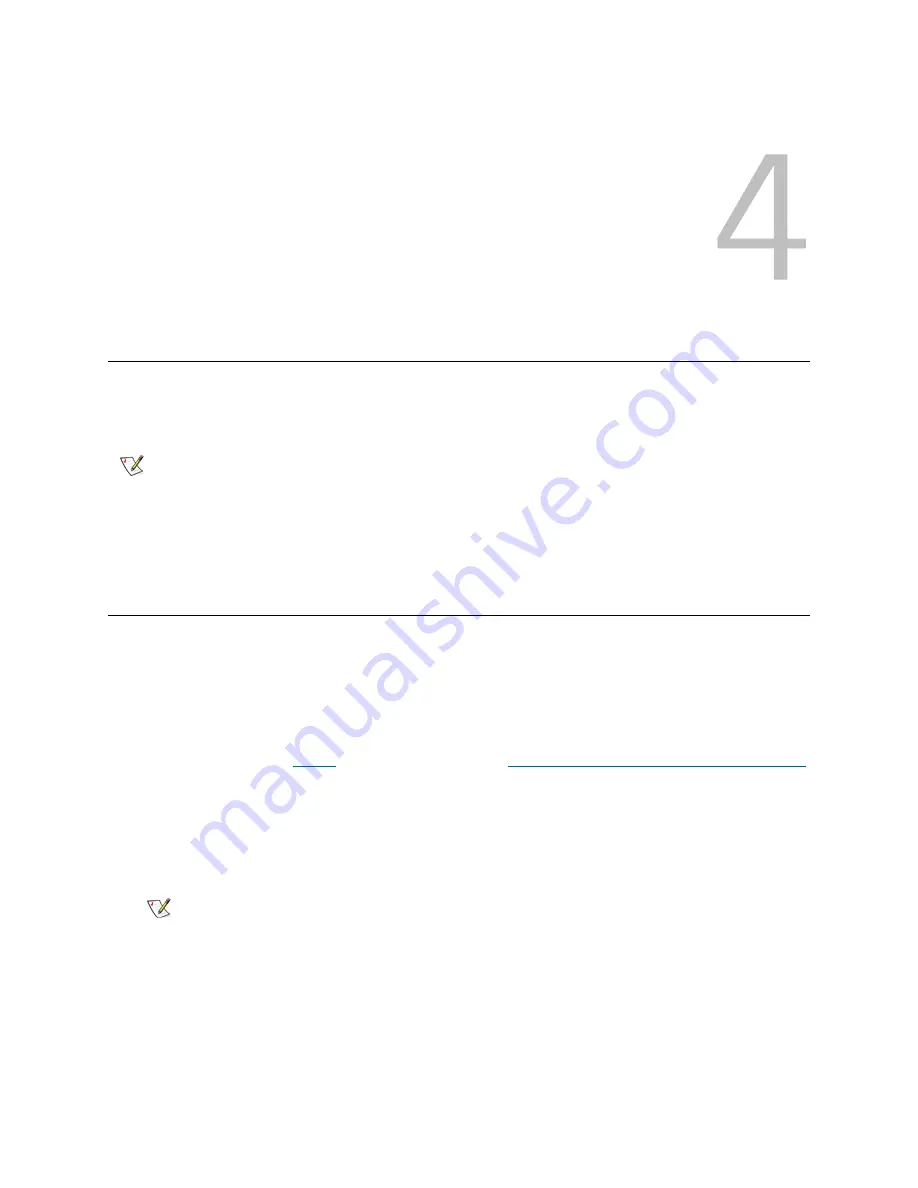
SNC 450x User’s Guide
25
Configuring the SNC
In the previous chapter you used the serial port to log on and configure the Ethernet ports. In this chapter
you get instructions for using SNC Manager to set the time and date and to map devices.
Opening an SNC Manager Session
SNC Manager is the recommended management tool for the SNC 4500 and SNC 4501. It is a web-based
graphical user interface (GUI) that allows you to manage the SNC by clicking choices and commands in
traditional GUI fashion or by entering CLI commands directly, as you would in a terminal emulation session.
The minimum requirement for browsers is Internet Explorer 5.5 or Netscape Navigator 6.2.
1
Obtain the IP address of the SNC mp0.
This address was set in
Step 2
on page 22 in the section
Connecting to the Ethernet Management Port
on page 21.
2
Point your browser at the IP address of the SNC.
3
The
SNC Manager
home page is displayed. Click
Enter
.
4
Enter the username and password values.
The SNC
Status
page appears.
Note
• Any changes must be saved by clicking the
Submit
button and restarting the SNC.
• Clicking the
Submit
button is the equivalent of entering
saveConfiguration norestart
at the command line.
• Multiple changes on multiple SNC Manager pages may be made and saved by clicking
the
Submit
button before restarting the SNC to permanently save the changes.
Note
The default value for the username is
admin
. The default password is
Password
. These values are case sensitive.
Summary of Contents for SNC 4500
Page 1: ...www adic com ADVANCED DIGITAL INFORMATION CORPORATION SNC 450xUser sGuide...
Page 6: ...vi Contents...
Page 20: ...14 Getting Started Figure 4 Scalar 100 with Four LTO 1 or SDLT Drives...
Page 23: ...SNC 450x User s Guide 17 Figure 6 Scalar 100 with Four LTO 2 Drives...
Page 30: ...24 Getting Started...
Page 46: ...40 Using the SNC Manager Interface...
Page 112: ...106 Removal and Replacement Procedures...
Page 116: ...110 iSCSI Performance Tuning...
Page 119: ...SNC 450x User s Guide 113 BSMI Notice...
Page 120: ...114 Regulatory Notices...






























