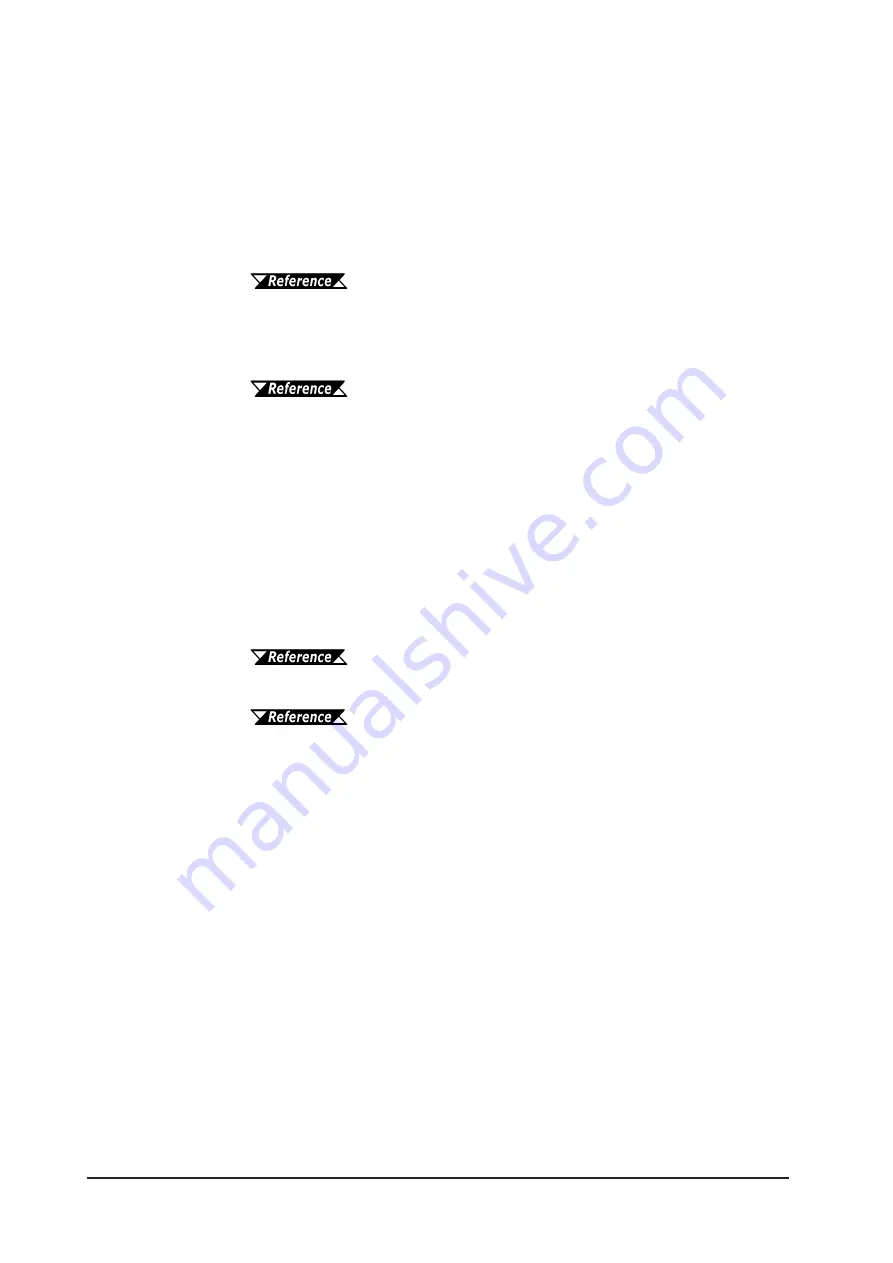
Chapter 10 - Maintenance and Inspection
10-8
PL-5910 Series Users Manual
Q. Touch Panel does not respond.
If the touch panel’s LED has turned orange, a touch panel alarm has occurred.
Please contact your local PL distributor for assistance.
Check if the touch panel I/F selector switch (T MODE) and the touch panel
driver (UPDD) settings are the same. If they are not, set them so
they are the same.
1.2.1 Connecting the Touch Panel
If the touch panel’s I/F selector switch (T MODE) setting is “S” and the touch
panel driver (UPDD) setting is COM4, check that the BIOS
setting for the COM4 I/O address is “2E8/IRQ10”.
5.2.5 INTEGRATED PERIPHERALS
Onboard Serial Port 4
Check to see if debris or dirt is covering any portion of the touch panel. If it is,
please contact your local PL distributor for cleaning instructions.
Check to see if the panel’s bezel has become deformed and is touching the
touch panel surface.If the bezel is deformed and is touching the panel surface,
please contact your local PL distributor for repair instructions.
Check if the touch panel is damaged or cracked. If it is damaged or cracked,
please contact your local PL distributor for repair instructions.
Check if the touch panel driver (UPDD) is installed.
When using Windows®:
7.2.5 Installing the Mouse Emulator
When using MS-DOS:
8.1.1 Touch Panel Driver (ATPH59.EXE)
Check that other touch panel drivers are not installed. If installed, uninstall all
of them.
Q. USB Devices will not operate.
If the PL unit’s OS Windows® 2000? With WindowsNT® 4.0 or MS-DOS
USB devices will not operate.
Check if the USB device’s power cord is attached and if power is turned ON.
Check if the USB unit’s cable is correctly connected to the USB socket.
Check if the BIOS settings are set for a USB I/F.
5.2.5 INTEGRATED PERIPHERALS
USB Controller
If a USB hub is used, check if the hub is correctly positioned.
Check if the current USB driver(s) is/are old. If they are, install the latest
version of the driver(s) from the manufacturer’s home page.









































