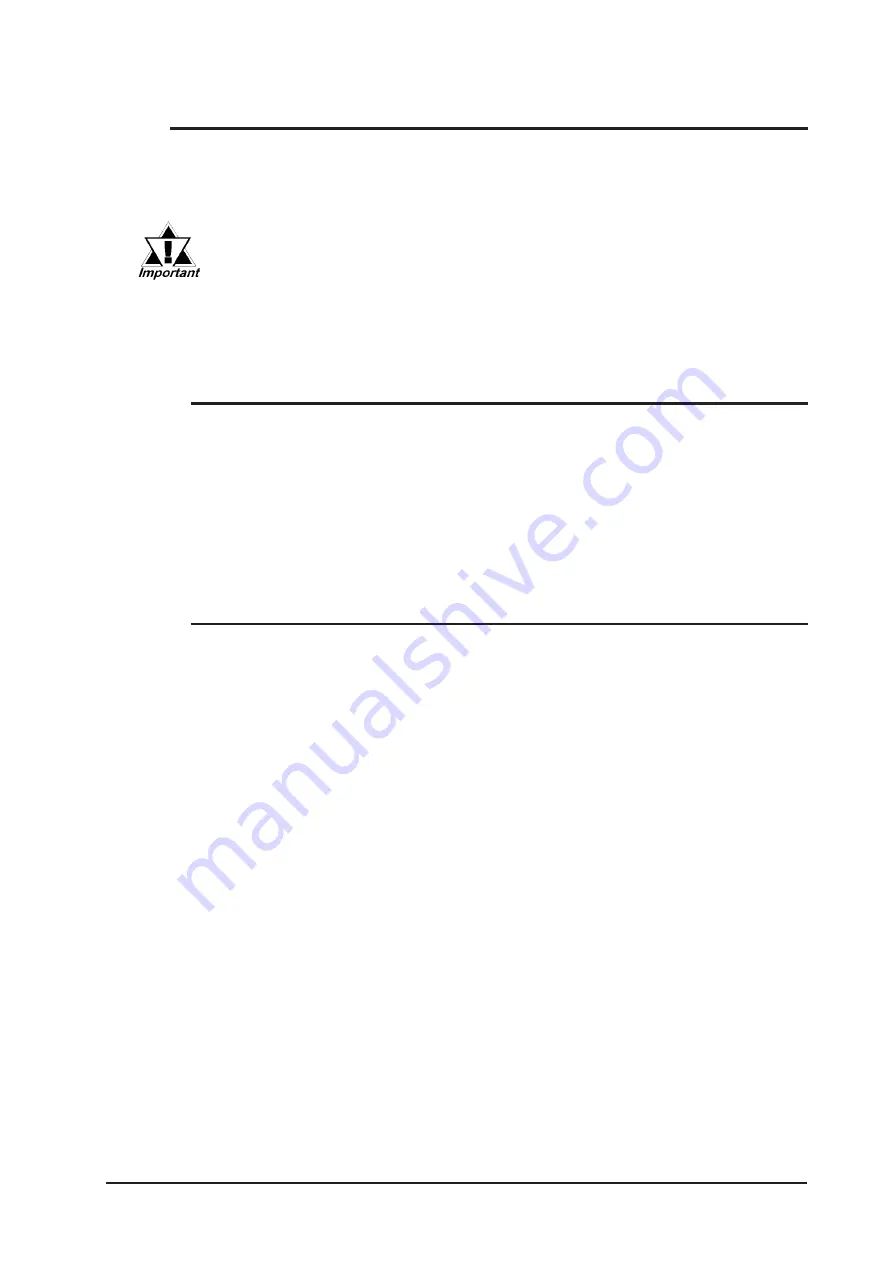
Chapter 7 - Using Windows
PL-5910 Series User Manual
7-3
In order to use the PL unit’s special features, 4 types of drivers have been created.
([Chipset], [Graphic Accelerator], [LAN] and [Mouse Emulator].
If your PL has no pre-installed OS, or has had its OS recovered, please install the
following drivers as required.
Please note that drivers set up manually cannot be uninstalled later.
The following explanation assumes the utility progams have been previously installed on
your PL unit’s hard disk in the [Proface] folder.
Use the following explanation to install the PL-5910 Series chipset driver in your PL
unit. Installing this driver will cause your OS to recognize your hard disk. This driver,
however, cannot be used with Windows NT
®
4.0.
1) Depending on your PL unit’s OS, click on the following file in your “Proface” folder’s
“Chipset” folder. Follow the instructions given to complete the installation.
C:\Proface\Chipset\infinst_autol.exe
7.2.1
Installing the Chipset Driver
7.2
Installing Drivers
7.2.2
Installing the Graphic Accelerator Driver
Use the following explanation to install the PL-5910 Series Graphic Accelerator driver
in your PL unit. Installing this driver will speed up your PL unit’s display, using special
hardware features.
According to the OS installed in your PL, double click on the appropriate
file. (Follow the instructions given in the install program.)
For WindowsNT
®
4.0:
C:\Proface\Display\winntm67.exe (for Windows)
For Windows
®
2000:
1) Open the [Control Panel] and click on the [System] icon.
2) In the [System Properties] - [Hardware] tab, double-click on [De-
vice Manager].
3) In [Other Devices], double click on [Video Controller (VGA compatible)].
4) Click on the [Driver] tab’s [Update Driver] button.
5) When the [Update Device Driver Wizard] screen appears, click on
[Next].
6) In the [Install Hardware Device Driver] screen, select [Search for
a suitable driver (recommended)] and click on [Next].
7) In the [Locate Driver Files] screen, select [Specify a location] and
click on [Next].
















































