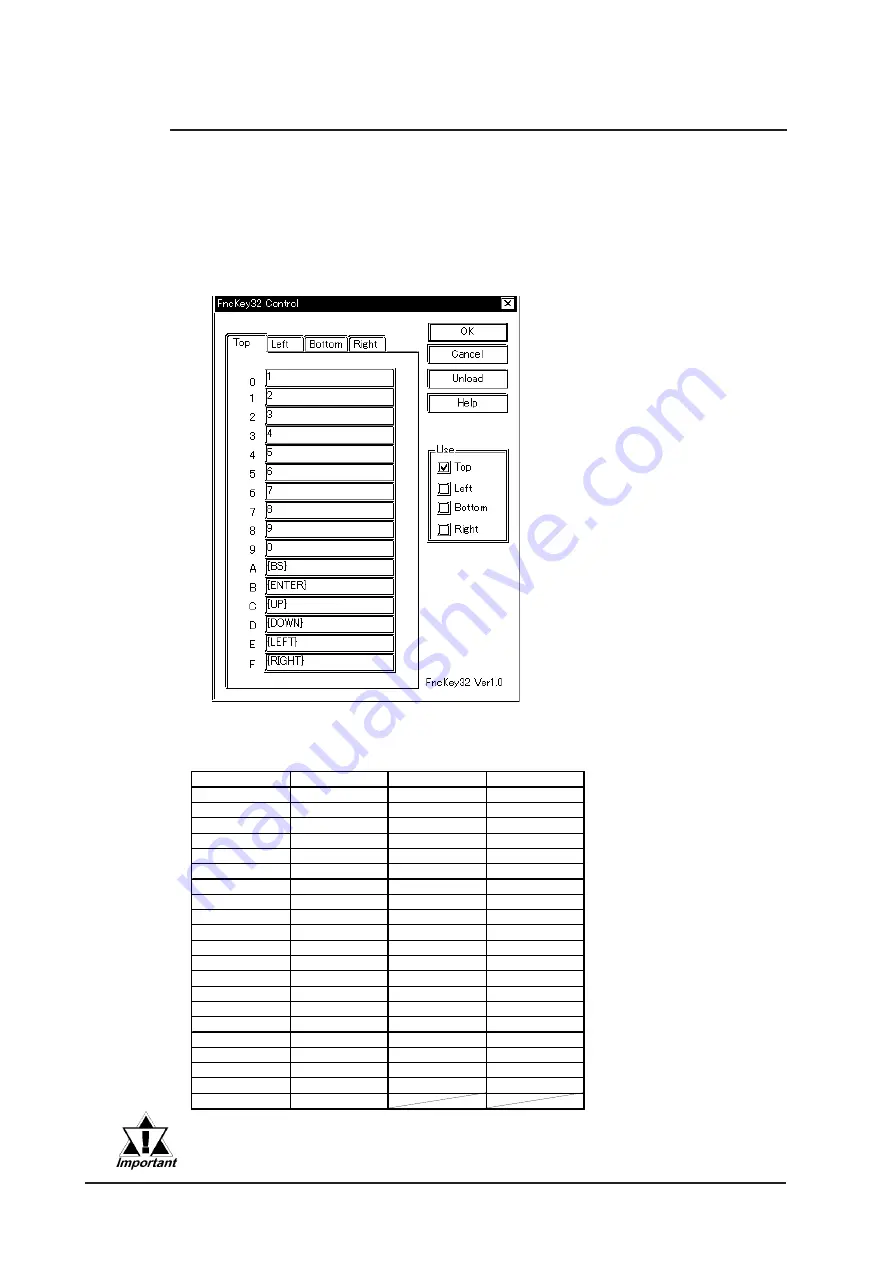
Chapter 7 - Using Windows
7-8
PL-5910 Series User Manual
7.3.6 Function Key Utility (Fnckey32.exe)
This utility reserves an area of the PL screen for function key use.
Start-up
1) Start up the Funckey32 Control Dialog Box from [Start] - [Prgram] - [Funckey]
- [Funckey Configuration].
2) Select a the desired Function Key tab and click the [USE] area.
When the taskbar has been shifted to the bottom of the PL screen, the
lower (Bottom) row of function keys cannot be used.
Special Key Settings
When creating a special key, use the following code;
Key
Setting
Key
Setting
Alt
{ALT}
Tab
{TAB}
Back Space
{BS}
Up
{UP}
Break
{BREAK} F1
{F1}
Caps
{CAPSLOCK} F2
{F2}
Ctrl
{CONTROL} F3
{F3}
Del
{DEL} F4
{F4}
Down
{DOWN} F5
{F5}
End
{END} F6
{F6}
Enter
{ENTER} F7
{F7}
Esc
{ESC} F8
{F8}
Help
{HELP} F9
{F9}
Home
{HOME} F10
{F10}
Insert
{INSERT} F11
{F11}
Left
{LEFT} F12
{F12}
Num Lock
{NUMLOCK}
Shift [DOWN]
{SHIFT+}
Page Down
{PGDN}
Ctrl [DOWN]
{}
Page Up
{PGUP}
Alt [DOWN]
{ALT+}
Print Screen
{PRTSC}
Shift [UP]
{SHIFT-}
Right
{RIGHT} Ctrl
[UP]
{CONTROL-}
Shift
{SHIFT} Alt
[UP]
{ALT-}
Scroll Lock
{SCROLLLOCK}
















































