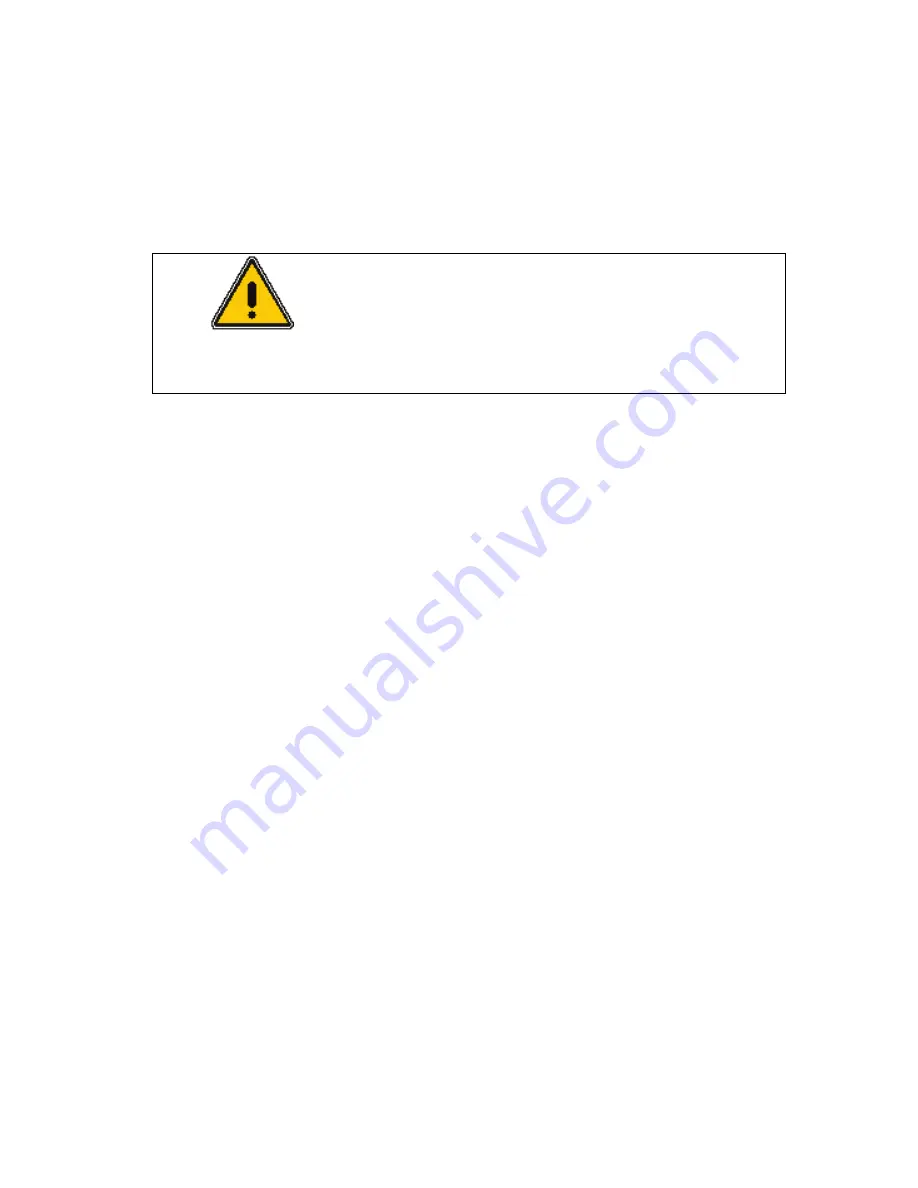
Clarus 600/680 User’s Guide
4-15
You can also confirm that the flame is lit by holding a shiny object (such as a mirror
or small wrench) over the FID outlet. Condensation forms on the object if flame
ignition has occurred.
WARNING
The FID outlet is hot! To prevent injury, never place
your hand over the FID outlet.
If the Flame Goes Out During a Run
If the flame goes out during a run, the run continues until completion however the
data collected is invalid. When the Clarus GC prepares for the next run, it checks
for a flame by running the
Flameout
test. If the GC detects that the flame is out, it
will automatically attempt to ignite it! If you have the manual pneumatics version
you must manually ignite the flame.
NOTE:
To prevent condensation from forming on the FID, always turn off the flame (both
the hydrogen and air) before cooling the detector or turning off the Clarus GC.
Using the FID in Corrosive Environments
If you are analyzing samples (such as chloroform, methylene chloride, etc.), that
produce corrosive by-products, we recommend installing the piece of vent tubing
(P/N 0250-6490) supplied in the Clarus GC Shipping Kit (P/N N610-0348) and
setting the FID temperature greater than 250° C to minimize condensation.
Corrosive by-products will attack the top of the FID collector assembly, including
the ignitor, we strongly recommend venting the FID into a vent hood.
NOTE:
The flame will not ignite with this vent tubing installed. To ignite the flame, you
must first remove the vent tubing, ignite the flame, and then replace the vent tubing.
To install the vent tubing:
1. Ignite the FID flame.
Summary of Contents for CLARUS 600 GC
Page 1: ...CLARUS 600 680 GC User s Guide GAS CHROMATOGRAPHY ...
Page 2: ......
Page 3: ...Clarus 600 680 GC User s Guide ...
Page 10: ...viii ...
Page 11: ...Introduction 1 ...
Page 12: ...Introduction 1 2 ...
Page 23: ...Touch Screen Navigation 2 ...
Page 24: ...Touch Screen Navigation 2 2 ...
Page 73: ...Using the Active Method 3 ...
Page 74: ...Using the Active Method 3 2 ...
Page 87: ...Clarus 600 680 User s Guide 3 15 The injector information displays ...
Page 119: ...Clarus 600 680 User s Guide 3 47 Setting the Timed Events 1 Touch the Events tab ...
Page 137: ...Setting Up the Detectors 4 ...
Page 138: ...Setting Up the Detectors 4 2 ...
Page 194: ...Setting Up the Detectors 4 58 2 The FPD page is now visible ...
Page 199: ...Clarus 600 680 User s Guide 4 63 4 The FPD tab page is now displayed ...
Page 230: ...Setting Up the Detectors 4 94 NOTE When Autozero is Off the output signal is never autozeroed ...
Page 231: ...Using the Method Editor 5 ...
Page 232: ...Using the Method Editor 5 2 ...
Page 248: ...Using the Method Editor 5 18 ...
Page 249: ...Using the Tools Menu 6 ...
Page 250: ...Using the Tools Menu 6 2 ...
Page 272: ...Using the Tools Menu 6 24 PID NPD ...
Page 273: ...Clarus 600 680 GC User s Guide 6 25 FPD Output Configured ...
Page 282: ...Using the Tools Menu 6 34 PPC Configure ...
Page 329: ...Setting up a Typical Analysis 7 ...
Page 330: ...Setting up a Typical Analysis 7 2 ...
Page 333: ...Clarus 600 680 GC User s Guide 7 5 ...
Page 354: ...Setting up a Typical Analysis 7 26 ...
Page 355: ...Index ...
Page 356: ...I 2 ...
Page 361: ......






























