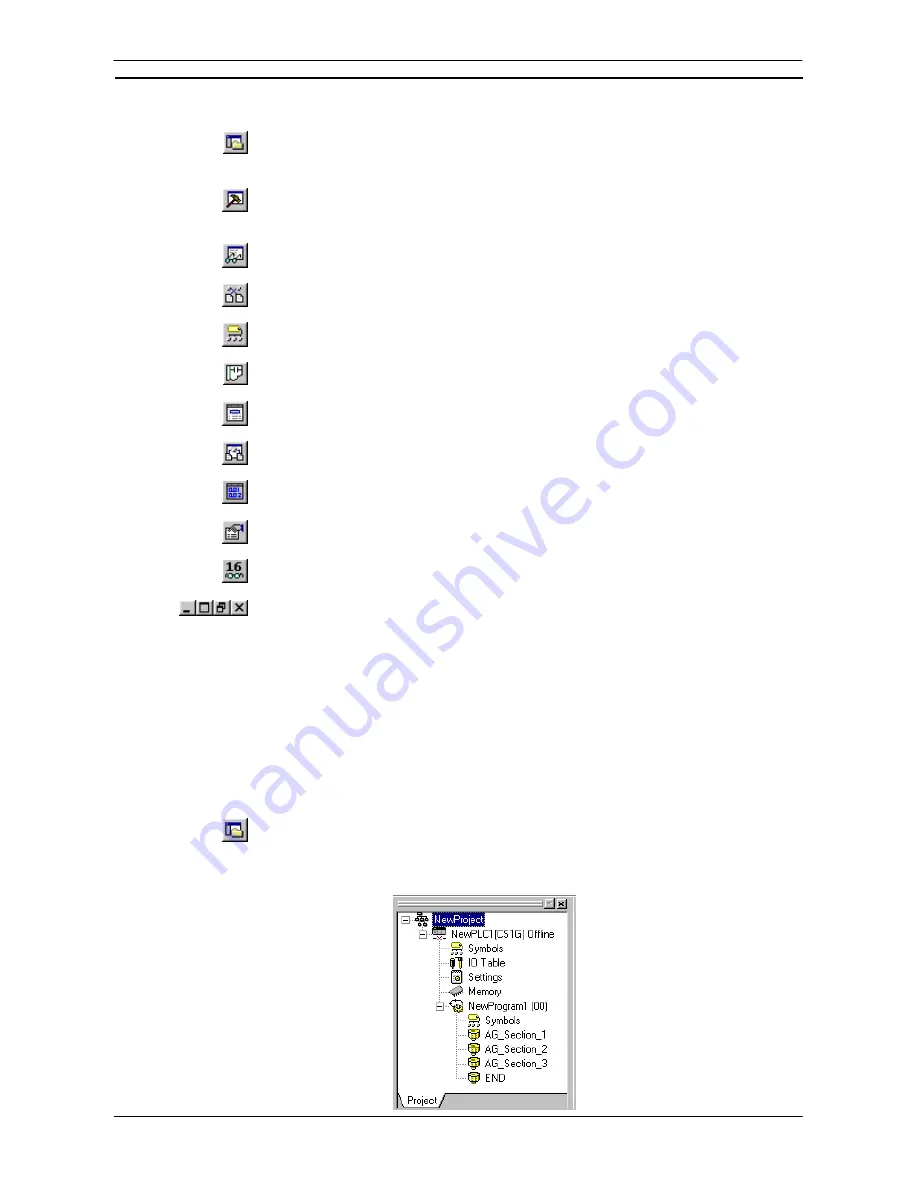
PART 1: CX-Programmer
OMRON
CHAPTER 2 – Quick Start Guide
CX-Programmer _Page 11
The views available are controlled via the options supplied by the
View
menu.
The project workspace
. Select the
Toggle Project Workspace
button from the toolbar to
activate this view. Deselect the
Toggle Project Workspace
button from the toolbar to
deactivate this view.
The Output window
. Select the
Toggle Output Window
button from the toolbar to activate
this view. Deselect the
Toggle Output Window
button from the toolbar to deactivate this
view.
The Watch window
. Select the
Toggle Watch Window
button from the toolbar to activate this
view. Deselect the
Toggle Watch Window
button from the toolbar to deactivate this view.
The Cross Reference Report
. Select the
Cross Reference Report
button from the toolbar to
activate this view.
The local symbol table
. Select the
View Local Symbols
button from the toolbar to activate this
view.
The Diagram Workspace
. Select the
View Diagram
button from the toolbar to activate this
view.
The Mnemonics view
. Select the
View Mnemonics
button from the toolbar to activate this
view.
The Address Reference tool
. Select the
Show Address Reference Tool
button from the toolbar
to activate this view.
The I/O Comment view.
Select the
I/O Comment
view button from the toolbar to activate this
view.
The Properties dialog
. Select the
Show Properties
button from the toolbar to activate this
view.
The Monitor in HEX.
Select the
Monitor in HEX
button from the toolbar to activate this
function.
All windows in the CX-Programmer main window can be minimized, maximized or closed.
Refer to standard
Microsoft Windows
documentation
for further information.
Each window has an associated context menu obtained by clicking the right-mouse button. These options show
the functions relevant to the point where the right-mouse button was pressed.
The status bar displays instant help, Network and Node numbers of current PLC, PLC on-line status, PLC mode,
connected PLC and PLC type, PLC cycle time, on-line edit buffer size and current cursor position depending on
which view is displayed.
To exit CX-Programmer, select
Exit
from the
File
menu.
Refer to
Chapter 3 - Project Reference
for further information.
Project Workspace
The project workspace displays the project as a hierarchical tree structure showing related
PLC and program details. Select the
Toggle Project Workspace
button from the toolbar to
activate this view. Deselect the
Toggle Project Workspace
button from the toolbar to
deactivate this view.
Summary of Contents for CX-PROGRAMMER V9
Page 1: ...Cat No W446 E1 12 CX Programmer Ver 9 CXONE AL_C V4 AL_D V4 SYSMAC OPERATION MANUAL...
Page 2: ......
Page 3: ...SYSMAC CX Programmer Ver 9 CXONE AL C V4 AL D V4 Operation Manual Revised July 2010...
Page 4: ......
Page 6: ......
Page 32: ......
Page 33: ...PART 1 CX Programmer...
Page 34: ......
Page 91: ......
Page 111: ......
Page 191: ...PART 1 CX Programmer CHAPTER 4 Reference OMRON CX Programmer _Page 108...
Page 217: ......
Page 233: ......
Page 234: ...PART 2 CX Server PLC Tools...
Page 235: ......
Page 243: ......
Page 249: ......
Page 261: ...PART 2 CX Server PLC Tools CHAPTER 2 PLC Memory Component OMRON CX Server PLC Tools_Page 18...
Page 280: ......
Page 333: ......
Page 377: ......
Page 409: ......
Page 430: ......
Page 431: ...PART 3 CX Server Runtime...
Page 432: ......
Page 476: ......
Page 482: ......
Page 498: ......
Page 524: ......
Page 534: ......
Page 535: ......
Page 536: ......






























