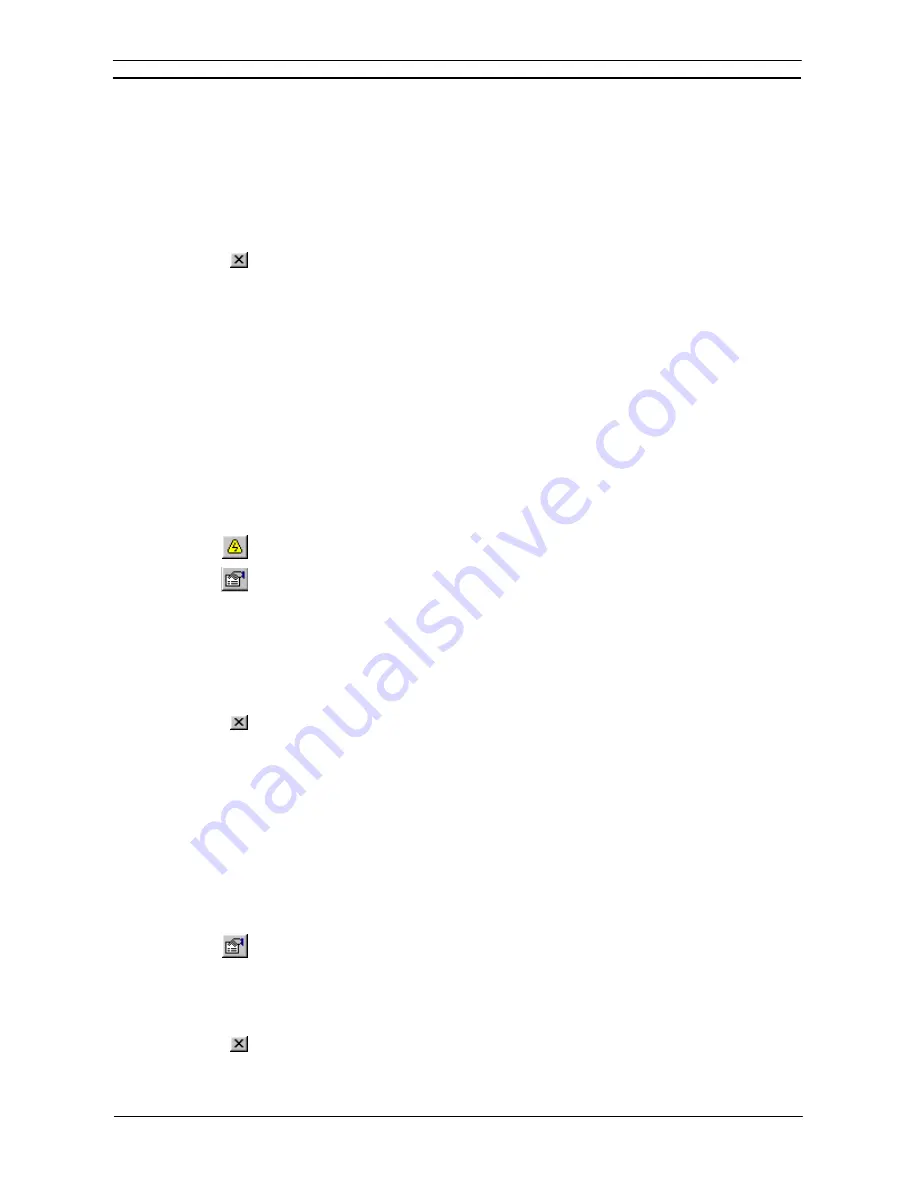
PART 1: CX-Programmer
CHAPTER 3 – Project Reference
OMRON
CX-Programmer _Page 50
3. Enter a name for the project in the
Name
field.
4. Select
the
New File
pushbutton. The Create New CX-Server File dialog is displayed.
Enter the file name in the
File name
field and select the
OK
pushbutton. The dialog closes
and the CX-Server file name is now displayed in the
Path
field of the
General
tab in the
Project Properties dialog.
5. To remove the link, select the
Unlink
pushbutton.
6. Apply a project comment in the
Comments
tab.
7. Select
the
Close
button from the title bar to close the Project Properties dialog.
CX-Programmer supports a mechanism for sharing symbol definitions with other, compliant applications. This
could allow, for example, the symbols declared within CX-Programmer to be linked to a SCADA package so
that the definitions and changes of addresses are synchronized.
Note:
The sharing is not
active
– changes in the shared symbols are not instantly broadcast to the
other applications.
A CX-Server file is used as the medium for transferring symbol definitions between applications. Refer to
Chapter 5 - Advanced Topics
for details regarding linking symbols to CX-Server components.
PLC Properties
The PLC Properties dialog allows a PLC’s settings to be configured and connected. Its connections can also be
verified.
Use the following procedure to view PLC properties.
1, 2, 3…
1. Select the PLC object in the project workspace.
2. Select
the
Work On-line
button from the toolbar to connect to the PLC.
3. Select
the
Show Properties
button from the toolbar. The PLC Properties dialog is
displayed.
4. Select
the
Verify
pushbutton to test the connection between PLC and computer against
the information supplied in the
Name
and
Type
field. Select the
OK
pushbutton in the
displayed confirmation dialog.
5. The PLC operating mode can be changed from within the PLC Properties dialog. Select
the appropriate
Mode
setting and select the
Yes
pushbutton to confirm the operation.
Select the
No
pushbutton to abort the operation.
6. Select
the
Close
button from the title bar to close the PLC Properties dialog.
Password protection, displayed from the
Protection
tab of the PLC Properties dialog, is described in
Chapter 5 -
Advanced Topics
.
Program Properties
The Program Properties dialog allows a PLC name to be entered or amended and for tasking PLCs, allows their
tasking type to be defined (CS/CJ/CP-series PLCs only). The icon to the left of the project workspace changes
according to the task type selected. Cyclic tasks represent the main program. The task can also be set to start on
start-up of the PLC.
Use the following procedure to change properties for a program at any time.
1, 2, 3…
1.
Click on the Program object in the project workspace.
2. Select
the
Show Properties
button from the toolbar. The Program Properties dialog is
displayed.
3. Select a Task type setting from the
Task Type
field. The icon to the left of the program
name changes to reflect the task type.
4. Set
the
Operation Start
setting so the program starts on PLC start-up.
5. Select
the
Close
button from the title bar to close the PLC Properties dialog.
Summary of Contents for CX-PROGRAMMER V9
Page 1: ...Cat No W446 E1 12 CX Programmer Ver 9 CXONE AL_C V4 AL_D V4 SYSMAC OPERATION MANUAL...
Page 2: ......
Page 3: ...SYSMAC CX Programmer Ver 9 CXONE AL C V4 AL D V4 Operation Manual Revised July 2010...
Page 4: ......
Page 6: ......
Page 32: ......
Page 33: ...PART 1 CX Programmer...
Page 34: ......
Page 91: ......
Page 111: ......
Page 191: ...PART 1 CX Programmer CHAPTER 4 Reference OMRON CX Programmer _Page 108...
Page 217: ......
Page 233: ......
Page 234: ...PART 2 CX Server PLC Tools...
Page 235: ......
Page 243: ......
Page 249: ......
Page 261: ...PART 2 CX Server PLC Tools CHAPTER 2 PLC Memory Component OMRON CX Server PLC Tools_Page 18...
Page 280: ......
Page 333: ......
Page 377: ......
Page 409: ......
Page 430: ......
Page 431: ...PART 3 CX Server Runtime...
Page 432: ......
Page 476: ......
Page 482: ......
Page 498: ......
Page 524: ......
Page 534: ......
Page 535: ......
Page 536: ......






























