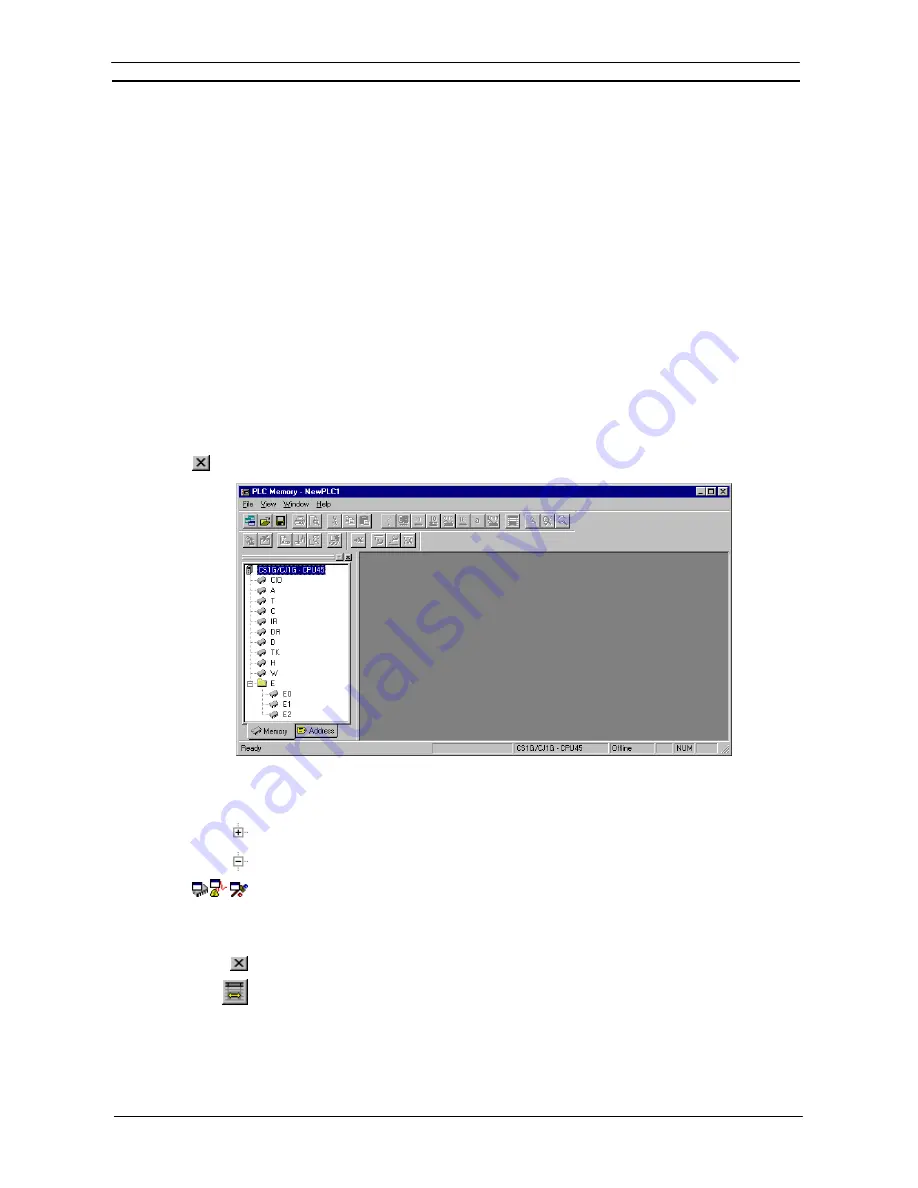
PART 2: CX-Server PLC Tools
OMRON
CHAPTER 2 – PLC Memory Component
CX-Server PLC Tools_ Page 7
CHAPTER 2
PLC Memory Component
This chapter describes the PLC Memory component and its ability to allow the user to view, edit and monitor
either channels (words) or individual bits in areas of the PLC.
The PLC Memory component allows viewing, editing and monitoring of PLC memory areas, monitoring and
forcing of bit addresses and symbols and forced status information.
The PLC Memory component displays the values of the memory area being accessed within the PLC. Areas to be
monitored are selected from the memory area workspace. The address workspace shows individual bits,
individual channel symbols and forced status information by selecting or entering specific PLC addresses or
symbol names. The current values of these areas are displayed in the PLC Memory component. There are no
values displayed when the PLC is offline.
The PLC Memory component can be forced to stay as the top window by selecting
Always on top
from the
View
menu.
For moving, resizing, tiling, maximising, minimising and closing windows, refer to Microsoft Windows online
help for further information.
Access to the PLC Memory component is from the invoking application.
To close the PLC Memory window, select the
Close
button in the title bar.
The left pane, known as the Data Area Workspace, displays the current PLC in terms of its data areas and
addresses. The data areas that form part of the PLC memory differ depending on the PLC type. The status bar
provides instant help, displays the PLC and CPU type and describes the operating mode of the PLC.
To expand the hierarchy in the left pane, select this icon.
To collapse the hierarchy in the left pane, select this icon.
To view the content of a particular branch in the hierarchy, double-click on the item in the Data
Area Workspace: a window is displayed within the PLC memory component. The associated
icon in the Data Area Workspace changes to denote that a window has been opened. Multiple
windows can be opened at the same time.
Select the
Close
button in the window’s title bar to close the window.
Columns can be resized using the
Resize Column
button from the toolbar to fit the visible
display area. These options are useful when changing data format, for instance to Binary.
The display of the Data Area Workspace can be controlled by selecting Data Area Workspace from the View
menu.
The toolbar and status bar can both be turned on or off. Select
Status Bar
from the
View
menu to control the
display of the status bar. Select
Toolbar
from the
View
menu to control the display of the PLC Memory toolbar.
Summary of Contents for CX-PROGRAMMER V9
Page 1: ...Cat No W446 E1 12 CX Programmer Ver 9 CXONE AL_C V4 AL_D V4 SYSMAC OPERATION MANUAL...
Page 2: ......
Page 3: ...SYSMAC CX Programmer Ver 9 CXONE AL C V4 AL D V4 Operation Manual Revised July 2010...
Page 4: ......
Page 6: ......
Page 32: ......
Page 33: ...PART 1 CX Programmer...
Page 34: ......
Page 91: ......
Page 111: ......
Page 191: ...PART 1 CX Programmer CHAPTER 4 Reference OMRON CX Programmer _Page 108...
Page 217: ......
Page 233: ......
Page 234: ...PART 2 CX Server PLC Tools...
Page 235: ......
Page 243: ......
Page 249: ......
Page 261: ...PART 2 CX Server PLC Tools CHAPTER 2 PLC Memory Component OMRON CX Server PLC Tools_Page 18...
Page 280: ......
Page 333: ......
Page 377: ......
Page 409: ......
Page 430: ......
Page 431: ...PART 3 CX Server Runtime...
Page 432: ......
Page 476: ......
Page 482: ......
Page 498: ......
Page 524: ......
Page 534: ......
Page 535: ......
Page 536: ......
















































