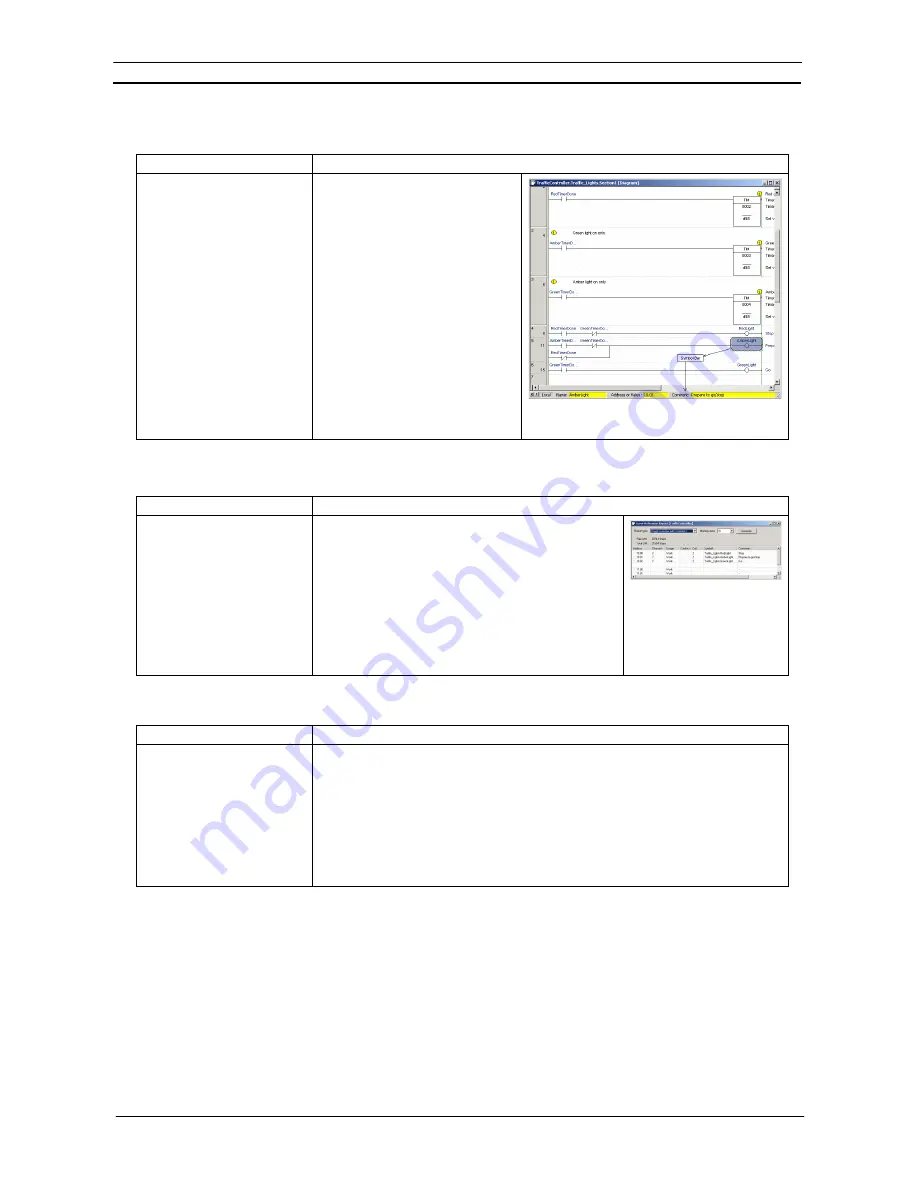
OMRON
PART 1: CX-Programmer
CX-Programmer_Page (xxix)
•
Displaying the Global/Local, Name, Address/Value, and Comment Fields for the Symbol at
the Cursor Position below the Ladder Section Window (Symbol Bar)
Previous version (Ver. 3.3)
New version (Ver. 4.0)
To display all comments, the
font size, cell width, and other
settings must be changed in
the Appearance Tab settings,
or
detailed dialog mode
must
be used to check the
comment display.
The global/local, name,
address/value, and comment fields
for the symbol at the cursor position
are displayed in the symbol bar
below the Ladder Section window.
Enable this function by selecting
Show symbol bar
in the Diagrams
Tab
in the
Options
Dialog Box of the
Tools
Menu (the default setting is
ON: display).
Therefore, while increasing the
program display density, the text in
particularly long comments can be
checked, thereby improving the
readability of the program.
Improvements to Cross Reference Functions
•
Displaying/Printing Cross Reference Function Usage List with Comments
Previous version (Ver. 3.3)
New version (Ver. 4.0)
The cross reference function
usage list was displayed
without comments.
The cross reference function usage list can be
displayed with comments and the list can also be
printed.
Therefore, the user can check what the addresses
mean when checking the number of times the
addresses have been used. This thereby reduces the
labor required for programming/debugging.
This function can also be used to jump to the position of
the rungs being used.
•
Displaying the Cross Reference Function Usage List for the Corresponding Address from
the Ladder Screen
Previous version (Ver. 3.3)
New version (Ver. 4.0)
The cross reference function
only enabled the cross
reference report to be
selected from the display
menu or a cross reference
pop-up display to be selected
from the display menu for the
address at the cursor position.
By moving the cursor to an address in the ladder diagram and selecting
Check usage
including unused
, the usage list (with comments) can be displayed starting with the
selected address.
This function enables the cross references to be checked for the address directly from
the ladder display instead of from the cross reference report.
Summary of Contents for CX-PROGRAMMER V9
Page 1: ...Cat No W446 E1 12 CX Programmer Ver 9 CXONE AL_C V4 AL_D V4 SYSMAC OPERATION MANUAL...
Page 2: ......
Page 3: ...SYSMAC CX Programmer Ver 9 CXONE AL C V4 AL D V4 Operation Manual Revised July 2010...
Page 4: ......
Page 6: ......
Page 32: ......
Page 33: ...PART 1 CX Programmer...
Page 34: ......
Page 91: ......
Page 111: ......
Page 191: ...PART 1 CX Programmer CHAPTER 4 Reference OMRON CX Programmer _Page 108...
Page 217: ......
Page 233: ......
Page 234: ...PART 2 CX Server PLC Tools...
Page 235: ......
Page 243: ......
Page 249: ......
Page 261: ...PART 2 CX Server PLC Tools CHAPTER 2 PLC Memory Component OMRON CX Server PLC Tools_Page 18...
Page 280: ......
Page 333: ......
Page 377: ......
Page 409: ......
Page 430: ......
Page 431: ...PART 3 CX Server Runtime...
Page 432: ......
Page 476: ......
Page 482: ......
Page 498: ......
Page 524: ......
Page 534: ......
Page 535: ......
Page 536: ......
















































