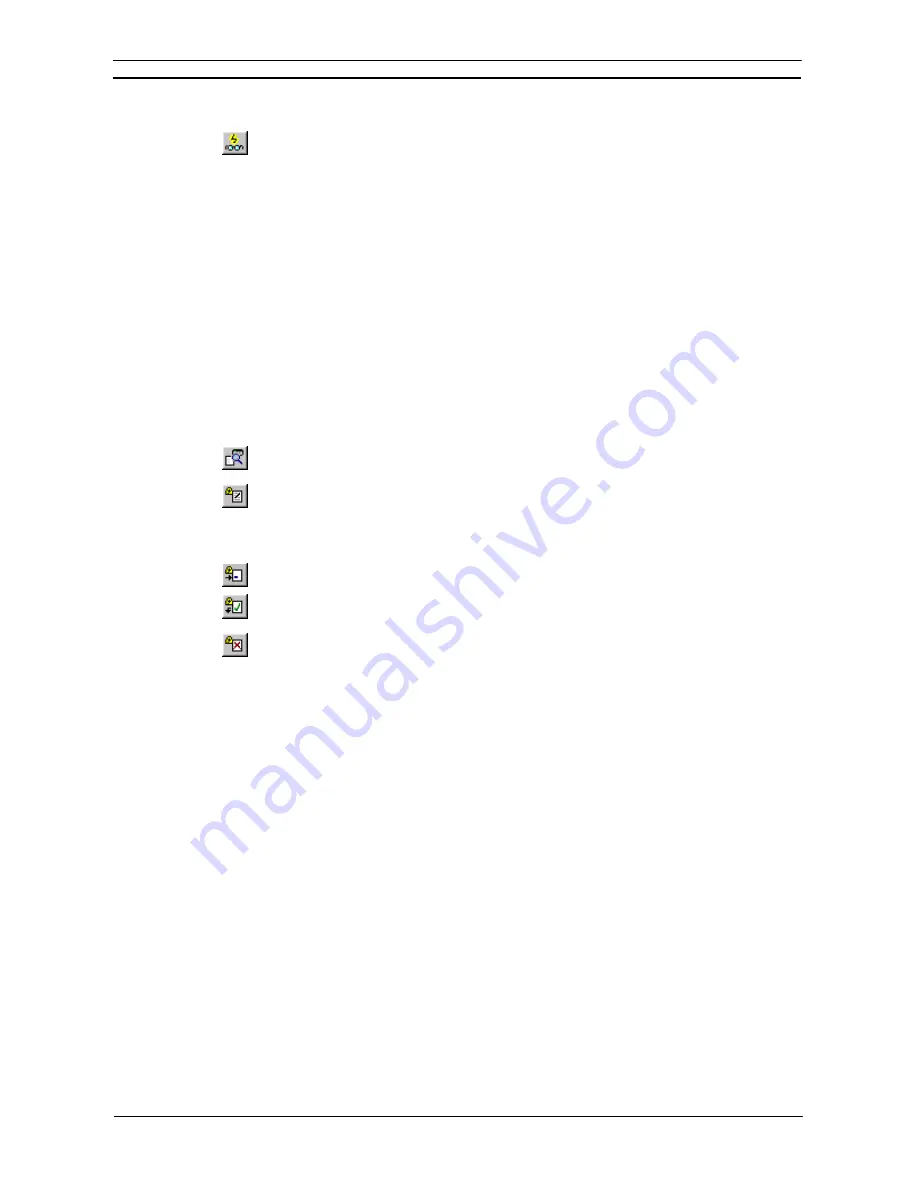
PART 1: CX-Programmer
CHAPTER 2 – Quick Start Guide
OMRON
CX-Programmer _Page 26
1, 2, 3…
1. Select the PLC object in the project workspace.
2. Select
the
Toggle PLC Monitoring
button from the toolbar.
3. As the program executes, data and power-flow can be followed in the Ladder program;
for example, connections are selected and values are incremented.
Note:
Individual PLC data elements can be monitored via the Watch Window. This window allows
monitoring of addresses from multiple PLCs at the same time.
Note:
The values are monitored in a format according to the data-type of the symbol that is being
used for the operand, or the data-type of the instruction operand itself. To always monitor in a
single, hexadecimal format, turn on the
Monitor In Hex
option from the toolbar.
On-line Edit
Although the downloaded program has been grayed to prevent direct editing, the Ladder program can be
amended by explicitly selecting the On-line Edit feature.
It is usual to have the PLC operating in Monitor mode while using on-line editing functions. On-line editing is
not possible in Run mode.
Use the following procedure to edit the program on-line.
1, 2, 3…
1. Select the rungs to be edited by dragging the mouse and selecting the required rungs.
2. Select
the
Compare with PLC
button from the toolbar to ensure that the edited area is
the same as in the PLC.
3. Select
the
On-line Edit Rungs
button from the toolbar. The background to the rung
changes to show that it is now an editable area. The rungs outside this area cannot be
altered but elements can be copied from these rungs into the editable rungs.
4. Edit the rungs as appropriate.
5. Select
the
Go to online-edit rung
to go back to the top of the on-line editing rung.
6. When satisfied with the results, select the
Send On-line edit Changes
button from the
toolbar. The editing is checked and transferred to the PLC.
7. Once these changes have been ‘sent’ to the PLC, the editable area becomes read-only
once more. The on-line edit can be cancelled at any point prior to committing the
changes by selecting the
Cancel On-line Edit
button from the toolbar.
Note 1:
A symbol address or type cannot be edited on-line.
Note 2:
I/O comments can be changed during online editing in Ladder diagram view, in the Symbol
Table, or in I/O Comment View. If I/O comments have been changed when online editing is
ended, a confirmation message will appear asking if the symbol table file should be transferred
to file memory in a CS-, CJ-, CP-, CVM1, or CV-series PLC or to the I/O comment area in the
allocated UM (user memory) in a C-series PLC.
Symbol table names and addresses cannot be changed during online editing.
I/O comments with symbol names cannot be transferred to the I/O comment area in UM (User
Memory) in C-series PLCs.
Attaching Comments
An attached comment is a comment associated with an element of a program (i.e. contact, coil or instruction).
The comment is entered through the Properties dialog box of the element by selecting the
Properties
option
from the context menu of the item.
When a comment has been entered against an element, a circle will appear at the top-right corner of the element.
This circle contains a number that uniquely identifies the comment within the rung. The comment itself will
appear to the right of the circle for output instructions (subject to the chosen ladder-information options), or it
will appear in the Rung’s Annotation List.
Summary of Contents for CX-PROGRAMMER V9
Page 1: ...Cat No W446 E1 12 CX Programmer Ver 9 CXONE AL_C V4 AL_D V4 SYSMAC OPERATION MANUAL...
Page 2: ......
Page 3: ...SYSMAC CX Programmer Ver 9 CXONE AL C V4 AL D V4 Operation Manual Revised July 2010...
Page 4: ......
Page 6: ......
Page 32: ......
Page 33: ...PART 1 CX Programmer...
Page 34: ......
Page 91: ......
Page 111: ......
Page 191: ...PART 1 CX Programmer CHAPTER 4 Reference OMRON CX Programmer _Page 108...
Page 217: ......
Page 233: ......
Page 234: ...PART 2 CX Server PLC Tools...
Page 235: ......
Page 243: ......
Page 249: ......
Page 261: ...PART 2 CX Server PLC Tools CHAPTER 2 PLC Memory Component OMRON CX Server PLC Tools_Page 18...
Page 280: ......
Page 333: ......
Page 377: ......
Page 409: ......
Page 430: ......
Page 431: ...PART 3 CX Server Runtime...
Page 432: ......
Page 476: ......
Page 482: ......
Page 498: ......
Page 524: ......
Page 534: ......
Page 535: ......
Page 536: ......
















































