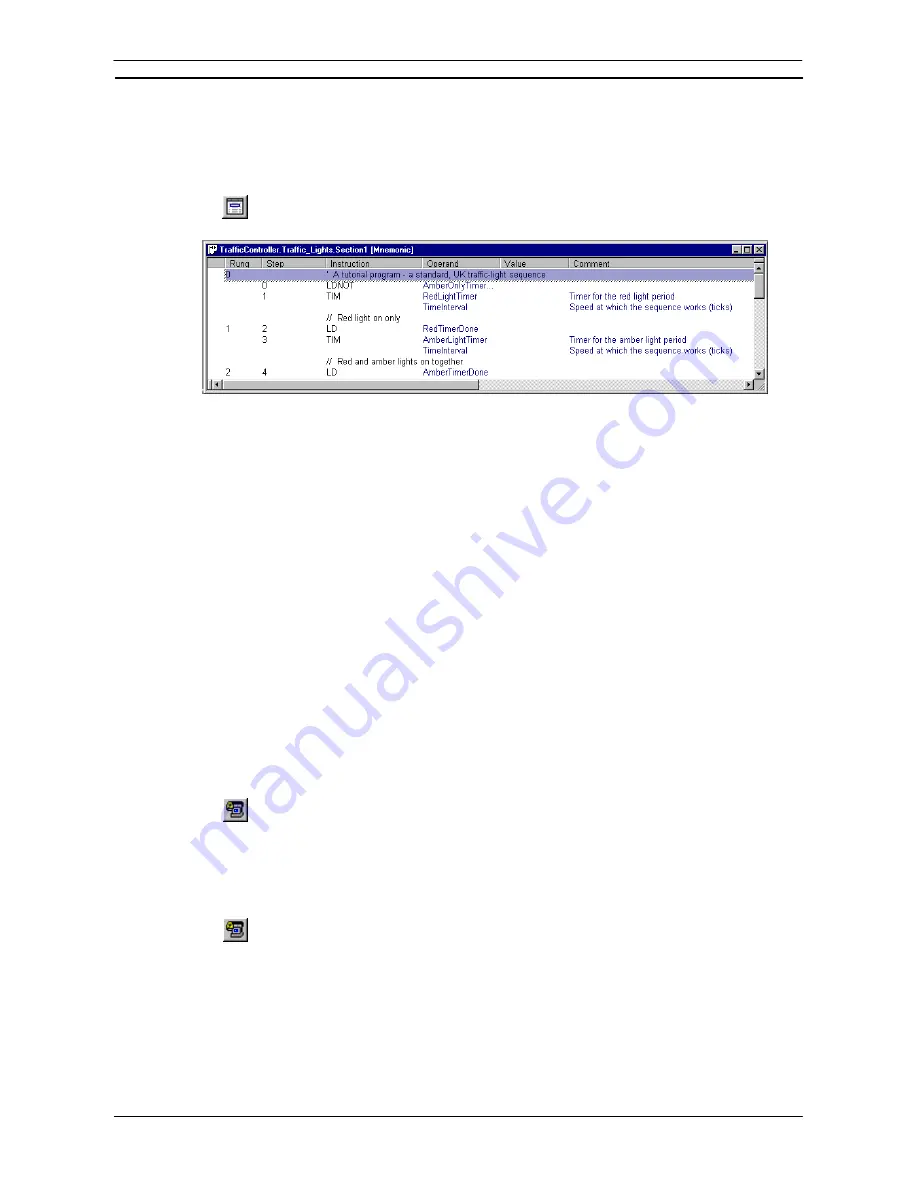
PART 1: CX-Programmer
OMRON
CHAPTER 4 – Reference
CX-Programmer _Page 91
Mnemonic Program Editing
The mnemonic view of a program allows mnemonic instructions to be typed directly. This feature is for
advanced users who wish to bypass the more structured programming available in the Ladder program.
Select the
View Mnemonics
button from the toolbar. The Mnemonics view is displayed in the
Diagram Workspace.
Whenever mnemonic instructions are entered, the Ladder program of the program is updated. When a complete
rung has been formed by the entered mnemonics, CX-Programmer normalizes the new mnemonics and redraws
the rung.
It is possible that during the entry of the mnemonics, the rung can not be drawn in ladder form. In this case, it is
shown as a statement list box on the Ladder program.
In order to enter a comment for a rung into the Mnemonics view, enter the character ‘`’ followed by the text.
This type of comment must go at the start of a rung’s mnemonics.
In order to enter a comment against a ladder element, enter a comment statement following it - enter the
characters ‘//’ followed by the text.
In order to enter a rung annotation (unattached comment), enter the instruction type ‘A’ followed by the text.
This type of comment must be at the end of a rung’s mnemonics.
Simulation
Work Online to at Simulator
A program can be monitored or debugged by using a simulator rather than connecting to a PLC.
Use the following procedure to go on-line to a simulator.
1, 2, 3…
1. Select the Program object in the project workspace to display the Ladder program in the
Diagram Workspace.
2. Select
the
Work Online Simulator
button from the toolbar. The simulator starts and CX-
Programmer goes on-line. Transferring the program is started.
Note:
When a program is on-line to a Simulator, the program will not be able to connect
to a PLC and other programs will not be able to go on-line to this Simulator.
Note:
CX-Simulator must be installed to operate this function. CX-Simulator is
supported for CS/CJ/CP-series PLCs.
Select the
Work Online Simulator
button again to go offline with the Simulator.
Select the
Exit Simulator
option from the PLC menu to close the simulator.
Simulator Function
When the CX-One Ver 1.1 (CX-Programmer Ver. 6.1 and CX-Simulator Ver. 1.6) is being used, the Step Run,
Continuous Step Run, Scan Run, and Set/Clear Break Point functions can be executed as CX-Programmer
functions (see notes 1 and 2). These functions can also be used with the ladder programs and ST programs
within function blocks.
Note 1:
The CX-Simulator Ver. 1.6 (sold separately) must be installed in order to use these functions.
Summary of Contents for CX-PROGRAMMER V9
Page 1: ...Cat No W446 E1 12 CX Programmer Ver 9 CXONE AL_C V4 AL_D V4 SYSMAC OPERATION MANUAL...
Page 2: ......
Page 3: ...SYSMAC CX Programmer Ver 9 CXONE AL C V4 AL D V4 Operation Manual Revised July 2010...
Page 4: ......
Page 6: ......
Page 32: ......
Page 33: ...PART 1 CX Programmer...
Page 34: ......
Page 91: ......
Page 111: ......
Page 191: ...PART 1 CX Programmer CHAPTER 4 Reference OMRON CX Programmer _Page 108...
Page 217: ......
Page 233: ......
Page 234: ...PART 2 CX Server PLC Tools...
Page 235: ......
Page 243: ......
Page 249: ......
Page 261: ...PART 2 CX Server PLC Tools CHAPTER 2 PLC Memory Component OMRON CX Server PLC Tools_Page 18...
Page 280: ......
Page 333: ......
Page 377: ......
Page 409: ......
Page 430: ......
Page 431: ...PART 3 CX Server Runtime...
Page 432: ......
Page 476: ......
Page 482: ......
Page 498: ......
Page 524: ......
Page 534: ......
Page 535: ......
Page 536: ......






























