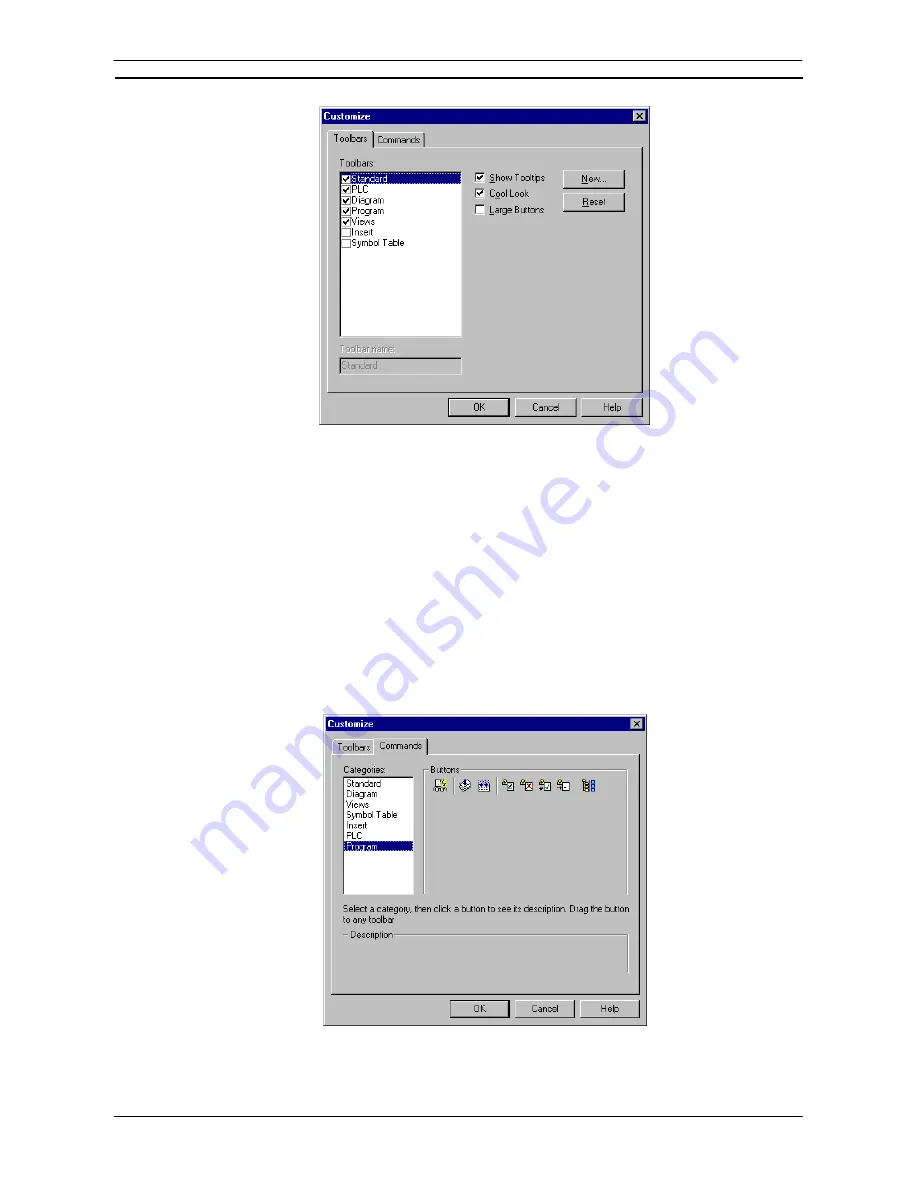
PART 1: CX-Programmer
OMRON
CHAPTER 3 – Project Reference
CX-Programmer _Page 57
1, 2, 3…
1. Select
Toolbars
from the
View
menu. From the Toolbars dialog select the
Toolbars
tab.
2. Select the
toolbars from the
Toolbars:
field to be viewed the toolbar in the CX-
Programmer environment. Deselect the setting to remove the toolbar from the display.
3. Check
the
Show Tooltips
setting to ON to display the tooltip associated with the toolbar
buttons.
4. Check
the
Cool Look
setting to ON to remove the box around each toolbar button.
5. Check
the
Large Buttons
setting to ON to increase the size of the toolbar buttons.
6. Click
the
OK
button to accept the settings or the
Cancel
button to abort the operation.
Customizing a Toolbar
Toolbars can be customized by dragging and dropping buttons from a selected category or from toolbar to
toolbar.
Use the following procedure to add, remove or move toolbar buttons.
1, 2, 3…
1. From
the
View
menu select the
Toolbars
option, then from the Toolbars dialog select the
Commands
tab.
Summary of Contents for CX-PROGRAMMER V9
Page 1: ...Cat No W446 E1 12 CX Programmer Ver 9 CXONE AL_C V4 AL_D V4 SYSMAC OPERATION MANUAL...
Page 2: ......
Page 3: ...SYSMAC CX Programmer Ver 9 CXONE AL C V4 AL D V4 Operation Manual Revised July 2010...
Page 4: ......
Page 6: ......
Page 32: ......
Page 33: ...PART 1 CX Programmer...
Page 34: ......
Page 91: ......
Page 111: ......
Page 191: ...PART 1 CX Programmer CHAPTER 4 Reference OMRON CX Programmer _Page 108...
Page 217: ......
Page 233: ......
Page 234: ...PART 2 CX Server PLC Tools...
Page 235: ......
Page 243: ......
Page 249: ......
Page 261: ...PART 2 CX Server PLC Tools CHAPTER 2 PLC Memory Component OMRON CX Server PLC Tools_Page 18...
Page 280: ......
Page 333: ......
Page 377: ......
Page 409: ......
Page 430: ......
Page 431: ...PART 3 CX Server Runtime...
Page 432: ......
Page 476: ......
Page 482: ......
Page 498: ......
Page 524: ......
Page 534: ......
Page 535: ......
Page 536: ......






























