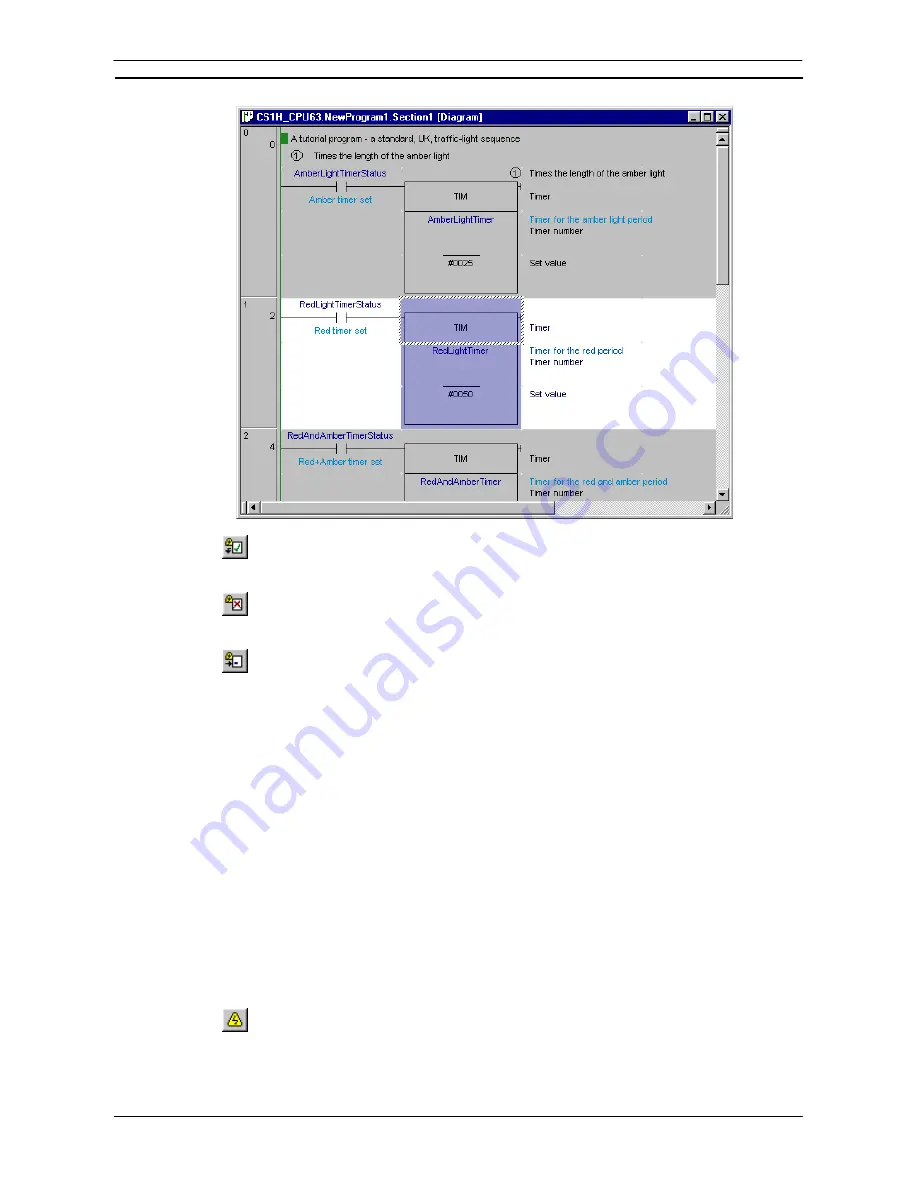
PART 1: CX-Programmer
OMRON
CHAPTER 4 – Reference
CX-Programmer _Page 97
Once normal editing is completed, select the
Send On-line Edit Changes
button from the
toolbar. The changes are committed to the PLC. If the changes are successful, the edited area
of the Ladder program returns to read-only mode.
The on-line edit can be cancelled at any point prior to committing the changes by selecting the
Cancel On-line Edit
Changes
button from the toolbar. The program is restored to prior to
starting on-line editing.
Select
Go to on-line edit rung
to go to the top of the on-line editing rung.
Working on rungs while the PLC is connected, and being able to easily change the program is one of the
quickest ways to complete and check a project. With the PLC running in Monitor mode it is possible to make
changes as if the PLC were not connected. The difference is that once a rung has been completed, it can be
downloaded to the PLC while the program is running.
When performing on-line editing, all rungs must be complete and valid before they can be transferred, whereas
in offline editing, an invalid rung and program can be saved at any time.
After forced setting/resetting of a bit online, a dialog box is displayed when status returns to offline to allow the
forced set/reset status of addresses to be displayed (CX-Programmer Ver. 4.0 or later). The forced set/reset
status can also be cancelled. Enable this function by selecting
Tools
−
Options
and
Check forced status after
online connection
in the PLCs Tab Page (the default setting is OFF: no confirmation). This function prevents
going offline unprepared when the CPU Unit is still in forced set/reset status.
Uploading Program/s from the PLC
A program can be uploaded from the currently connected PLC into the open project. All associated program
data (for example symbol details and IO table) are uploaded.
Use the following procedure to transfer a program from the PLC.
1, 2, 3…
1. Select the PLC object in the project workspace.
2. Select
the
Work On-line
button from the toolbar. A confirmation message is displayed;
select the
Yes
pushbutton to connect to the PLC.
Summary of Contents for CX-PROGRAMMER V9
Page 1: ...Cat No W446 E1 12 CX Programmer Ver 9 CXONE AL_C V4 AL_D V4 SYSMAC OPERATION MANUAL...
Page 2: ......
Page 3: ...SYSMAC CX Programmer Ver 9 CXONE AL C V4 AL D V4 Operation Manual Revised July 2010...
Page 4: ......
Page 6: ......
Page 32: ......
Page 33: ...PART 1 CX Programmer...
Page 34: ......
Page 91: ......
Page 111: ......
Page 191: ...PART 1 CX Programmer CHAPTER 4 Reference OMRON CX Programmer _Page 108...
Page 217: ......
Page 233: ......
Page 234: ...PART 2 CX Server PLC Tools...
Page 235: ......
Page 243: ......
Page 249: ......
Page 261: ...PART 2 CX Server PLC Tools CHAPTER 2 PLC Memory Component OMRON CX Server PLC Tools_Page 18...
Page 280: ......
Page 333: ......
Page 377: ......
Page 409: ......
Page 430: ......
Page 431: ...PART 3 CX Server Runtime...
Page 432: ......
Page 476: ......
Page 482: ......
Page 498: ......
Page 524: ......
Page 534: ......
Page 535: ......
Page 536: ......






























