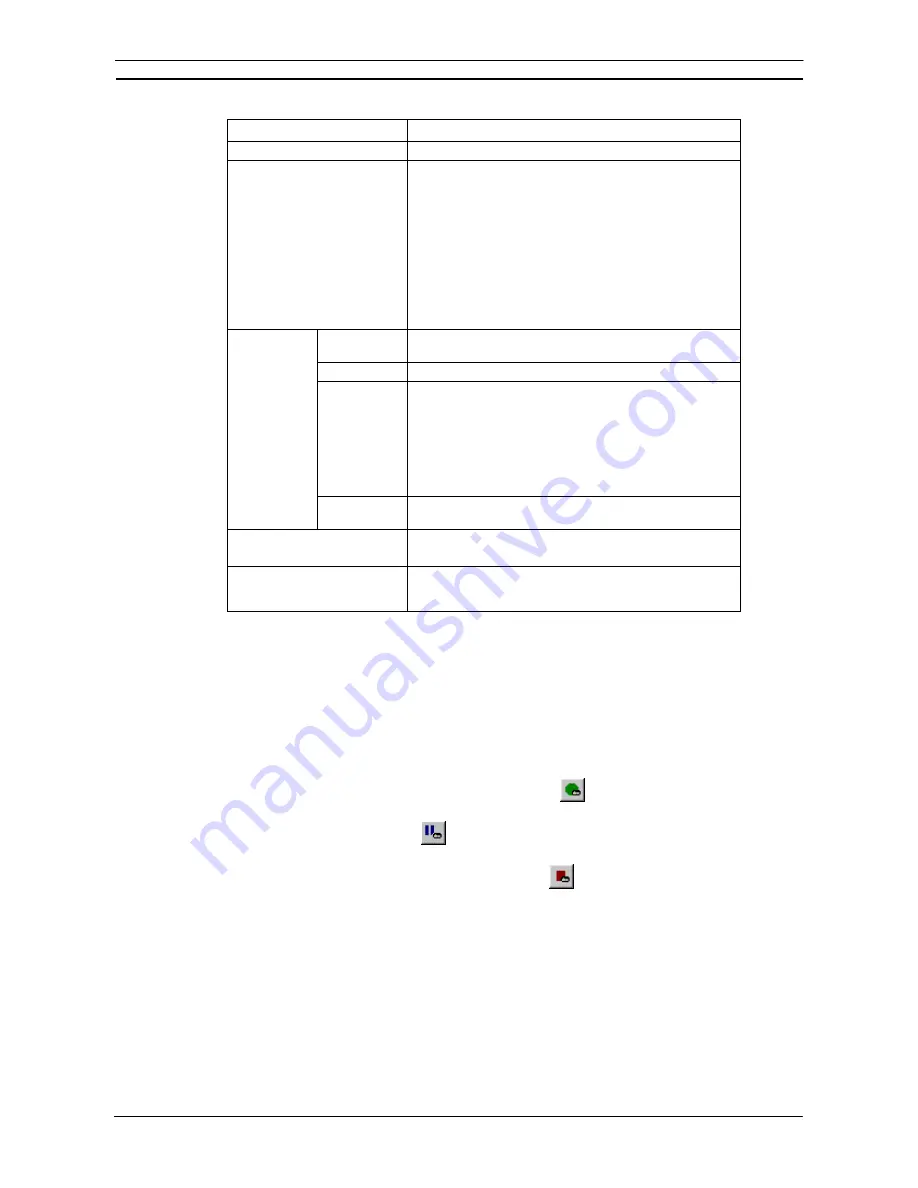
PART 2: CX-Server PLC Tools
OMRON
CHAPTER 5 – Data Trace/Time Chart Monitor Component
CX-Server PLC Tools_ Page 65
Item Function
[Trace Type]
Select [Trace].
[Sampling Setting]
Select the sampling conditions of Time Chart Monitor.
[Fixed Interval]
Sampling with fixed intervals. Set sampling cycle in milliseconds.
I/O data per sampling cycle is sampled.
[Buffer Size]
Operate sampling with the specified sample number. The old
sampling data will be destroyed automatically.
[Stop When Buffer is Full]
Check on the box. Sampling will stop when the set buffer size is
reached.
[Left Operand]
Input Symbol for trigger object or the address. Select data type
from Combobox.
[Browse]
Search trigger objects from Symbol Table.
[Formula]
Select the conditions of trigger completion.
[Left Operand] is a bit (data type is BOOL):
↑
Falling Edge
↓
Rising Edge
[Left Operand] is other than the above:
=
Equal
[Trigger
Settings]
[Right
Operand]
Input the value of trigger. Input is enabled when [Left Operand] is
except for a bit (data type is except for BOOL).
[Delay]
Input delay value in sample number. Input in slider is possible.
[Trace Start Executing
Automatically After Download]
Check Box
Check on the box to start Time Chart Monitor automatically after
transferring the execution conditions of Time Chart Monitor to
PLC.
Settings on [Trace Object] Tab
Set the object of Time Chart Monitor. The operation procedure is as same as the one on the previous topic:”
Parameter Settings of Data Trace for CS/CJ/CP”. Refer to settings on [Trace Object] tab on the previous topic.
Execute Time Chart Monitor with Data Trace Window for CS/CJ/CP
Execution operation of Time Chart Monitor will be discussed. Parameter settings are necessary prior to executing
Time Chart Monitor.
Operation of Time Chart Monitor
1 Select [Operation]| [Execute] on Data Trace Window (or click on
). Time Chart Monitor screen will
appear in Data Trace window.
Select [Operation]| [Trigger] (or click on
) and trigger completion can be done.
2 Sampling starts when trigger conditions are completed.
Select [Operation]| [Stop] to stop Time Chart Monitor (click on
).
3 In case that [Sampling] tab| [Stop When Buffer is Full] is checked in [Time Chart Monitor Configuration]
dialog box, sampling automatically stops when buffer is full and Time Chart Monitor screen stops.
Refer to the previous topic: “Parameter Settings of Time Chart Monitor” for [Time Chart Monitor
Configuration] dialog box.
Summary of Contents for CX-PROGRAMMER V9
Page 1: ...Cat No W446 E1 12 CX Programmer Ver 9 CXONE AL_C V4 AL_D V4 SYSMAC OPERATION MANUAL...
Page 2: ......
Page 3: ...SYSMAC CX Programmer Ver 9 CXONE AL C V4 AL D V4 Operation Manual Revised July 2010...
Page 4: ......
Page 6: ......
Page 32: ......
Page 33: ...PART 1 CX Programmer...
Page 34: ......
Page 91: ......
Page 111: ......
Page 191: ...PART 1 CX Programmer CHAPTER 4 Reference OMRON CX Programmer _Page 108...
Page 217: ......
Page 233: ......
Page 234: ...PART 2 CX Server PLC Tools...
Page 235: ......
Page 243: ......
Page 249: ......
Page 261: ...PART 2 CX Server PLC Tools CHAPTER 2 PLC Memory Component OMRON CX Server PLC Tools_Page 18...
Page 280: ......
Page 333: ......
Page 377: ......
Page 409: ......
Page 430: ......
Page 431: ...PART 3 CX Server Runtime...
Page 432: ......
Page 476: ......
Page 482: ......
Page 498: ......
Page 524: ......
Page 534: ......
Page 535: ......
Page 536: ......






























