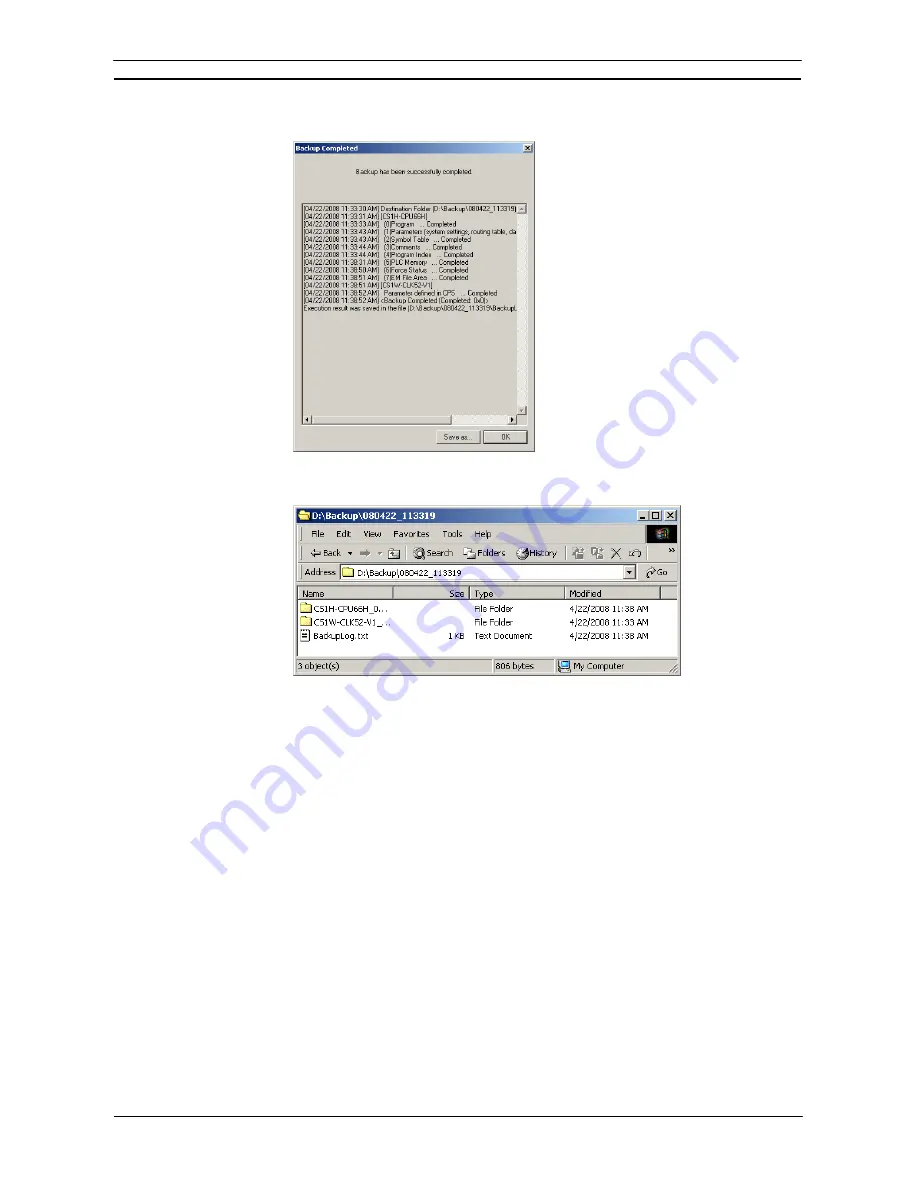
PART 2: CX-Server PLC Tools
OMRON
CHAPTER 12 – PLC Backup Tool
CX-Server PLC Tools_ Page 153
7.
When the backup operation has been completed, the following Backup Completed Dialog
Box will be displayed.
8. Click
the
OK
Button to complete the backup process.
The backup files will have been created in a folder named with the current time (yymmdd
– hhmmss) in the specified folder as shown below.
Note 1:
The PLC Backup Tool will automatically create a subfolder in the folder that was
automatically created in the specified destination folder and save all of the PLC
configuration information and data in the subfolder.
Note 2:
Do not change the folder structure or move files in the backup folder. If any changes are
made, it will become impossible to read the data for the comparison and restore
operations.
Note 3:
If you copy the backup data to another computer, copy the entire folder named with the
current time in the destination folder, as shown below.
Example
When the Destination Folder Is C:\Backup\080131_112817 Copy the entire folder
called 080131_112817.
Summary of Contents for CX-PROGRAMMER V9
Page 1: ...Cat No W446 E1 12 CX Programmer Ver 9 CXONE AL_C V4 AL_D V4 SYSMAC OPERATION MANUAL...
Page 2: ......
Page 3: ...SYSMAC CX Programmer Ver 9 CXONE AL C V4 AL D V4 Operation Manual Revised July 2010...
Page 4: ......
Page 6: ......
Page 32: ......
Page 33: ...PART 1 CX Programmer...
Page 34: ......
Page 91: ......
Page 111: ......
Page 191: ...PART 1 CX Programmer CHAPTER 4 Reference OMRON CX Programmer _Page 108...
Page 217: ......
Page 233: ......
Page 234: ...PART 2 CX Server PLC Tools...
Page 235: ......
Page 243: ......
Page 249: ......
Page 261: ...PART 2 CX Server PLC Tools CHAPTER 2 PLC Memory Component OMRON CX Server PLC Tools_Page 18...
Page 280: ......
Page 333: ......
Page 377: ......
Page 409: ......
Page 430: ......
Page 431: ...PART 3 CX Server Runtime...
Page 432: ......
Page 476: ......
Page 482: ......
Page 498: ......
Page 524: ......
Page 534: ......
Page 535: ......
Page 536: ......






























