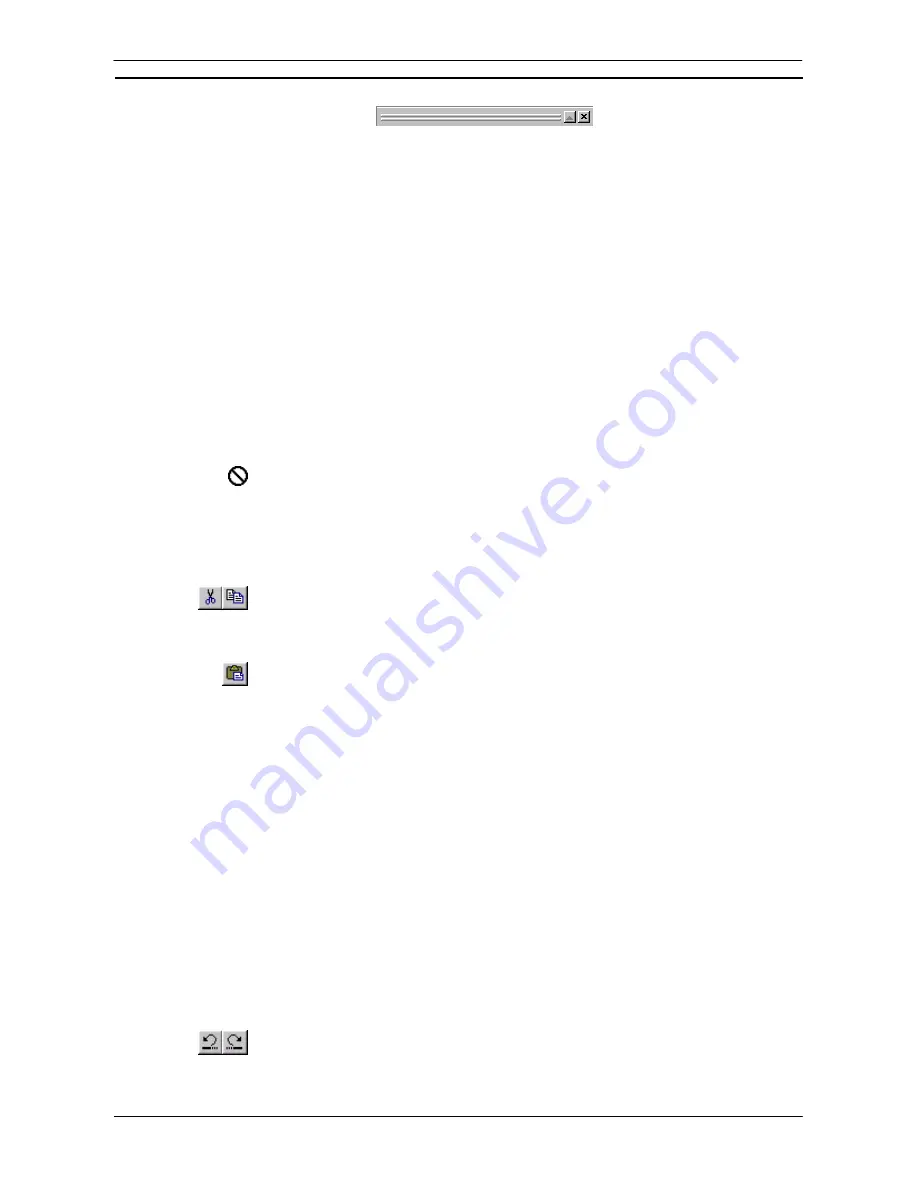
PART 1: CX-Programmer
OMRON
CHAPTER 3 – Project Reference
CX-Programmer _Page 53
Cut, Copy and Paste
A variety of items can be copied and pasted to different locations in a project, between projects or even
applications:
Individual items can be copied, cut and pasted within, or between a Ladder program(s), Mnemonics view(s) and
symbol tables: for example, text, contacts and coils.
♦
Symbols
.
Individual symbol entries can be copied/moved between symbols tables (both global and local) or
a whole table can be copied/moved to another program by selecting the table and then selecting the program
to be copied. Symbol entries can also be copied or moved as text to another application.
♦
Programs / Sections
.
A complete program or section can be copied to another PLC (or within the same
PLC if multi-tasking) by selecting the program in the project workspace and then pasting it into the PLC.
Individual aspects of a program can be copied by selecting an area from the Ladder Diagram and pasting
into the Ladder Diagram of another program. When copying a program, the symbols used within it are also
copied to the new location. If symbols of the same name are found in the local symbol table of the
destination PLC / program, then they are left alone. Otherwise, the required symbols are added.
♦
PLCs
.
A complete PLC definition can be copied in the project tree by selecting a PLC, selecting the project
name and performing a paste operation (all associated components of the PLC, for example IO Table and
Memory are copied).
Standard Microsoft Windows drag and drop procedures can also be applied. CX-Programmer
automatically prevents invalid drag and drop operations by displaying a ‘No Entry’ icon.
Use the following procedure to copy or move information within CX-Programmer.
1, 2, 3…
1. Select an item, or items, in a window. More than one item can often be selected by
pressing Shift and selecting another item to extend the selection, or by pressing Ctrl and
selecting another item to add to the selection.
2. Select
the
Copy
button from the toolbar to copy the item, or the
Cut
button from the
toolbar to move the item.
3. Select an area to move the items to (e.g. another window, or another place on the project
workspace tree).
4. Select the
Paste
button from the toolbar to paste the item. A Paste
operation can be
performed several times without copying again.
Drag and Drop
In places where it is possible to perform a cut/copy/paste operation, it is usually possible to perform a drag/drop
operation. Using the mouse, click on an item and hold the mouse button down. Drag the mouse to another
location that is to receive the item, and release the mouse button. The item should be dropped.
The effect of the drop operation is shown by the mouse cursor. If a ‘+’ is shown at the bottom of the cursor, then
the drop will have the effect of duplicating the item being dragged. If not, then the item will be moved.
Symbol References Drag/Drop
It is possible to drag symbols from the symbol tables into the ladder window. This has the effect of setting an
operand of an instruction on the ladder window. When dragging into an empty cell, it is possible to create a new
contact or coil with the given symbol as the operand. To create a coil, hold down ‘Shift’ at the time of the drop,
otherwise a contact will be created.
It is possible to drag symbols into the watch window that will add references to them to the list of monitored
addresses. A ladder element (contact/coil/instruction operand) may also be dropped into the watch window.
Undoing and Redoing an Operation
An item in the Diagram Workspace can be restored to an earlier state. Select the
Undo
button
from the toolbar to undo the last action. Select the
Redo
button from the toolbar to re-apply an
action.
Summary of Contents for CX-PROGRAMMER V9
Page 1: ...Cat No W446 E1 12 CX Programmer Ver 9 CXONE AL_C V4 AL_D V4 SYSMAC OPERATION MANUAL...
Page 2: ......
Page 3: ...SYSMAC CX Programmer Ver 9 CXONE AL C V4 AL D V4 Operation Manual Revised July 2010...
Page 4: ......
Page 6: ......
Page 32: ......
Page 33: ...PART 1 CX Programmer...
Page 34: ......
Page 91: ......
Page 111: ......
Page 191: ...PART 1 CX Programmer CHAPTER 4 Reference OMRON CX Programmer _Page 108...
Page 217: ......
Page 233: ......
Page 234: ...PART 2 CX Server PLC Tools...
Page 235: ......
Page 243: ......
Page 249: ......
Page 261: ...PART 2 CX Server PLC Tools CHAPTER 2 PLC Memory Component OMRON CX Server PLC Tools_Page 18...
Page 280: ......
Page 333: ......
Page 377: ......
Page 409: ......
Page 430: ......
Page 431: ...PART 3 CX Server Runtime...
Page 432: ......
Page 476: ......
Page 482: ......
Page 498: ......
Page 524: ......
Page 534: ......
Page 535: ......
Page 536: ......






























