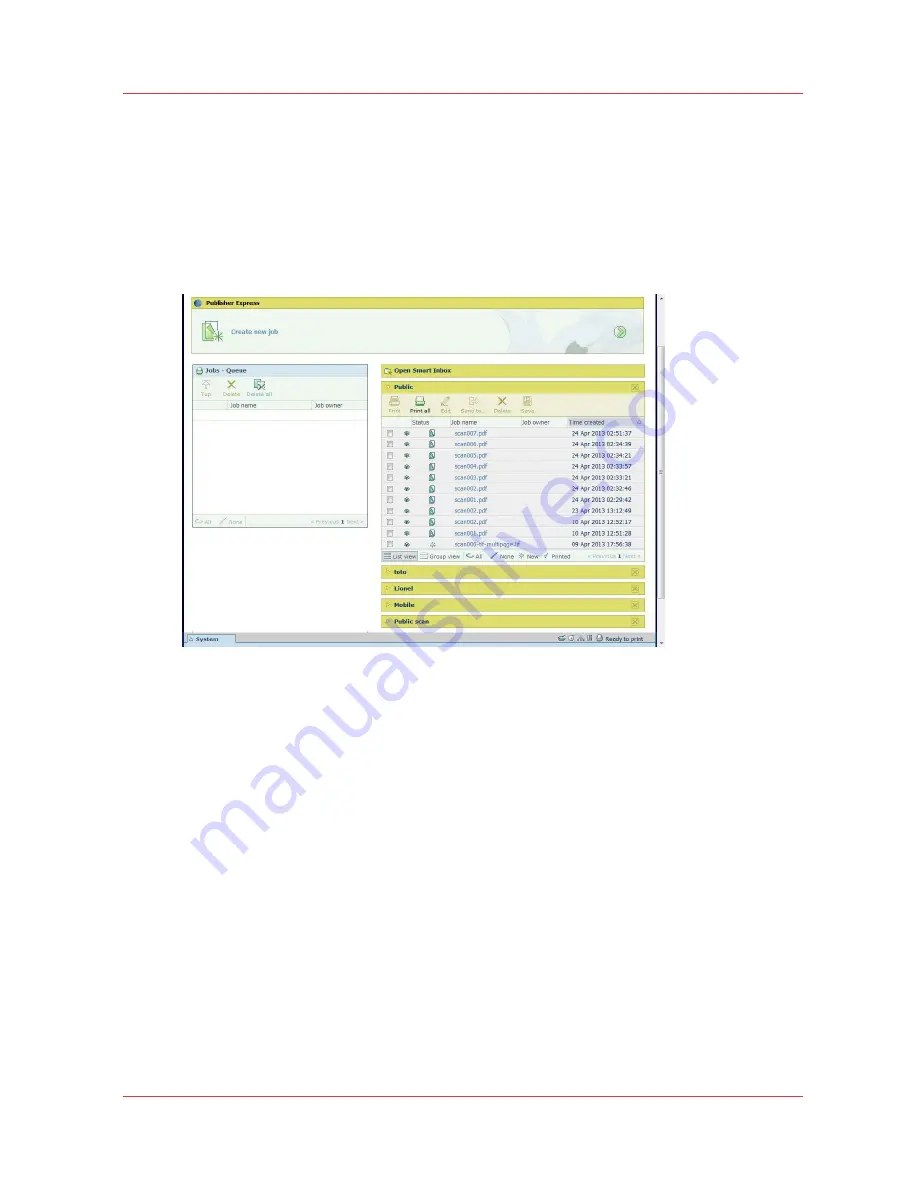
The Smart Inbox
Definition
A Smart Inbox helps you to manage customized jobs. You get an overview of the Smart Inboxes
when you open the [Jobs] tab in Océ Express WebTools.
Illustration
[12] The Smart Inboxes in the [Jobs] tab
Jobs in a Smart Inbox
You can use the Smart Inbox to manage your jobs. Define one or more Smart Inbox names that
allow you to easily organize and access your jobs.
The following jobs are placed in a Smart Inbox:
•
Print jobs
, sent via printer drivers, applications or Océ Publisher Express.
In the printer driver, application, or job submitter you can select the Smart Inbox you want to
print to.
When 'Direct print' is enabled your print job will be sent to the print queue immediately. When
'Direct print' is disabled your print job is kept in the Smart Inbox and you must submit the job
at the printer via the Smart Access on the user panel.
•
Scan jobs
, when you select the Smart Inbox as your location.
When you make a scan on the printer, and you select the Smart Inbox as the external location
you send your job to, you can collect the job from the selected Smart Inbox in Océ Express
WebTools. Under the [Jobs] tab, you can select the job in the Smart Inbox and save it locally.
•
Copy jobs
The [Preferences] - [System settings] - [Smart Inbox management] - [Save printed jobs in a
Smart Inbox] - setting enables you to keep copy jobs that have been printed in the Smart Inbox
for reprint.
The Smart Inbox
Chapter 3 - Define your workflow with Océ Express WebTools
55
Summary of Contents for PlotWave 750
Page 1: ...Oc PlotWave 750 Operation guide...
Page 8: ...Contents 8...
Page 9: ...Chapter 1 Preface...
Page 14: ...Online support for your product 14 Chapter 1 Preface...
Page 15: ...Chapter 2 Introduction...
Page 44: ...Select a language 44 Chapter 2 Introduction...
Page 45: ...Chapter 3 Define your workflow with Oc Express WebTools...
Page 137: ...Chapter 4 Use the Oc PlotWave 750 to print...
Page 165: ...Chapter 5 Use the Oc TC4 scanner for copy and scan to file jobs...
Page 209: ...Chapter 6 The finishing options...
Page 227: ...Chapter 7 Maintain and troubleshoot the Oc PlotWave 750 system...
Page 283: ...Chapter 8 Support...
Page 298: ...Audit log 298 Chapter 8 Support...
Page 299: ...Chapter 9 Account management...
Page 307: ...Appendix A Overview and tables...
















































