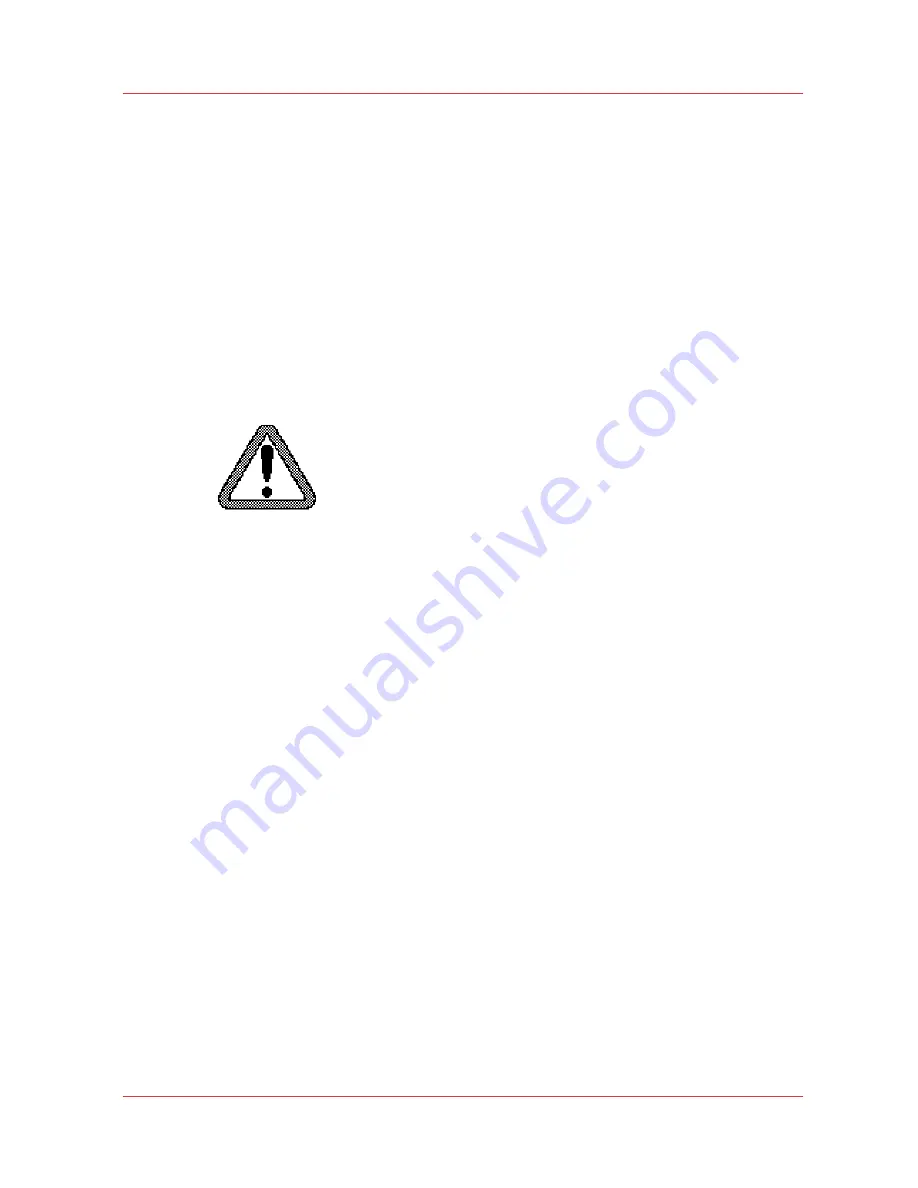
Scanner error messages and solutions
Introduction
When an error occurs, the scanner operator panel shows the following information.
• The error message icon
• The error message
• A description of the solution
• An error code
• Functions at the lower soft keys.
In some cases you need these functions, like wind and rewind for example, to come to the
solution.
Procedure
1.
Read the error message carefully.
[104] The error message icon
2.
Follow the instructions on the scanner operator panel.
Result
You solved the error with the help of the instructions on the scanner operator panel.
Scanner error messages and solutions
Chapter 7 - Maintain and troubleshoot the Océ PlotWave 750 system
261
Summary of Contents for PlotWave 750
Page 1: ...Oc PlotWave 750 Operation guide...
Page 8: ...Contents 8...
Page 9: ...Chapter 1 Preface...
Page 14: ...Online support for your product 14 Chapter 1 Preface...
Page 15: ...Chapter 2 Introduction...
Page 44: ...Select a language 44 Chapter 2 Introduction...
Page 45: ...Chapter 3 Define your workflow with Oc Express WebTools...
Page 137: ...Chapter 4 Use the Oc PlotWave 750 to print...
Page 165: ...Chapter 5 Use the Oc TC4 scanner for copy and scan to file jobs...
Page 209: ...Chapter 6 The finishing options...
Page 227: ...Chapter 7 Maintain and troubleshoot the Oc PlotWave 750 system...
Page 283: ...Chapter 8 Support...
Page 298: ...Audit log 298 Chapter 8 Support...
Page 299: ...Chapter 9 Account management...
Page 307: ...Appendix A Overview and tables...
















































