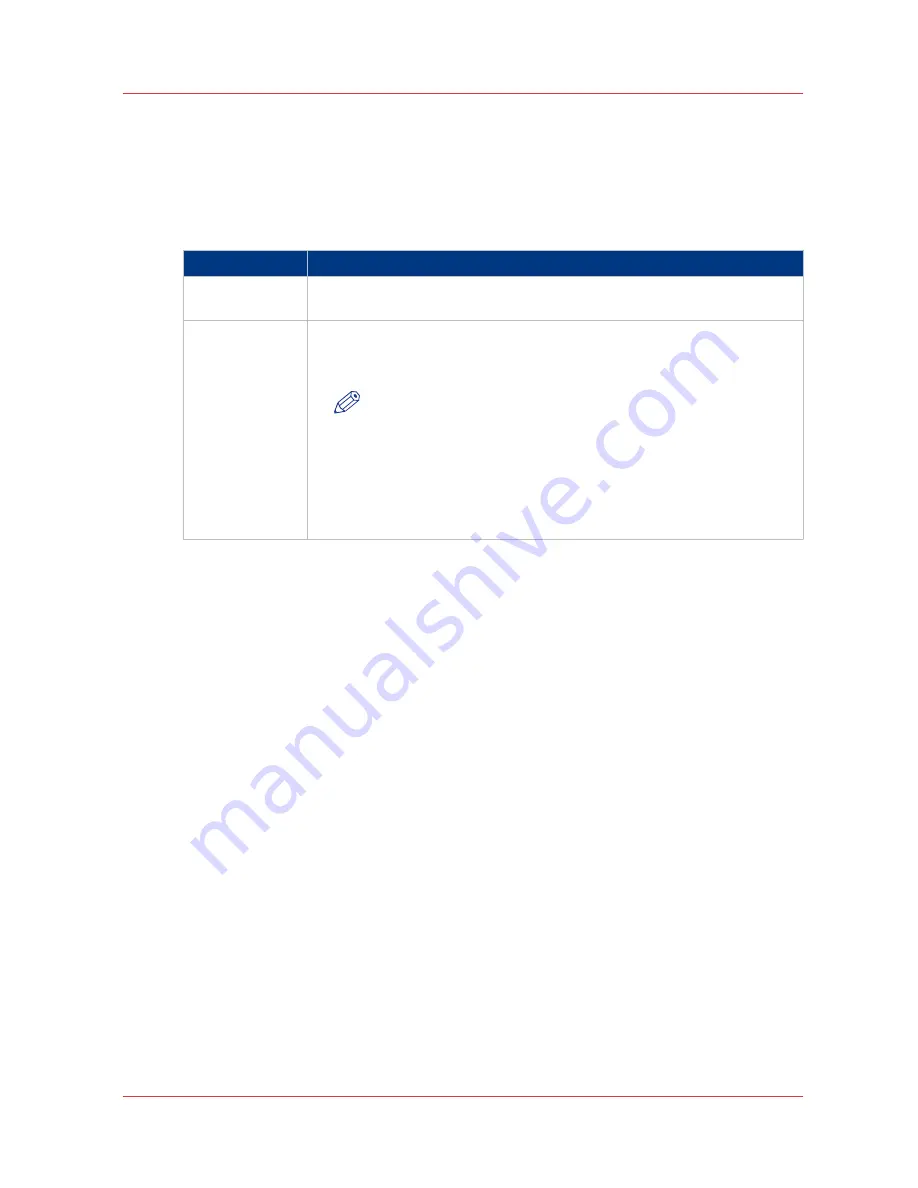
Turn on and off the Océ PlotWave 750
Introduction
You can separately turn on and off the Océ PlotWave 750 printer, Océ PlotWave 750 controller,
and scanner.
Power On / off options
Part
Description
Océ TC4 and
Use the On/Off switch at the front underneath the original feed table on the
scanner to turn on and off the scanner.
Printer
Use the On /Off switch at the rear of the printer to turn on and off power to
the printer. When you are facing the front side of the printer, the power
switch is located on the left-hand side at the rear of the printer.
NOTE
With this switch you also turn on and off the power for the climate
control function of the printer
Climate control on the Océ Plot-
Wave 750
on page 37
. Keep the power turned on to be able to
use the Climate control function. Configure the [Sleep mode time-
out] setting in the Océ Express WebTools application to ensure
minimal power consumption when the system switches to sleep
mode.
4
Turn on and off the Océ PlotWave 750
Chapter 2 - Introduction
33
Summary of Contents for PlotWave 750
Page 1: ...Oc PlotWave 750 Operation guide...
Page 8: ...Contents 8...
Page 9: ...Chapter 1 Preface...
Page 14: ...Online support for your product 14 Chapter 1 Preface...
Page 15: ...Chapter 2 Introduction...
Page 44: ...Select a language 44 Chapter 2 Introduction...
Page 45: ...Chapter 3 Define your workflow with Oc Express WebTools...
Page 137: ...Chapter 4 Use the Oc PlotWave 750 to print...
Page 165: ...Chapter 5 Use the Oc TC4 scanner for copy and scan to file jobs...
Page 209: ...Chapter 6 The finishing options...
Page 227: ...Chapter 7 Maintain and troubleshoot the Oc PlotWave 750 system...
Page 283: ...Chapter 8 Support...
Page 298: ...Audit log 298 Chapter 8 Support...
Page 299: ...Chapter 9 Account management...
Page 307: ...Appendix A Overview and tables...
















































