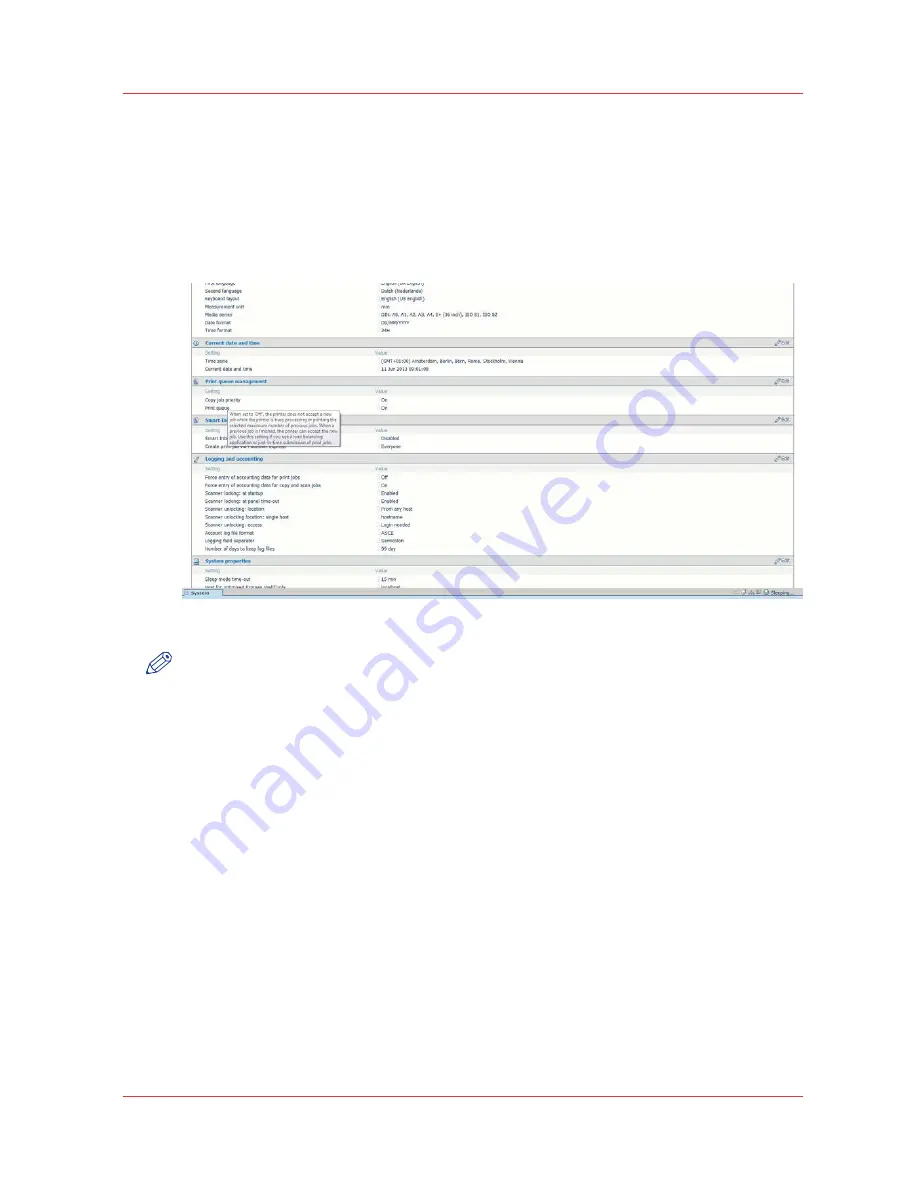
How to edit a setting
Procedure
1.
Browse to the settings group you want to edit, for example [Preferences] - [System settings] -
[Print queue management].
You can find detailed information about the settings in the tooltip. The illustration below shows,
for example, the tooltip information of the [Print queue] setting.
2.
You can click directly on the value of a setting if you want to edit a single setting.
NOTE
Before you can edit a setting or a settings group, you must log on as an authorized user.
For example, if you click on the value of the [Print queue] setting a separate window opens,
where the same information is displayed as in the tooltip and where you can edit the setting.
How to edit a setting
Chapter 3 - Define your workflow with Océ Express WebTools
65
Summary of Contents for PlotWave 750
Page 1: ...Oc PlotWave 750 Operation guide...
Page 8: ...Contents 8...
Page 9: ...Chapter 1 Preface...
Page 14: ...Online support for your product 14 Chapter 1 Preface...
Page 15: ...Chapter 2 Introduction...
Page 44: ...Select a language 44 Chapter 2 Introduction...
Page 45: ...Chapter 3 Define your workflow with Oc Express WebTools...
Page 137: ...Chapter 4 Use the Oc PlotWave 750 to print...
Page 165: ...Chapter 5 Use the Oc TC4 scanner for copy and scan to file jobs...
Page 209: ...Chapter 6 The finishing options...
Page 227: ...Chapter 7 Maintain and troubleshoot the Oc PlotWave 750 system...
Page 283: ...Chapter 8 Support...
Page 298: ...Audit log 298 Chapter 8 Support...
Page 299: ...Chapter 9 Account management...
Page 307: ...Appendix A Overview and tables...






























