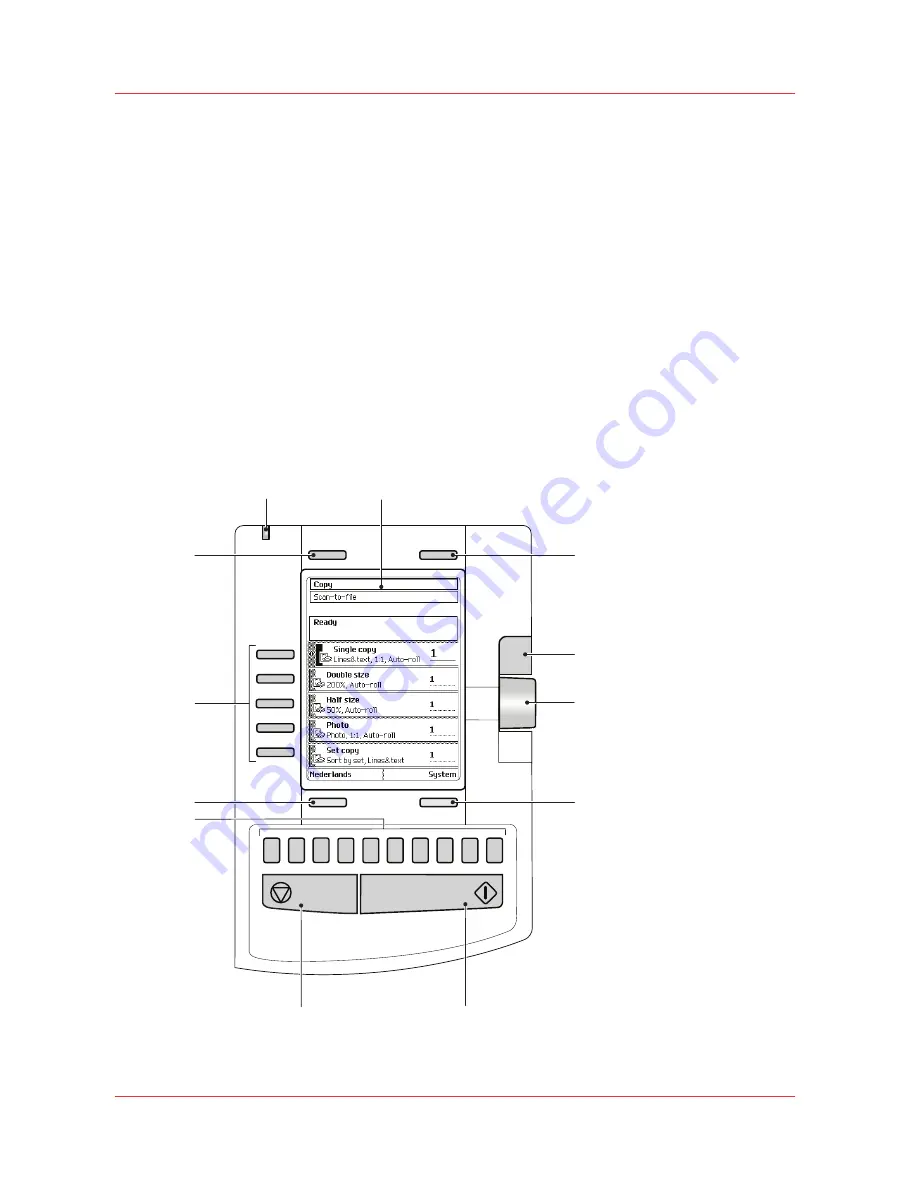
Introduction
This chapter describes how to use the Océ TC4 color scanner.
Use the scanner operator panel
Introduction
Use the scanner operator panel to define the job settings. You can define the job settings in two
ways.
• Use the left soft keys and the scroll wheel.
You can use this method if you prefer a general step by step method.
• Use the scroll wheel and scroll-wheel key only.
You can use this method if you prefer a fast method.
Note that the scanner operator panel also uses icons to explain a setting. The following
illustration shows the scanner operator panel.
Illustration
1
2
3
4
5
6
7
8
9
0
3
5
6
11
4
1
2
7
8
10
9
12
[28] The TC4 Scanner operator panel
Use the scanner operator panel
166
Chapter 5 - Use the Océ TC4 scanner for copy and scan-to-file jobs
Summary of Contents for PlotWave 750
Page 1: ...Oc PlotWave 750 Operation guide...
Page 8: ...Contents 8...
Page 9: ...Chapter 1 Preface...
Page 14: ...Online support for your product 14 Chapter 1 Preface...
Page 15: ...Chapter 2 Introduction...
Page 44: ...Select a language 44 Chapter 2 Introduction...
Page 45: ...Chapter 3 Define your workflow with Oc Express WebTools...
Page 137: ...Chapter 4 Use the Oc PlotWave 750 to print...
Page 165: ...Chapter 5 Use the Oc TC4 scanner for copy and scan to file jobs...
Page 209: ...Chapter 6 The finishing options...
Page 227: ...Chapter 7 Maintain and troubleshoot the Oc PlotWave 750 system...
Page 283: ...Chapter 8 Support...
Page 298: ...Audit log 298 Chapter 8 Support...
Page 299: ...Chapter 9 Account management...
Page 307: ...Appendix A Overview and tables...






























