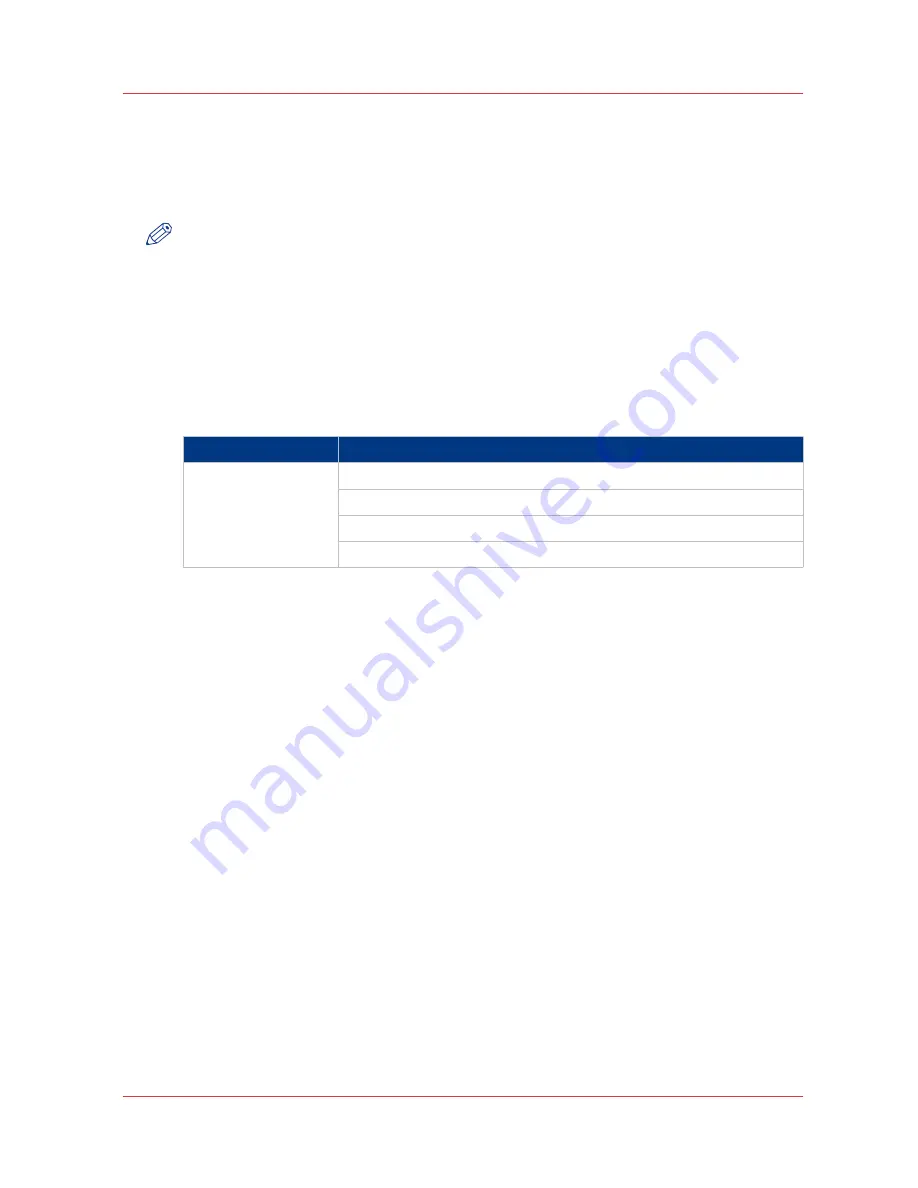
Define the media series
Introduction
You must indicate in the Océ Express WebTools the media series that you use on your system.
NOTE
Before you can edit a setting or a settings group, you must be logged on as a key operator or
power user.
Procedure
1.
Navigate to [Preferences] - [System settings] - [Regional settings].
2.
Click the value for [Media series] to access the edit window and select the correct media series.
For standard formats listed below, the shortest dimension is the supported roll width in the
media series.
If you want to select a new media series in your submission tool, only the sizes in the defined
media series are available.
Setting
Group / Values
[Media series]
[DIN: A0, A1, A2, A3, A4, E+ (36 inch), ISO B1, ISO B2]
[DIN carto: A0, A1, A2, A3, A4, E+ (36 inch), 500 mm, 700 mm]
[ANSI small: E, D, C, B, A, E+ (36 inch), 30 inch]
[ANSI mixed: E, D, C, B, A, E+, D+, C+, B+, A+, 30 inch]
3.
Click [Ok] to confirm your entries or [Cancel] to reject your entries.
Define the media series
Chapter 3 - Define your workflow with Océ Express WebTools
73
Summary of Contents for PlotWave 750
Page 1: ...Oc PlotWave 750 Operation guide...
Page 8: ...Contents 8...
Page 9: ...Chapter 1 Preface...
Page 14: ...Online support for your product 14 Chapter 1 Preface...
Page 15: ...Chapter 2 Introduction...
Page 44: ...Select a language 44 Chapter 2 Introduction...
Page 45: ...Chapter 3 Define your workflow with Oc Express WebTools...
Page 137: ...Chapter 4 Use the Oc PlotWave 750 to print...
Page 165: ...Chapter 5 Use the Oc TC4 scanner for copy and scan to file jobs...
Page 209: ...Chapter 6 The finishing options...
Page 227: ...Chapter 7 Maintain and troubleshoot the Oc PlotWave 750 system...
Page 283: ...Chapter 8 Support...
Page 298: ...Audit log 298 Chapter 8 Support...
Page 299: ...Chapter 9 Account management...
Page 307: ...Appendix A Overview and tables...






























