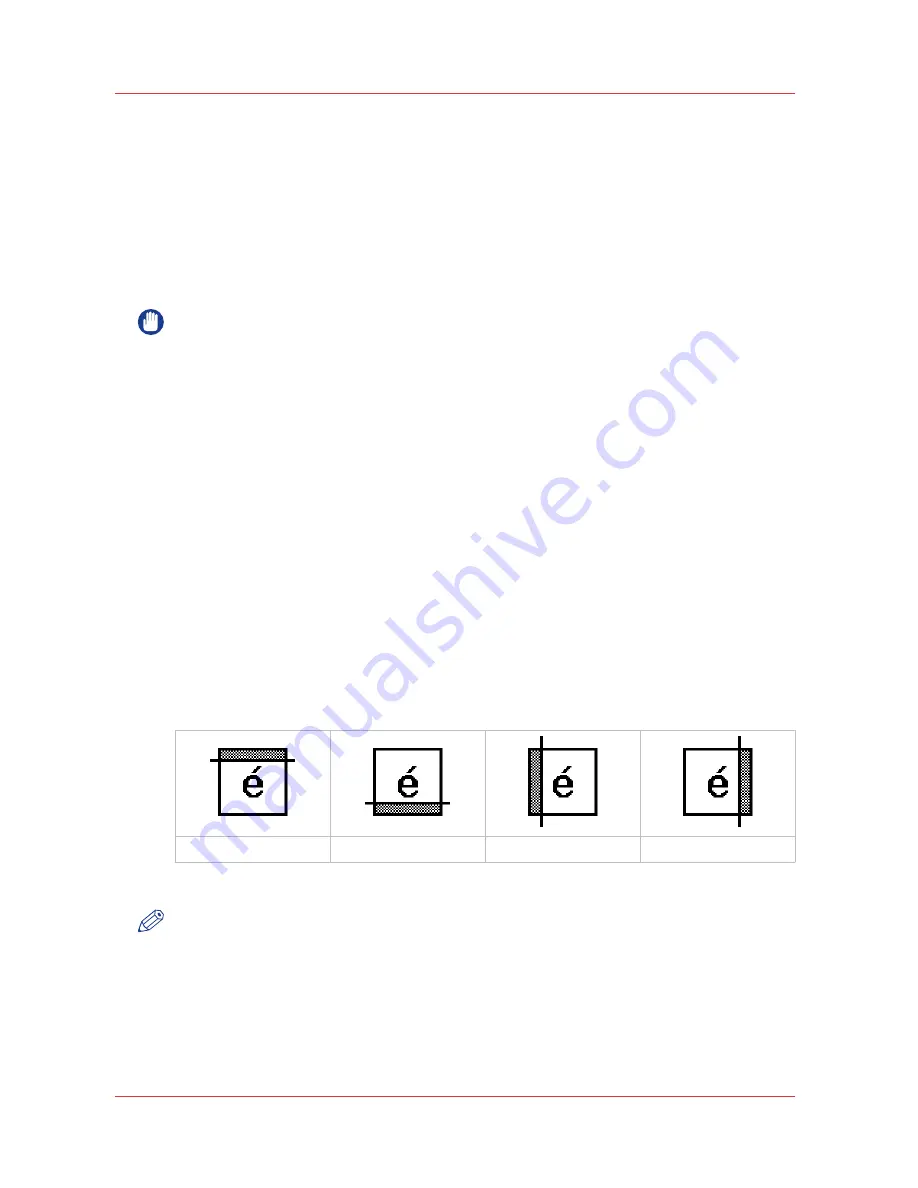
Make a copy of a specific area of an original
Introduction
You can make a copy of a specific area of an original with the [Remove strip] setting. Define the
following strips to specify the area.
• [Leading]
• [Trailing]
• [Left]
• [Right]
IMPORTANT
When you erase a margin, make sure that you copied all the required information.
Procedure
1.
Place the original face down and right aligned.
The scanner takes the original.
2.
Define the job settings.
• Select [Copy] with the upper left soft key.
The copy job templates appear.
• Open a copy job template with a left soft key.
The top 5 settings display.
• Scroll to [Remove strip] and open this setting with the left soft key.
• Define the [Leading] strip value with the scroll wheel or numeric keys.
• Select [Trailing] with the left softkey and define the value with the scroll wheel or numeric
keys.
• Select [Left] with the left softkey and define the value with the scroll wheel or numeric keys.
[Left] is the left side of an original that is turned face up.
• Select [Right] with the left softkey and define the value with the scroll wheel or numeric keys
and close the setting. [Right] is the right side of an original that is turned face up.
• Scroll to [Alignment] and open this setting with the left soft key.
• Define the value of the [Horizontal] setting to [Center] with the scroll wheel.
• Select [Vertical] with the left softkey and define [Center] with the scroll wheel.
The [Leading] strip
The [Trailing] strip
The [Left] strip
The [Right] strip
3.
Define the number of copies if necessary and press the green Start key.
NOTE
To measure the size of a strip you can use the ruler available at the scanner (metric).
Result
The Océ PlotWave 750 copies a specific area of the original to the specified position on the copy.
Make a copy of a specific area of an original
192
Chapter 5 - Use the Océ TC4 scanner for copy and scan-to-file jobs
Summary of Contents for PlotWave 750
Page 1: ...Oc PlotWave 750 Operation guide...
Page 8: ...Contents 8...
Page 9: ...Chapter 1 Preface...
Page 14: ...Online support for your product 14 Chapter 1 Preface...
Page 15: ...Chapter 2 Introduction...
Page 44: ...Select a language 44 Chapter 2 Introduction...
Page 45: ...Chapter 3 Define your workflow with Oc Express WebTools...
Page 137: ...Chapter 4 Use the Oc PlotWave 750 to print...
Page 165: ...Chapter 5 Use the Oc TC4 scanner for copy and scan to file jobs...
Page 209: ...Chapter 6 The finishing options...
Page 227: ...Chapter 7 Maintain and troubleshoot the Oc PlotWave 750 system...
Page 283: ...Chapter 8 Support...
Page 298: ...Audit log 298 Chapter 8 Support...
Page 299: ...Chapter 9 Account management...
Page 307: ...Appendix A Overview and tables...






























