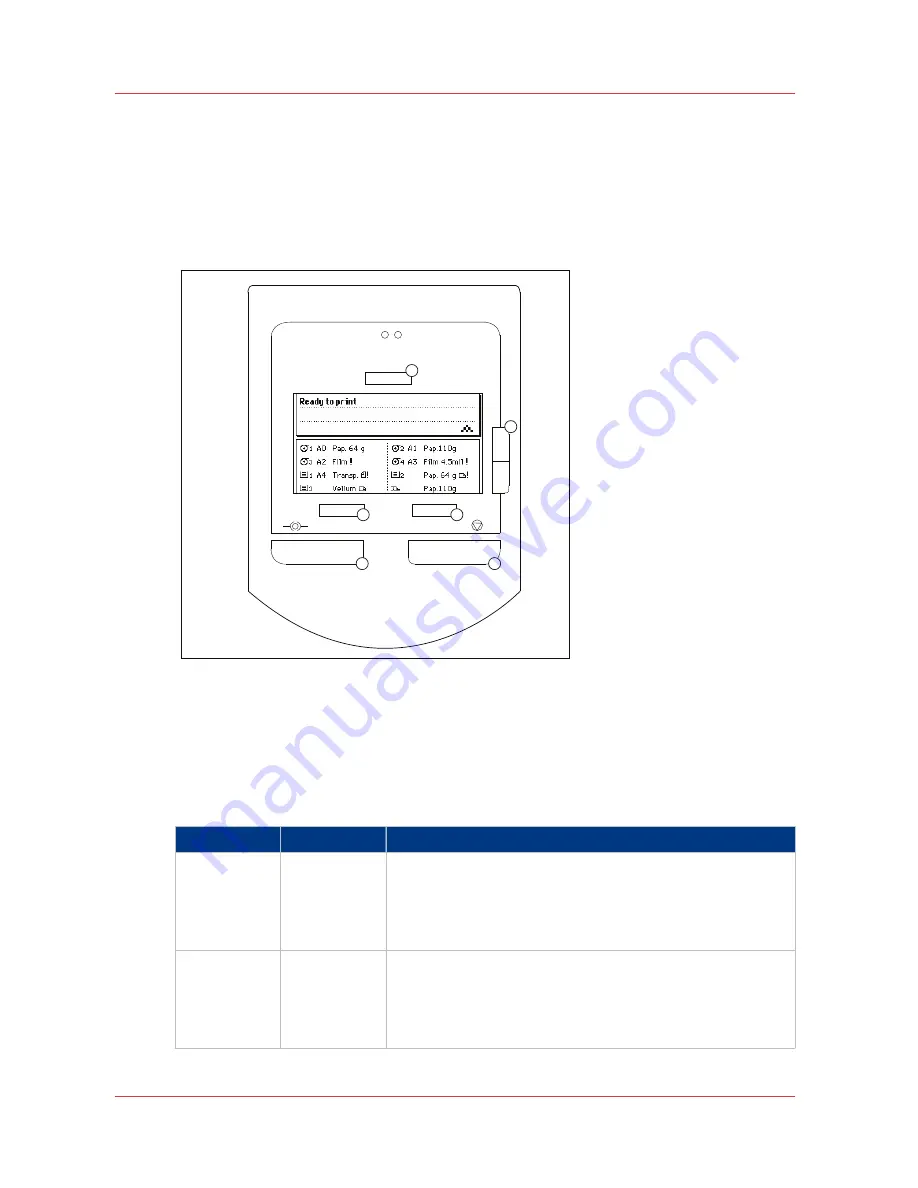
The printer operator panel
Introduction
The printer operator panel consists of a number of keys and a graphical display. At the top of the
panel you will find an attention light that starts to flash when operator intervention is required. If
enabled, you will also hear a buzzer to alert you if operator intervention is needed.
1
2
3
4
5
6
[10] Printer operator panel
The keys
With the keys on the operator panel you can make a number of settings for the Océ PlotWave 750
printer, such as the media type and size or preferred language.
The following keys are available.
No.
Key types
Function
1
Key operator
key
This key gives access to a number of printer related options.
• Demo print
• Print settings
• Administrator only
• Service only
2
Up/Down key
This key situated to the right of the graphical display is used to
display the next or previous option from the selected menu
choice and to select the desired option. Use the top key to
move upwards through a list. Use the lower key to move
down a list.
4
The printer operator panel
38
Chapter 2 - Introduction
Summary of Contents for PlotWave 750
Page 1: ...Oc PlotWave 750 Operation guide...
Page 8: ...Contents 8...
Page 9: ...Chapter 1 Preface...
Page 14: ...Online support for your product 14 Chapter 1 Preface...
Page 15: ...Chapter 2 Introduction...
Page 44: ...Select a language 44 Chapter 2 Introduction...
Page 45: ...Chapter 3 Define your workflow with Oc Express WebTools...
Page 137: ...Chapter 4 Use the Oc PlotWave 750 to print...
Page 165: ...Chapter 5 Use the Oc TC4 scanner for copy and scan to file jobs...
Page 209: ...Chapter 6 The finishing options...
Page 227: ...Chapter 7 Maintain and troubleshoot the Oc PlotWave 750 system...
Page 283: ...Chapter 8 Support...
Page 298: ...Audit log 298 Chapter 8 Support...
Page 299: ...Chapter 9 Account management...
Page 307: ...Appendix A Overview and tables...






























