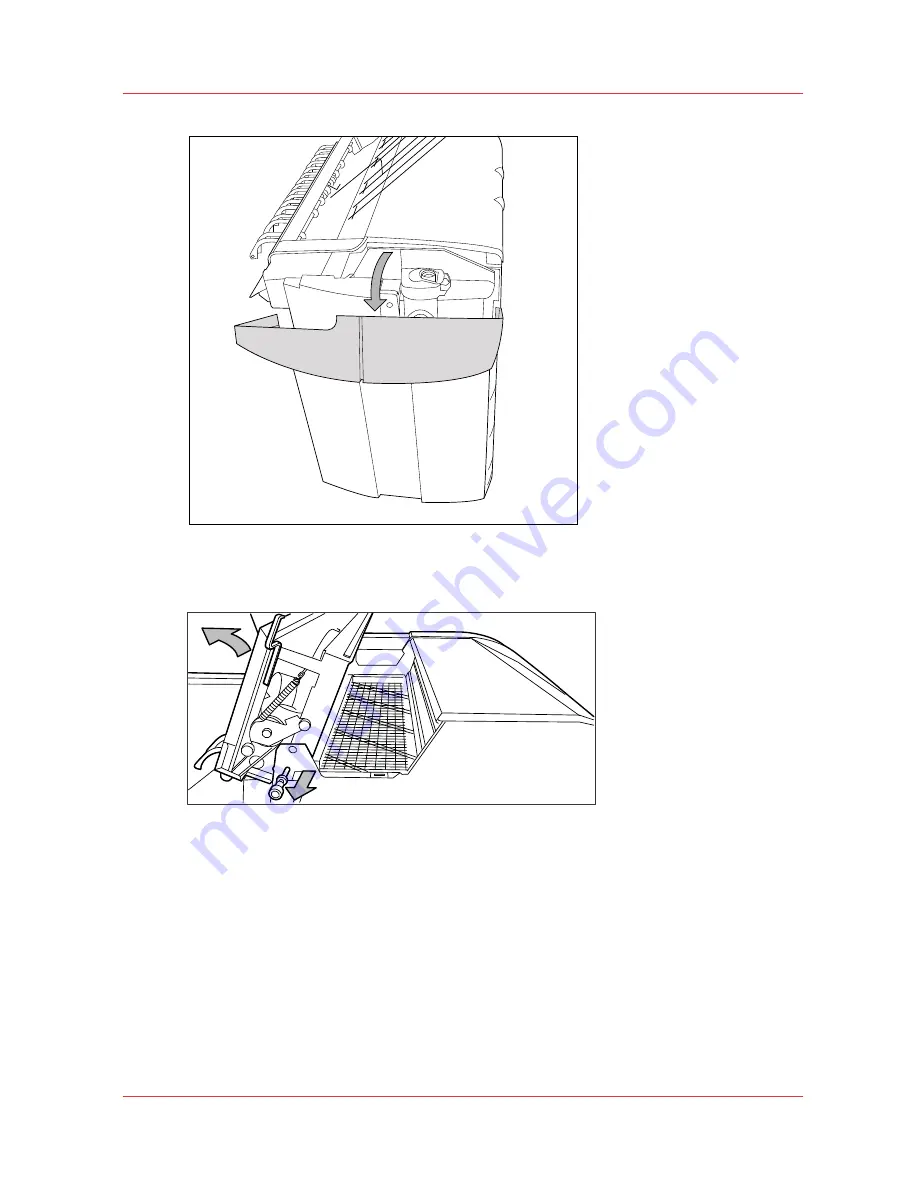
[96] Open the left-hand cover
5.
Open the fuser section cover by lifting the cover by the green handle.
[97] Opening the fuser section
6.
Remove any jammed printing material from the top delivery tray.
7.
Pull the green knob to release the fuser section cover and close the cover with the help of the
green handle.
8.
Close the left-hand cover.
9.
Turn the printer on again.
Paper jam at the top delivery tray
Chapter 7 - Maintain and troubleshoot the Océ PlotWave 750 system
255
Summary of Contents for PlotWave 750
Page 1: ...Oc PlotWave 750 Operation guide...
Page 8: ...Contents 8...
Page 9: ...Chapter 1 Preface...
Page 14: ...Online support for your product 14 Chapter 1 Preface...
Page 15: ...Chapter 2 Introduction...
Page 44: ...Select a language 44 Chapter 2 Introduction...
Page 45: ...Chapter 3 Define your workflow with Oc Express WebTools...
Page 137: ...Chapter 4 Use the Oc PlotWave 750 to print...
Page 165: ...Chapter 5 Use the Oc TC4 scanner for copy and scan to file jobs...
Page 209: ...Chapter 6 The finishing options...
Page 227: ...Chapter 7 Maintain and troubleshoot the Oc PlotWave 750 system...
Page 283: ...Chapter 8 Support...
Page 298: ...Audit log 298 Chapter 8 Support...
Page 299: ...Chapter 9 Account management...
Page 307: ...Appendix A Overview and tables...
















































