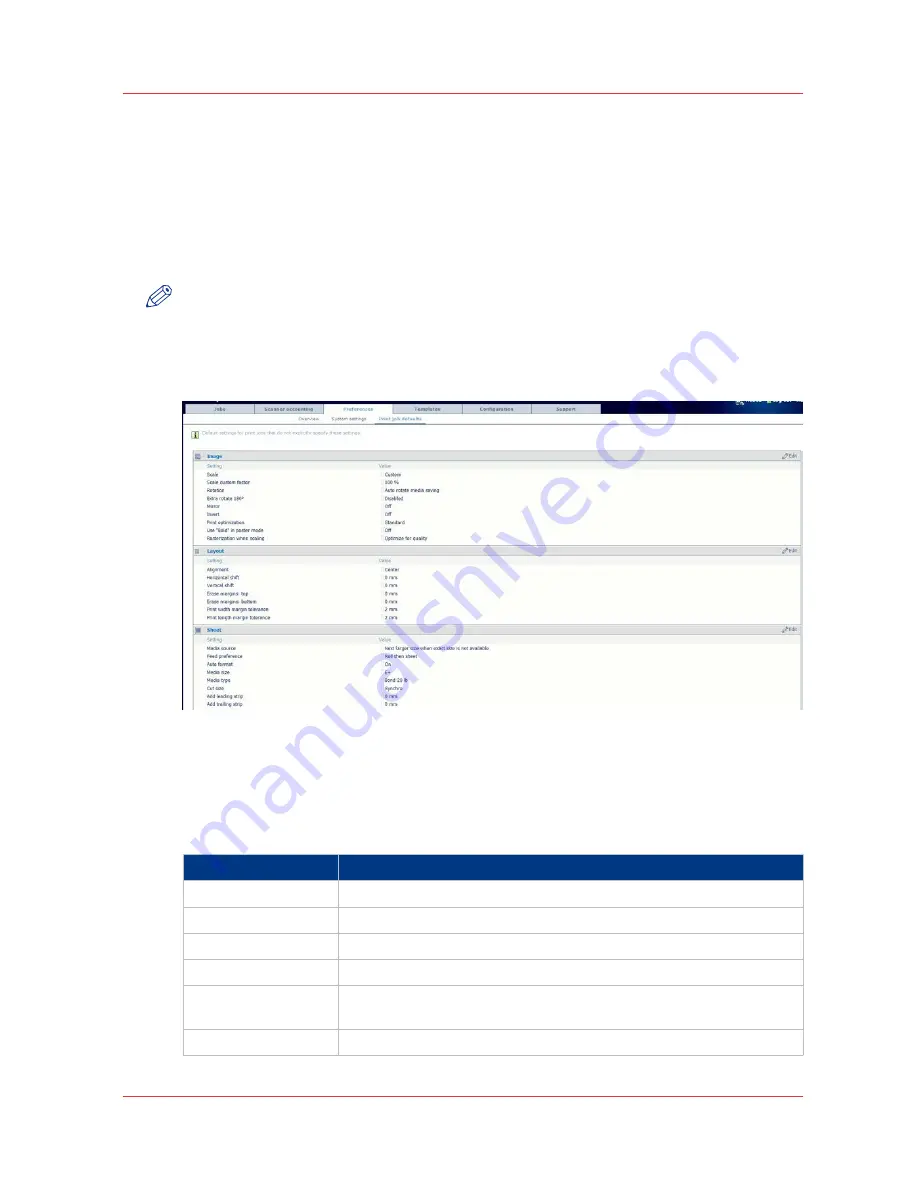
Define the print job preferences
Introduction
Here you can define the
default
values for print jobs.
If you send a print job using an Océ printer driver or an Océ job submission tool, the job settings
defined in the printer driver or the job submission tool always overrule the default settings
defined in the .Océ Express WebTools
NOTE
Before you can edit a setting or a settings group, you must log on as a key operator or power
user.
Illustration
[19] Print job defaults
Procedure
1.
Click [Preferences] - [Print job defaults].
The system settings are grouped in functional settings groups. You can find detailed information
about the settings in the tooltip.
Settings group
Contains settings that define
[Image]
The default processing of image data.
[Layout]
The default positioning of the image on the printed output.
[Sheet]
The default media usage.
[Folding]
The default folding settings. Only available if a folder is installed.
[General rasterization
settings]
How the printer processes complex files.
[HP-GL]
How the printer interprets [HP-GL] files.
4
Define the print job preferences
Chapter 3 - Define your workflow with Océ Express WebTools
79
Summary of Contents for PlotWave 750
Page 1: ...Oc PlotWave 750 Operation guide...
Page 8: ...Contents 8...
Page 9: ...Chapter 1 Preface...
Page 14: ...Online support for your product 14 Chapter 1 Preface...
Page 15: ...Chapter 2 Introduction...
Page 44: ...Select a language 44 Chapter 2 Introduction...
Page 45: ...Chapter 3 Define your workflow with Oc Express WebTools...
Page 137: ...Chapter 4 Use the Oc PlotWave 750 to print...
Page 165: ...Chapter 5 Use the Oc TC4 scanner for copy and scan to file jobs...
Page 209: ...Chapter 6 The finishing options...
Page 227: ...Chapter 7 Maintain and troubleshoot the Oc PlotWave 750 system...
Page 283: ...Chapter 8 Support...
Page 298: ...Audit log 298 Chapter 8 Support...
Page 299: ...Chapter 9 Account management...
Page 307: ...Appendix A Overview and tables...






























