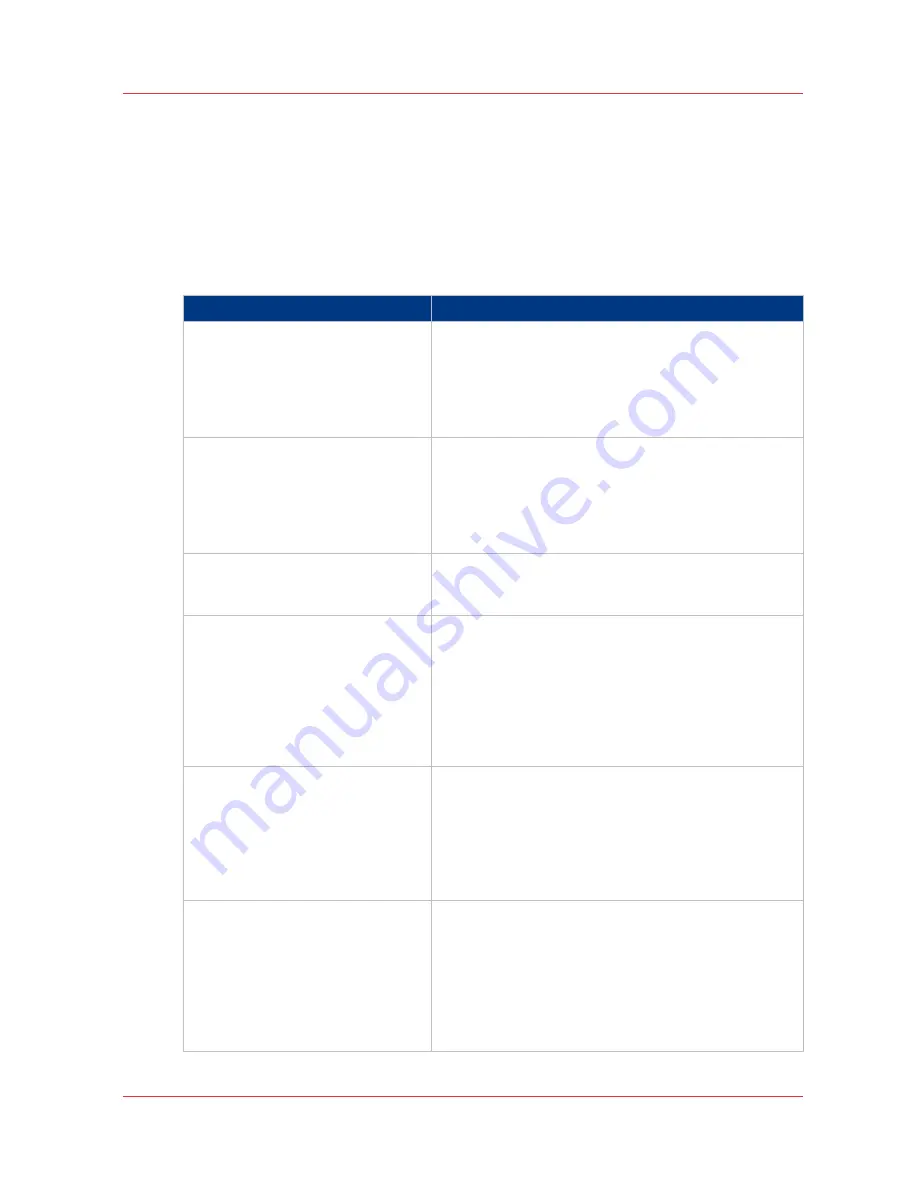
How to correct a problem with the help of Océ Express WebTools
Introduction
When a problem in a print job occurs, you can detect the problem with the help of Océ Express
WebTools. Click on[View events] in the upper right-hand corner of the [Jobs] tab. The [View
events] screen opens with a description of the problem and details about the print job.
A description of the problem is given in the form of an event message. The following table
explains how to troubleshoot the different problems.
Event message
Troubleshoot
[Partially printed job aborted due to
reception problem (protocol error,
connection failure, spool-full)]
• Check the structure and keywords of the Océ Job Tick-
et.
• If the scanner or printer operator panel displays the
message that the memory is full, delete some jobs
from the system.
• Check if the printer can be reached in the network.
[Job aborted due to reception prob-
lem (protocol error, connection fail-
ure, spool-full), nothing was printed]
• Check the structure and keywords of the Océ Job Tick-
et.
• If the scanner or printer operator panel displays the
message that the memory is full, delete some jobs
from the system.
• Check if the printer can be reached in the network.
[Document could not be printed, spe-
cific TIFF/CALS mode is not suppor-
ted]
The document type is not supported by the printer.
• Check the list of supported document types.
[Document could not be processed,
processing was aborted]
The file is complex and the printer does not have
enough memory to process it.
• Try to print it from an application using the Océ Wide
format Printer Driver for Microsoft® Windows® . For
more information, see
Use the Océ Wide format Print-
er Driver for Microsoft® Windows® to send a print job
on page 143
.
• If the error persists, contact Océ Service.
[PS/PDF missing or invalid data in
the document, one or more pages
not correctly printed]
The Postscript or PDF file is corrupt.
• Try to print it from an application using the OOcé
Wide format Printer Driver for Microsoft® Win-
dows® . For more information, see
Use the Océ Wide
format Printer Driver for Microsoft® Windows® to
send a print job
on page 143
.
• If the error persists, contact Océ Service.
[PS/PDF limitation, one or more pa-
ges not correctly printed]
The Postscript or PDF file causes an internal printer er-
ror.
• Try to print it from an application using the Océ Wide
format Printer Driver for Microsoft® Windows® . For
more information, see
Use the Océ Wide format Print-
er Driver for Microsoft® Windows® to send a print job
on page 143
.
• If the error persists, contact Océ Service.
4
How to correct a problem with the help of Océ Express WebTools
Chapter 7 - Maintain and troubleshoot the Océ PlotWave 750 system
245
Summary of Contents for PlotWave 750
Page 1: ...Oc PlotWave 750 Operation guide...
Page 8: ...Contents 8...
Page 9: ...Chapter 1 Preface...
Page 14: ...Online support for your product 14 Chapter 1 Preface...
Page 15: ...Chapter 2 Introduction...
Page 44: ...Select a language 44 Chapter 2 Introduction...
Page 45: ...Chapter 3 Define your workflow with Oc Express WebTools...
Page 137: ...Chapter 4 Use the Oc PlotWave 750 to print...
Page 165: ...Chapter 5 Use the Oc TC4 scanner for copy and scan to file jobs...
Page 209: ...Chapter 6 The finishing options...
Page 227: ...Chapter 7 Maintain and troubleshoot the Oc PlotWave 750 system...
Page 283: ...Chapter 8 Support...
Page 298: ...Audit log 298 Chapter 8 Support...
Page 299: ...Chapter 9 Account management...
Page 307: ...Appendix A Overview and tables...






























