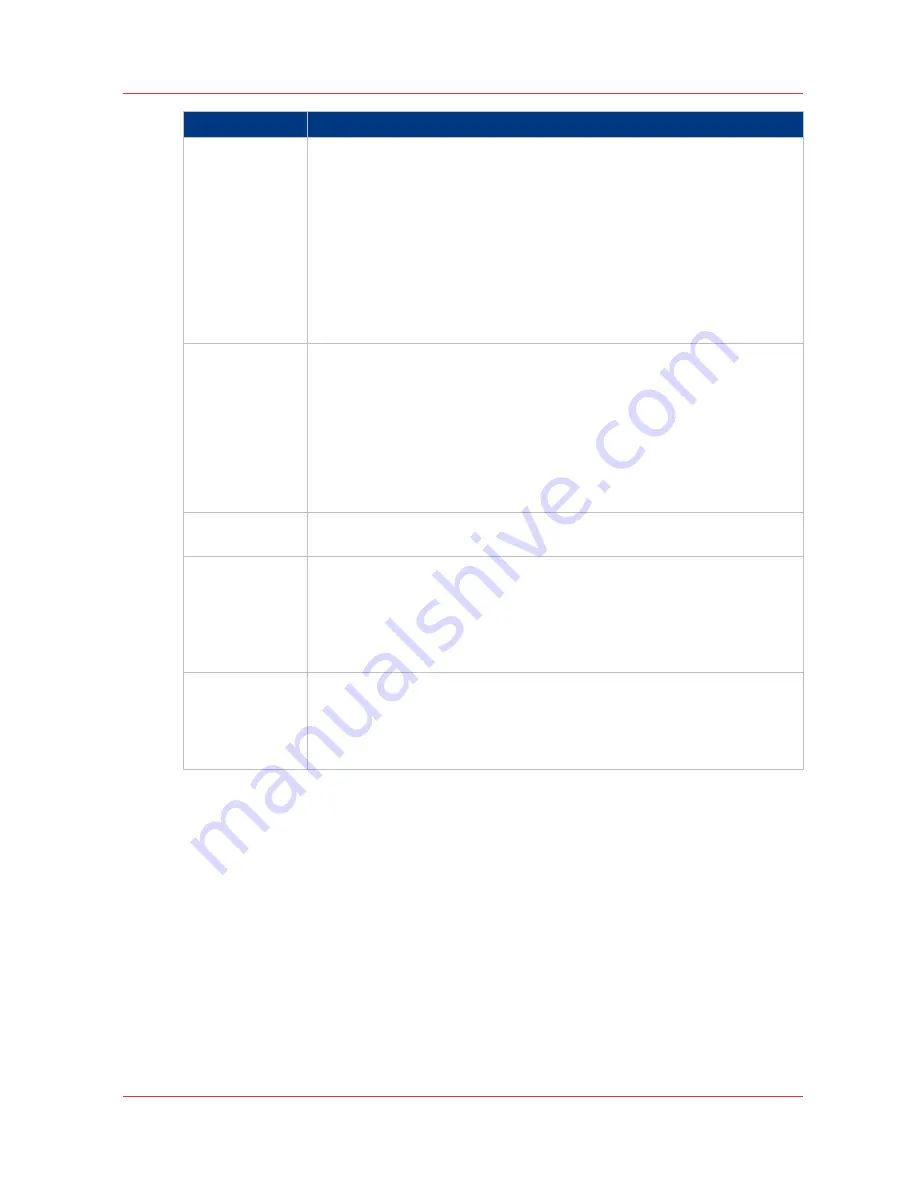
Error code
Possible Causes
5, 6, 7
• Check that SMB or FTP protocol is enabled on the remote host
• Check that the customer network security policy (firewall/switch) does not
block FTP ports
• For SMB destination:
- check that the security level is set to "Normal"
- check that the remote host supports SMB1 protocol (error code: 7)
• For FTP destination: check that the FTP server is using port 21
• Check that the clock of the remote host and the clock of the printer (in
[Preferences]-[System settings]-[Regional settings]) are synchronized (the
maximum permitted time difference is 30 minutes, as documented by Mi-
crosoft).
8
• Check whether the remote username and password are correct.
• For SMB destination: Check the remote username syntax:
- For a remote host user: <hostname>\<username>
or <ip_address>\<username>
- For a domain user: <domainname>\<username>
• Check that the clock of the remote host and the clock of the printer (in
[Preferences]-[System settings]-[Regional settings]) are synchronized (the
maximum permitted time difference is 30 minutes, as documented by Mi-
crosoft).
9
• The remote destination server has reached the maximum number of con-
nections. Check with the System administrator or try again later.
10
• Check that the remote folder is correctly typed
• Check that the remote folder exists on the remote host
• For SMB destination: check that the share is correctly typed or the share
exists on the remote host
• For FTP destination: check that the remote folder has "list" permissions
for remote user
11, 12
• Check that the remote user has "write" permission on the remote share
(for SMB) and on the remote folder (for SMB and FTP)
• Check that the remote folder is not full (error code: 12)
• SMB destination: check that the remote username is correctly typed (may
happen if "guest" account is enabled on the remote host).
Test the remote scan destination
Chapter 3 - Define your workflow with Océ Express WebTools
135
Summary of Contents for PlotWave 750
Page 1: ...Oc PlotWave 750 Operation guide...
Page 8: ...Contents 8...
Page 9: ...Chapter 1 Preface...
Page 14: ...Online support for your product 14 Chapter 1 Preface...
Page 15: ...Chapter 2 Introduction...
Page 44: ...Select a language 44 Chapter 2 Introduction...
Page 45: ...Chapter 3 Define your workflow with Oc Express WebTools...
Page 137: ...Chapter 4 Use the Oc PlotWave 750 to print...
Page 165: ...Chapter 5 Use the Oc TC4 scanner for copy and scan to file jobs...
Page 209: ...Chapter 6 The finishing options...
Page 227: ...Chapter 7 Maintain and troubleshoot the Oc PlotWave 750 system...
Page 283: ...Chapter 8 Support...
Page 298: ...Audit log 298 Chapter 8 Support...
Page 299: ...Chapter 9 Account management...
Page 307: ...Appendix A Overview and tables...
















































