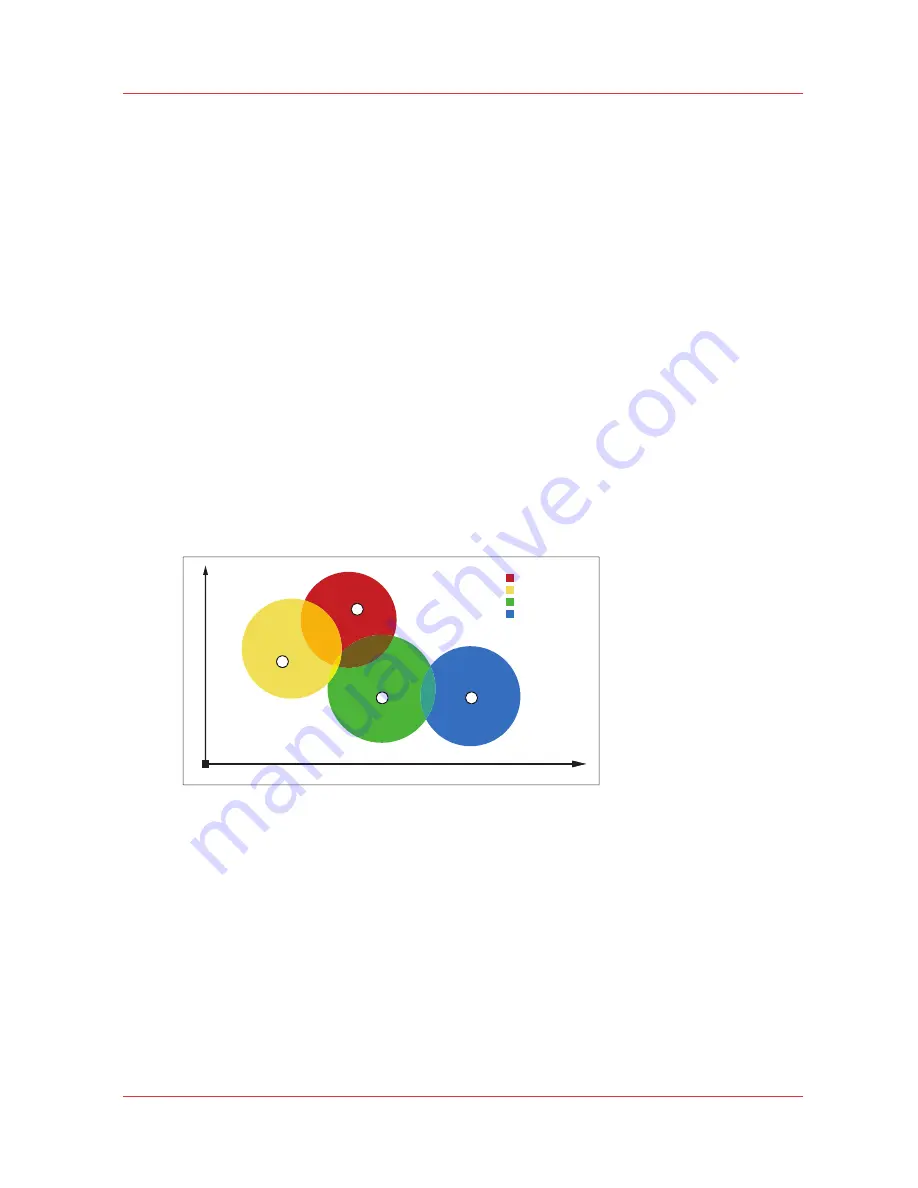
Improve the copy quality according to the original
Introduction
You can improve the copy or scan quality even more for the following situations.
• You have an original from a special type.
The scanner makes sure that the copy or the scanned file has a sharp image. You can define
the [Original type] setting manually to improve the copy or scan quality according to the type
of original you use.
• You have a dark or light original.
The scanner detects the brightness of the image on the original automatically and makes sure
that the copy or the scanned file has a bright image. You can adjust the brightness manually
with the [Lighter/darker] setting to improve the copy or scan quality according to the type of
original you use.
• You have an original with very fine details.
The scanner optimizes the image of the original automatically. You can optimize the image
manually to sharpen the fine details with the Scan quality setting.
With the original type you identify what kind of original you want to copy or scan. The Océ
PlotWave 750 offers you a range of original types, one range for the B&W mode [Grayscale] and
one range specific for the color mode [Color]. If you select an original type, the Océ PlotWave 750
optimizes the print quality automatically for that particular type of input. The illustrations below
explain on which aspects the original types are optimized and how they relate to each other in
terms of optimization manipulation.
Ma
int
a
in c
olor
ac
cur
ac
y
Enhance sharpness
2
3
4
1
Map (3)
Photo (1)
Lines & Text (4)
Artwork (2)
[47] Original type characterization for the color mode: Color
Improve the copy quality according to the original
Chapter 5 - Use the Océ TC4 scanner for copy and scan-to-file jobs
181
Summary of Contents for PlotWave 750
Page 1: ...Oc PlotWave 750 Operation guide...
Page 8: ...Contents 8...
Page 9: ...Chapter 1 Preface...
Page 14: ...Online support for your product 14 Chapter 1 Preface...
Page 15: ...Chapter 2 Introduction...
Page 44: ...Select a language 44 Chapter 2 Introduction...
Page 45: ...Chapter 3 Define your workflow with Oc Express WebTools...
Page 137: ...Chapter 4 Use the Oc PlotWave 750 to print...
Page 165: ...Chapter 5 Use the Oc TC4 scanner for copy and scan to file jobs...
Page 209: ...Chapter 6 The finishing options...
Page 227: ...Chapter 7 Maintain and troubleshoot the Oc PlotWave 750 system...
Page 283: ...Chapter 8 Support...
Page 298: ...Audit log 298 Chapter 8 Support...
Page 299: ...Chapter 9 Account management...
Page 307: ...Appendix A Overview and tables...
















































