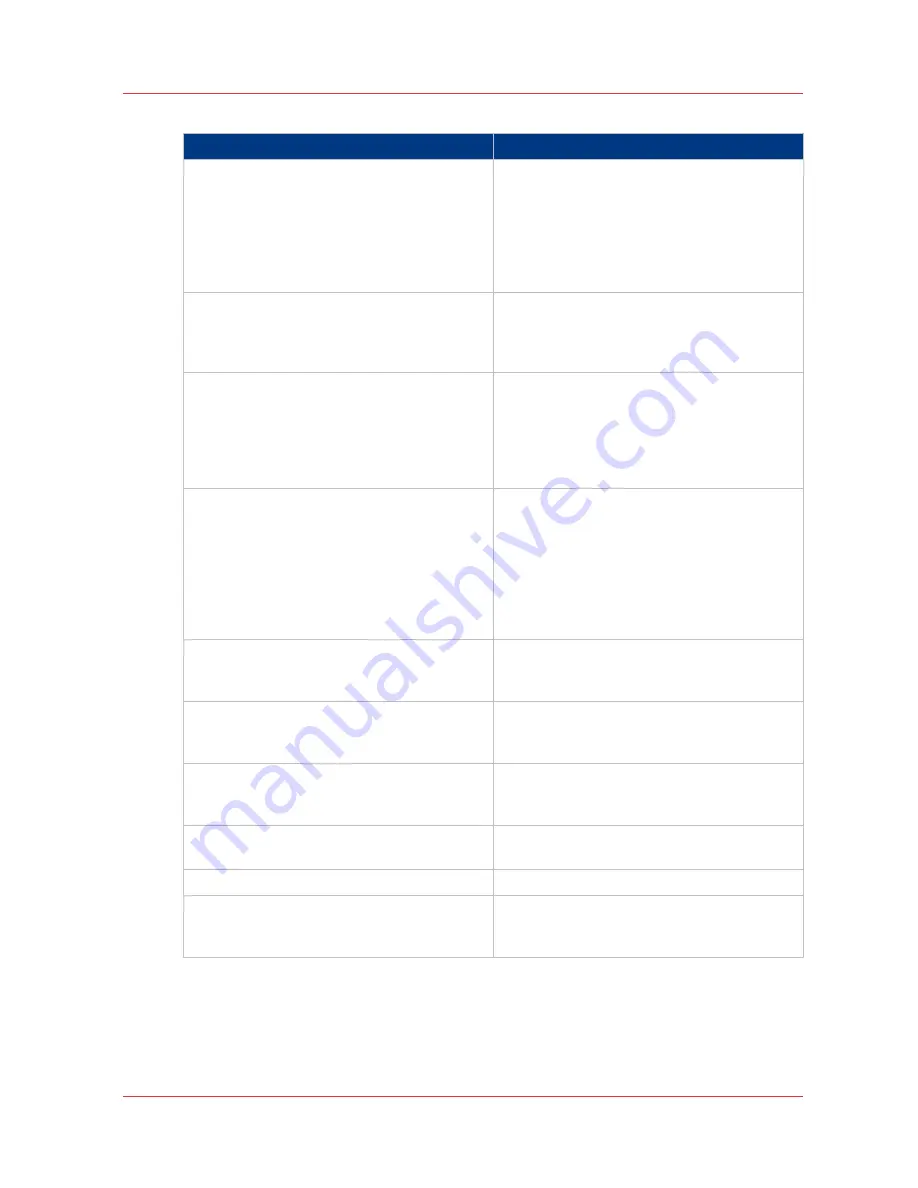
Template 1: File
In setting group
Action
[Scan template 3: Template description]
Enter the name of the template that will be dis-
played on the scanner panel, and a descrip-
tion.
These destinations can be predefined under
the [Configuration] - [Scan destinations] tab.
For more information on how to do this, see
Configure scan destinations
on page 129
.
[Scan template 3: Top 5]
Select the settings to put on the custom card.
The custom card provides quick access to fre-
quently used settings.
Examples: [Destination], [File type]...
[Scan template 3: File]
Select the scan [Destination]: [The destination
to put the scans into.] You can choose be-
tween different scan destinations previously
configured (
Configure scan destinations
on
page 129
)
Define also the color of the scan.
[Scan template 3: File type]
Set the [File type] of the scanned file and con-
figure the associated specific options when
needed:
- [Compression for TIFF],[File organization for
TIFF] when the selected file type is TIFF
- [Compression for PDF/A][Compression for
PDF] when the file type is PDF or PDF/A
- [JPEG quality] when the file type is JPEG
[Scan template 3: Resolution]
Set [The resolution of the scanned image in
dpi.] You can choose between 72, 100, 150,
200, 300, 400 and 600 dpi.
[Scan template 3: Original type]
Set the content type of the original file and the
[Background compensation].
That will influence the quality of the scan file.
[Scan template 3: Original width]
The width of the original that the scanner
scans.
Set the method and the sizes.
[Scan template 3: Remove strip]
You can remove a strip from one or several
sides of the image.
[Scan template 3: Mirror]
You can mirror the image on the file.
[Scan template 3: Light dark]
Set a positive value to increase the darkness.
Set a negative value to bring more light to the
scanned file.
4
Define a scan-to-file template
Chapter 3 - Define your workflow with Océ Express WebTools
127
Summary of Contents for PlotWave 750
Page 1: ...Oc PlotWave 750 Operation guide...
Page 8: ...Contents 8...
Page 9: ...Chapter 1 Preface...
Page 14: ...Online support for your product 14 Chapter 1 Preface...
Page 15: ...Chapter 2 Introduction...
Page 44: ...Select a language 44 Chapter 2 Introduction...
Page 45: ...Chapter 3 Define your workflow with Oc Express WebTools...
Page 137: ...Chapter 4 Use the Oc PlotWave 750 to print...
Page 165: ...Chapter 5 Use the Oc TC4 scanner for copy and scan to file jobs...
Page 209: ...Chapter 6 The finishing options...
Page 227: ...Chapter 7 Maintain and troubleshoot the Oc PlotWave 750 system...
Page 283: ...Chapter 8 Support...
Page 298: ...Audit log 298 Chapter 8 Support...
Page 299: ...Chapter 9 Account management...
Page 307: ...Appendix A Overview and tables...






























