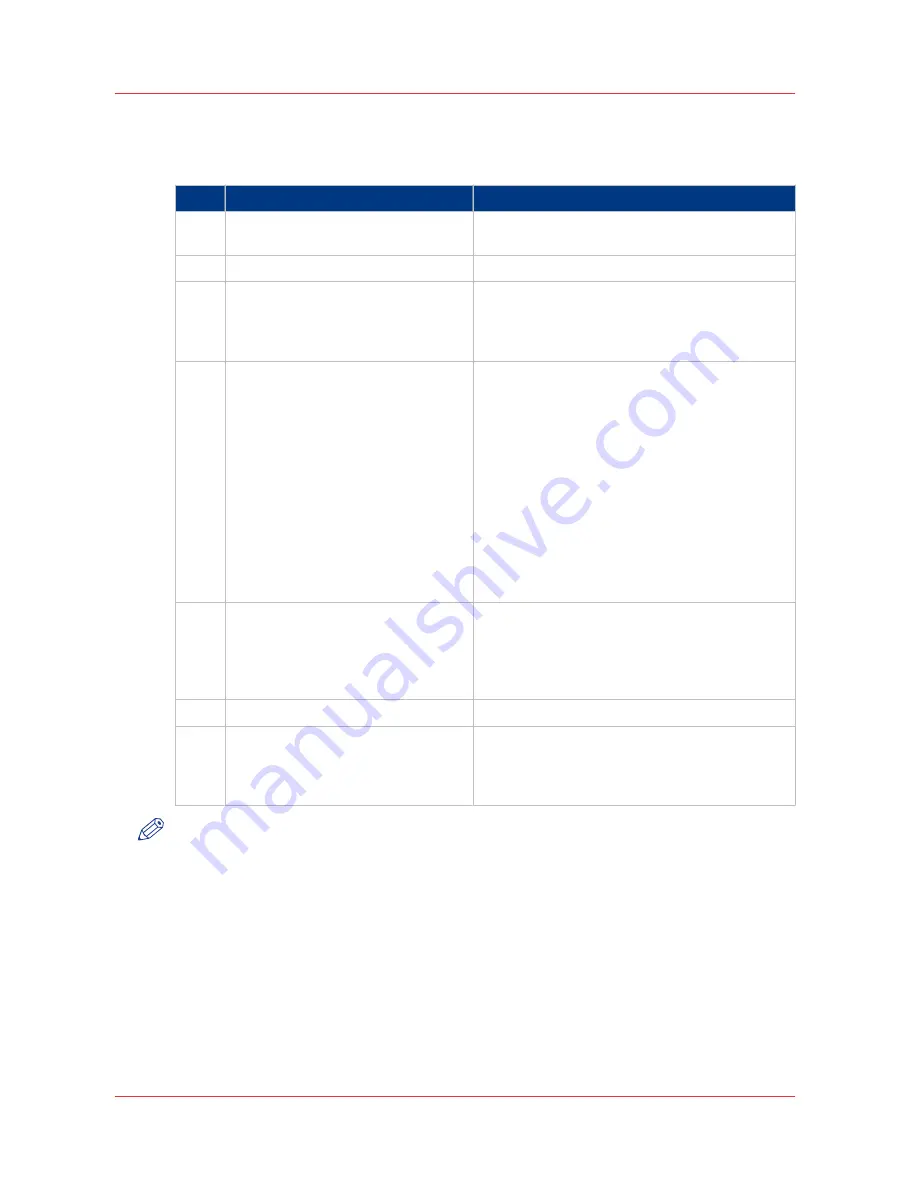
The values set in Océ Publisher Select override the defaults set for the printer.
Use Océ Publisher Select to send a print job
Step
Action
Remarks
1
Start Océ Publisher Select and con-
nect it to the Océ system
2
Create a new job
3
Add the print files to the job
The system immediately starts to interpret the
file.
It automatically selects the most appropriate me-
dia and orients the image on the media.
4
Edit and adjust the document print
settings when needed
In the [Edit Document Print Settings] window,
you can:
• Select one or several documents in the [Docu-
ment List] to display the properties, print set-
tings and [Print Preview].
• Check and adjust the [Image Properties].
• Tune the [Basic] settings.
• Tune the [Advanced] settings:
- the [Media] settings
- the [Layout] settings
- the [Rendering] settings
- the [Finishing] settings
- the [Stamping] settings
5
Check the [Print Preview]
The system displays an interactive preview to
represent:
• The way the system will print the image.
• The effects of the selected settings on the out-
put.
6
Send the print job to the printer
7
Track and manage a submitted job
• View the status of the job
• Save the job
• Duplicate the job
• Cancel the job
NOTE
You can download the latest version of Océ Publisher Select from the Océ website.
Refer to the Océ Publisher Select online help and User guide for detailed information on
installation and use of Océ Publisher Select.
Use Océ Publisher Select to send a print job
142
Chapter 4 - Use the Océ PlotWave 750 to print
Summary of Contents for PlotWave 750
Page 1: ...Oc PlotWave 750 Operation guide...
Page 8: ...Contents 8...
Page 9: ...Chapter 1 Preface...
Page 14: ...Online support for your product 14 Chapter 1 Preface...
Page 15: ...Chapter 2 Introduction...
Page 44: ...Select a language 44 Chapter 2 Introduction...
Page 45: ...Chapter 3 Define your workflow with Oc Express WebTools...
Page 137: ...Chapter 4 Use the Oc PlotWave 750 to print...
Page 165: ...Chapter 5 Use the Oc TC4 scanner for copy and scan to file jobs...
Page 209: ...Chapter 6 The finishing options...
Page 227: ...Chapter 7 Maintain and troubleshoot the Oc PlotWave 750 system...
Page 283: ...Chapter 8 Support...
Page 298: ...Audit log 298 Chapter 8 Support...
Page 299: ...Chapter 9 Account management...
Page 307: ...Appendix A Overview and tables...
















































