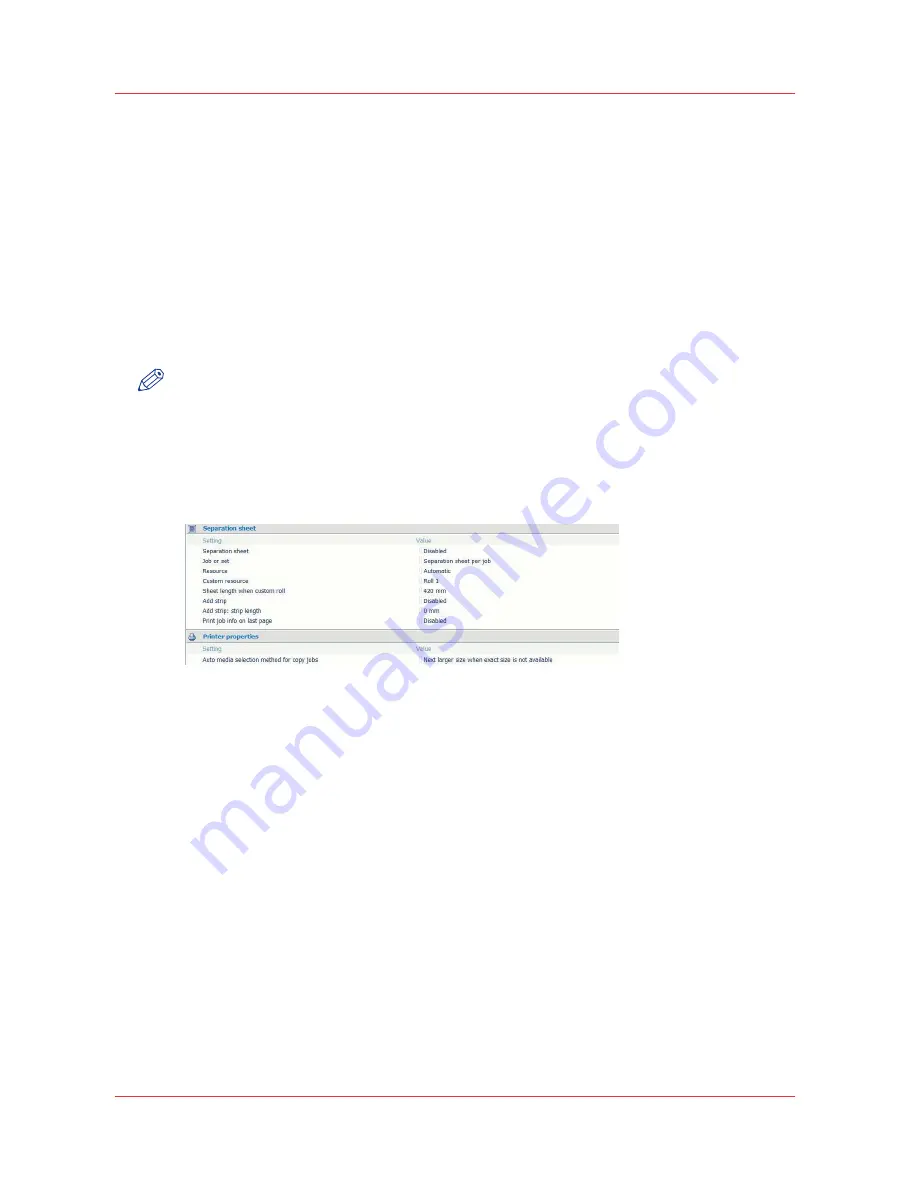
Copy with a separation sheet
Introduction
When you perform several copy jobs subsequently, you can divide them by using a separation
sheet. The sheets can be colored or differ in length, as they can come from different rolls.
When to do
Do this when you want your jobs to be divided or clearly separated.
Before you begin
Open Océ Express WebTools and log in as a [Key operator] or [Power user].
NOTE
The “Separation sheet” function can only be accessed in Océ Express WebTools. You cannot
enable or disable the function on the printer.
Enable the separation sheet function
Illustration
[53] Separation sheet in Océ Express WebTools
Procedure
1.
In Océ Express WebTools open the [Preferences] - [System settings] tab.
2.
Go to the [Separation sheet] bar.
3.
Select “Enabled”.
4.
Edit the other settings according to your preferences. For more information, see
Define the
separation sheet preferences
on page 81
Print from Océ Express WebTools with a separation sheet
Before you begin
Make sure the settings in Océ Express WebTools are correct.
Procedure
1.
In Océ Express WebTools open the [Jobs] tab.
2.
Click on “Create new job” and create your own print job.
3.
Click “Print”.
The job will be printed with the preferred separation sheet.
Copy with a separation sheet
186
Chapter 5 - Use the Océ TC4 scanner for copy and scan-to-file jobs
Summary of Contents for PlotWave 750
Page 1: ...Oc PlotWave 750 Operation guide...
Page 8: ...Contents 8...
Page 9: ...Chapter 1 Preface...
Page 14: ...Online support for your product 14 Chapter 1 Preface...
Page 15: ...Chapter 2 Introduction...
Page 44: ...Select a language 44 Chapter 2 Introduction...
Page 45: ...Chapter 3 Define your workflow with Oc Express WebTools...
Page 137: ...Chapter 4 Use the Oc PlotWave 750 to print...
Page 165: ...Chapter 5 Use the Oc TC4 scanner for copy and scan to file jobs...
Page 209: ...Chapter 6 The finishing options...
Page 227: ...Chapter 7 Maintain and troubleshoot the Oc PlotWave 750 system...
Page 283: ...Chapter 8 Support...
Page 298: ...Audit log 298 Chapter 8 Support...
Page 299: ...Chapter 9 Account management...
Page 307: ...Appendix A Overview and tables...






























