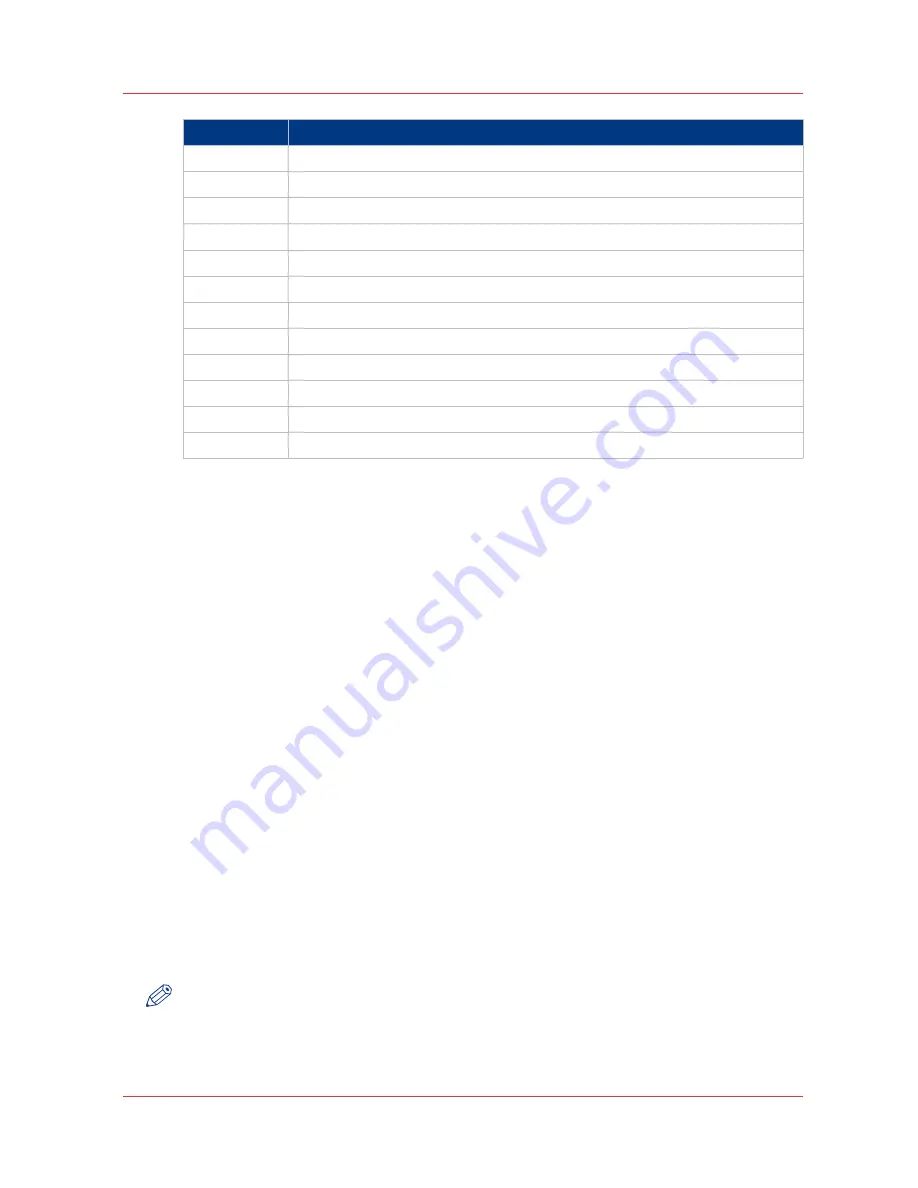
No.
Component
1
LED (green and red attention light)
2
Display
3
Upper soft key
4
Scroll wheel key
5
Scroll wheel
6
Lower soft key
7
Green start key
8
Stop key
9
Numeric keys
10
Lower soft key
11 / B
Left soft keys
12
Upper soft key
Use the scanner operator panel
Define job settings with the left soft keys and the scroll wheel
Procedure
1.
Select [Scan-to-file] with the upper left soft key.
The five job templates appear.
2.
Select a job template with one of the left soft keys.
The top 5 settings appear.
3.
Find a setting with the scroll wheel.
A small rectangle in front of a setting name indicates the focus of the scroll wheel.
4.
Select a setting with the left soft key.
There are several types of settings. The behavior of the scanner operator panel and the definition
of a setting depends on the type of setting you selected. You can select one of the following types
of settings.
• A setting that contains two values only, like 'On' or ' Off'.
When you select this setting while the setting was not in focus, the setting becomes in focus.
When you select this setting while the setting was already in focus, the setting stays in focus
and there are no changes.
Change the value of the setting with the left soft key. The value and icon changes.
• A setting that contains a list of values, like [Lighter/darker].
Define the required value with the scroll wheel. The value and icon changes.
• A setting that contains a list of settings, like [Media].
Define the required value with the scroll wheel. The value and icon changes.
Select the next setting of the list of settings with the left soft key.
NOTE
You can enter a numeric value with the numeric keys. To enter a negative numeric value, scroll
to a negative value first and than enter the value with the numeric keys.
5.
Select [Close] with the lower-right soft key.
Use the scanner operator panel
Chapter 5 - Use the Océ TC4 scanner for copy and scan-to-file jobs
167
Summary of Contents for PlotWave 750
Page 1: ...Oc PlotWave 750 Operation guide...
Page 8: ...Contents 8...
Page 9: ...Chapter 1 Preface...
Page 14: ...Online support for your product 14 Chapter 1 Preface...
Page 15: ...Chapter 2 Introduction...
Page 44: ...Select a language 44 Chapter 2 Introduction...
Page 45: ...Chapter 3 Define your workflow with Oc Express WebTools...
Page 137: ...Chapter 4 Use the Oc PlotWave 750 to print...
Page 165: ...Chapter 5 Use the Oc TC4 scanner for copy and scan to file jobs...
Page 209: ...Chapter 6 The finishing options...
Page 227: ...Chapter 7 Maintain and troubleshoot the Oc PlotWave 750 system...
Page 283: ...Chapter 8 Support...
Page 298: ...Audit log 298 Chapter 8 Support...
Page 299: ...Chapter 9 Account management...
Page 307: ...Appendix A Overview and tables...
















































