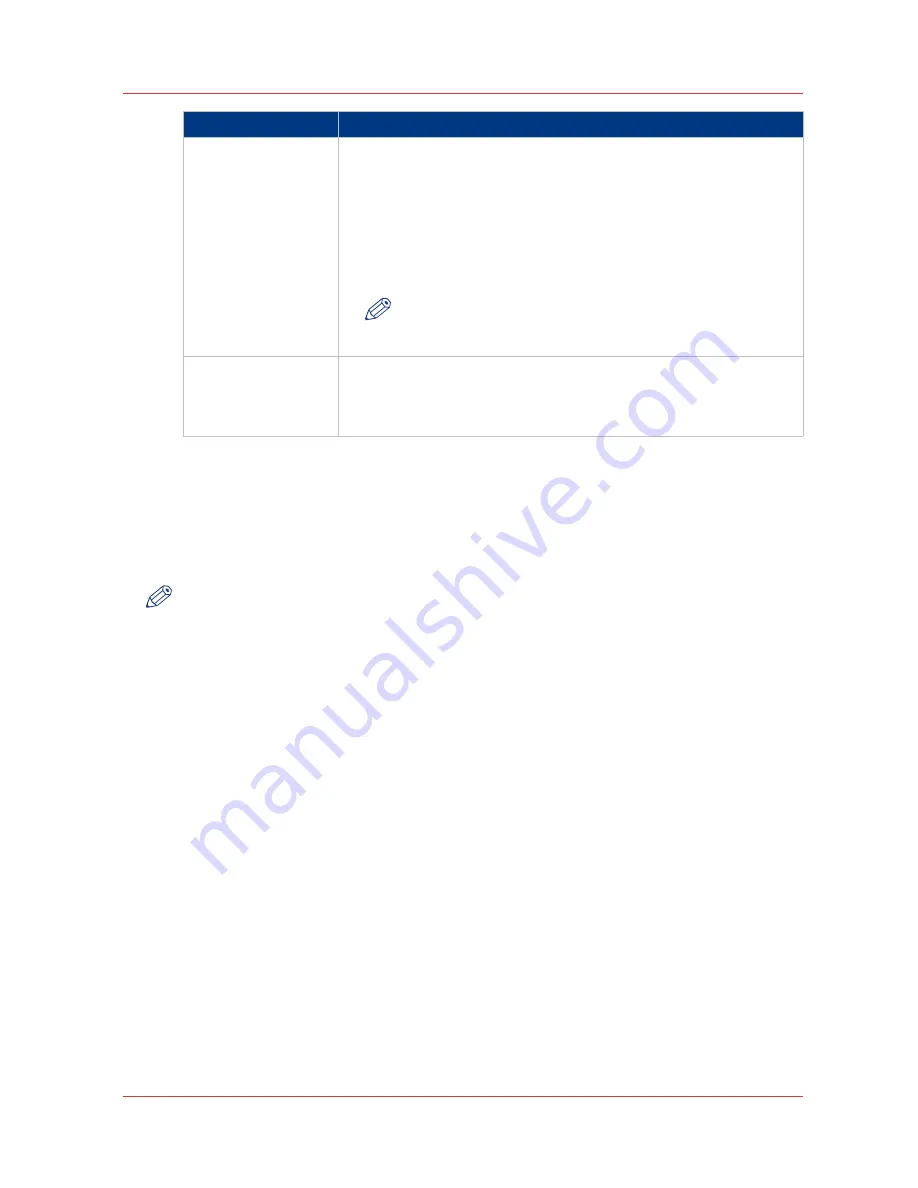
Settings
Description
[Layout]
Indicate whether you want to change the layout of the document:
- [No scaling: 100%]: print without scaling.
- [Fit long edge to media]: the image will be scaled, and in case of a
portrait file also rotated, to fit the longest edge of the image to the roll
width (standard size).
- [Fit short edge to media]: the image will be scaled, and in case of a
landscape file also rotated, to fit the shortest edge of the image to the
roll width (standard size).
NOTE
If you select scale to media, make sure you select the specific
roll in the [Media] field.
[Image]
Indicate the print optimization that corresponds to the content of the
file:
- [Line/text]
- [Standard]
6.
After defining your settings, click on the printer icon in the upper right-hand corner. The job is
sent to the printer.
Result
Your document is printed on the Océ PlotWave 750. Your print job appears on the printer user
panel and in the jobs queue of Océ Express WebTools while it is being printed.
NOTE
If the system requires accounting information, your print job is sent to the Smart Inbox named
[Mobile] in Océ Express WebTools. It is not printed. Connect to Océ Express WebTools from a
workstation. Enter the accounting information to print the job.
Print from your mobile device
Chapter 4 - Use the Océ PlotWave 750 to print
163
Summary of Contents for PlotWave 750
Page 1: ...Oc PlotWave 750 Operation guide...
Page 8: ...Contents 8...
Page 9: ...Chapter 1 Preface...
Page 14: ...Online support for your product 14 Chapter 1 Preface...
Page 15: ...Chapter 2 Introduction...
Page 44: ...Select a language 44 Chapter 2 Introduction...
Page 45: ...Chapter 3 Define your workflow with Oc Express WebTools...
Page 137: ...Chapter 4 Use the Oc PlotWave 750 to print...
Page 165: ...Chapter 5 Use the Oc TC4 scanner for copy and scan to file jobs...
Page 209: ...Chapter 6 The finishing options...
Page 227: ...Chapter 7 Maintain and troubleshoot the Oc PlotWave 750 system...
Page 283: ...Chapter 8 Support...
Page 298: ...Audit log 298 Chapter 8 Support...
Page 299: ...Chapter 9 Account management...
Page 307: ...Appendix A Overview and tables...






























