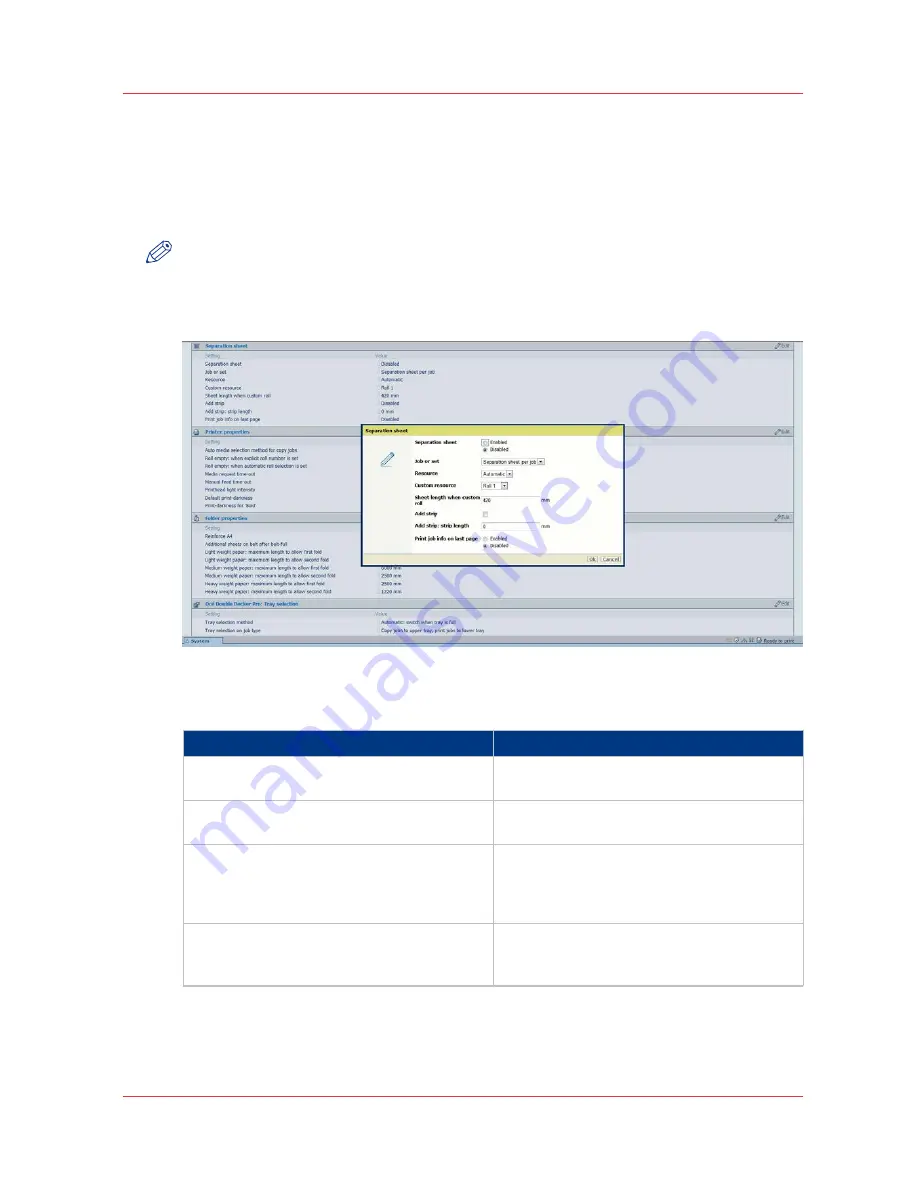
Define the separation sheet preferences
Introduction
If you want to print or copy with a separation sheet, you must enable the function in Océ Express
WebTools first.
NOTE
Before you can edit a setting, you must be logged on as a [Key operator] or [Power user].
How to define the separation sheet preferences
[20] Separation sheet settings
1. Click [Preferences] - [System settings], and go to the [Separation sheet] bar.
Settings
Setting
Description
[Separation sheet]
[When enabled, a separation sheet will be prin-
ted.]
[Job or set]
[Print a separation sheet after each job or after
each set.]
[Resource]
[The roll (sheet) to print the separation sheet
from. With "automatic", the roll (sheet) that
was used for the previous page will also be
used for the separation page.]
[Custom resource]
[The roll (sheet) to print the separation sheet
from when "Custom" was selected for "Re-
source".]
4
Define the separation sheet preferences
Chapter 3 - Define your workflow with Océ Express WebTools
81
Summary of Contents for PlotWave 750
Page 1: ...Oc PlotWave 750 Operation guide...
Page 8: ...Contents 8...
Page 9: ...Chapter 1 Preface...
Page 14: ...Online support for your product 14 Chapter 1 Preface...
Page 15: ...Chapter 2 Introduction...
Page 44: ...Select a language 44 Chapter 2 Introduction...
Page 45: ...Chapter 3 Define your workflow with Oc Express WebTools...
Page 137: ...Chapter 4 Use the Oc PlotWave 750 to print...
Page 165: ...Chapter 5 Use the Oc TC4 scanner for copy and scan to file jobs...
Page 209: ...Chapter 6 The finishing options...
Page 227: ...Chapter 7 Maintain and troubleshoot the Oc PlotWave 750 system...
Page 283: ...Chapter 8 Support...
Page 298: ...Audit log 298 Chapter 8 Support...
Page 299: ...Chapter 9 Account management...
Page 307: ...Appendix A Overview and tables...






























