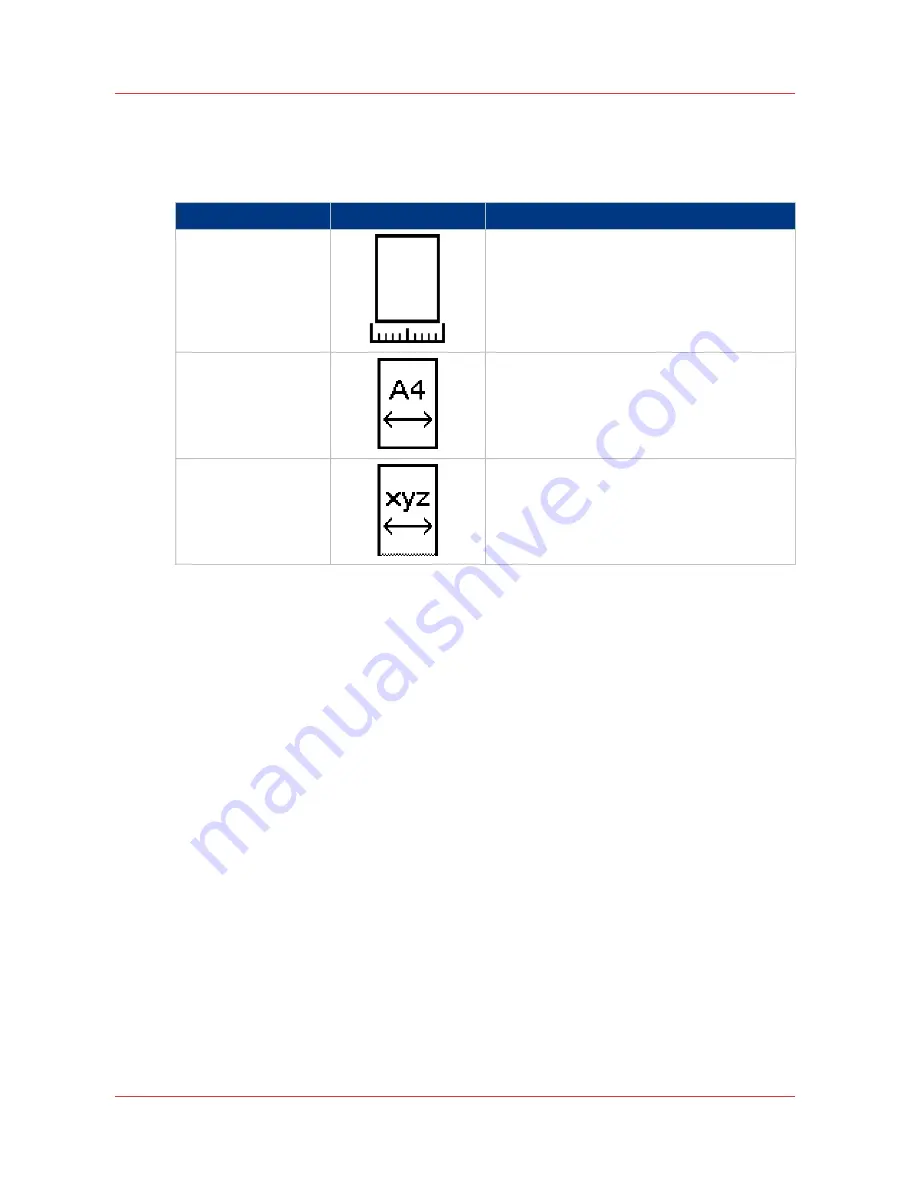
[Original width]
Use this setting to define the width of the original that the scanner scans.
Select one of the following:
Setting
Icon
Result
[Auto]
The scan width is automatically determined
based on the actual width of the original.
[Standard]
Use this setting to a [Standard] width of the
original.
The standard widths that you can select de-
pend on the media series that you selected in
the Océ Settings Editor.
[Custom]
Custom-selected width. Use this setting if the
[Auto] setting or the [Standard] setting does
not give the required result.
[Original width]
206
Chapter 5 - Use the Océ TC4 scanner for copy and scan-to-file jobs
Summary of Contents for PlotWave 750
Page 1: ...Oc PlotWave 750 Operation guide...
Page 8: ...Contents 8...
Page 9: ...Chapter 1 Preface...
Page 14: ...Online support for your product 14 Chapter 1 Preface...
Page 15: ...Chapter 2 Introduction...
Page 44: ...Select a language 44 Chapter 2 Introduction...
Page 45: ...Chapter 3 Define your workflow with Oc Express WebTools...
Page 137: ...Chapter 4 Use the Oc PlotWave 750 to print...
Page 165: ...Chapter 5 Use the Oc TC4 scanner for copy and scan to file jobs...
Page 209: ...Chapter 6 The finishing options...
Page 227: ...Chapter 7 Maintain and troubleshoot the Oc PlotWave 750 system...
Page 283: ...Chapter 8 Support...
Page 298: ...Audit log 298 Chapter 8 Support...
Page 299: ...Chapter 9 Account management...
Page 307: ...Appendix A Overview and tables...
















































