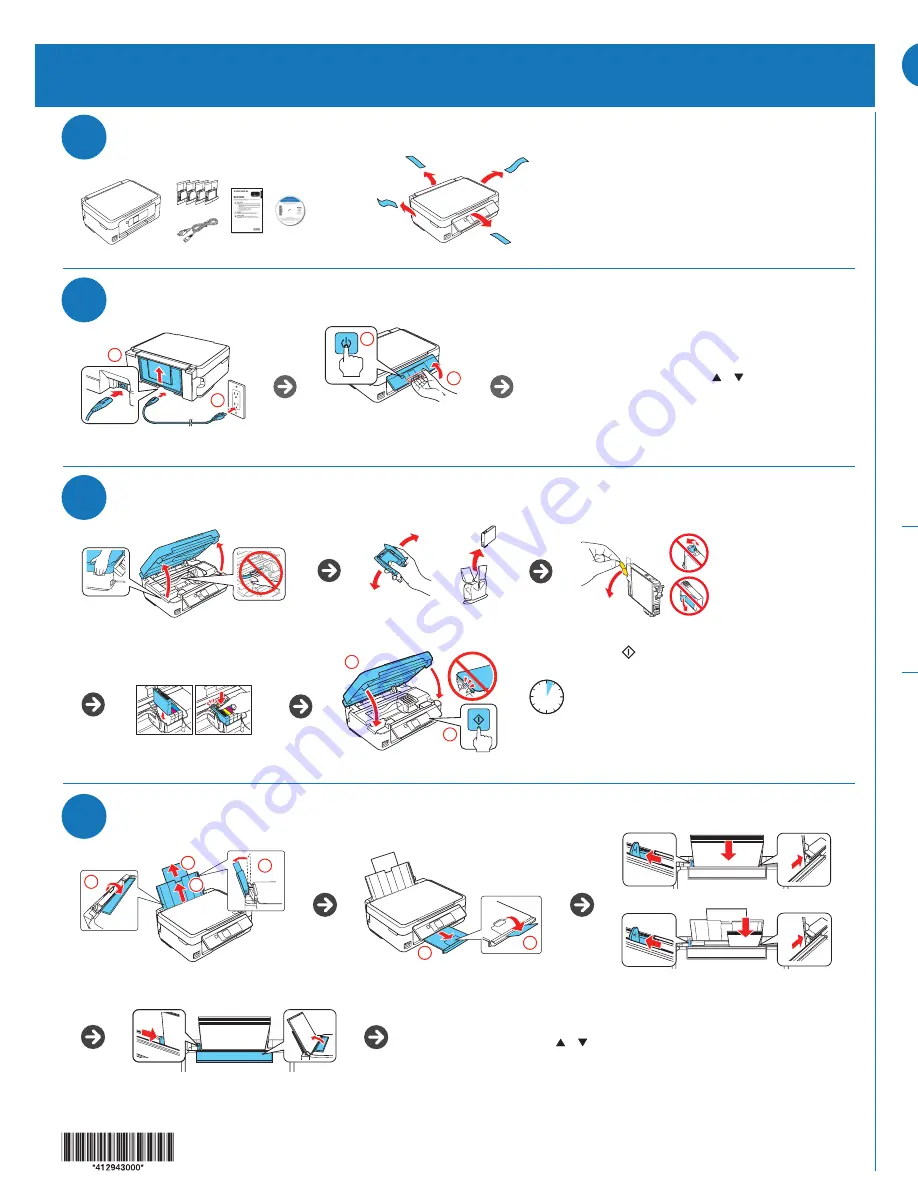
Start Here
Read these instructions before using your product.
Note for Spanish speakers/Nota para hispanohablantes:
Para obtener instrucciones de
configuración en español, consulte la
Guía de instalación
en
www.epson.com/support/xp330sp
,
www.epson.com/support/xp430sp
o
www.epson.com/support/xp434sp
(requiere una
conexión a Internet).
EPSON and DURABrite are registered trademarks, Epson Connect is a trademark, and EPSON Exceed Your Vision is a registered
logomark of Seiko Epson Corporation. Small-in-One is a registered trademark and Designed for Excellence is a trademark of Epson
America, Inc.
Mac and OS X are trademarks of Apple Inc., registered in the U.S. and other countries.
General Notice: Other product names used herein are for identification purposes only and may be trademarks of their respective owners.
Epson disclaims any and all rights in those marks.
This information is subject to change without notice.
© 2015 Epson America, Inc., 11/15
Printed in XXXXXX
CPD-43283
1
2
3
Unpack
Turn on and configure
4
Load paper
Install ink cartridges
Any questions?
Quick Guide
Basic information and troubleshooting.
User’s Guide
Windows: Click the icon on your desktop or Apps screen to access the online User’s
Guide.
OS X: Click the icon in Applications/Epson Software/Guide to access the online
User’s Guide.
If you don’t have a User’s Guide icon, go to the Epson website, as described below.
Technical support
www.epson.com/support (U.S.) or www.epson.ca/support (Canada)
(562) 276-4382 (U.S.) or (905) 709-3839 (Canada), 6
am
to 8
pm
, Pacific Time, Monday
through Friday, and 7
am
to 4
pm
, Pacific Time, Saturday. Days and hours of support
are subject to change without notice. Toll or long distance charges may apply.
Recycling
Epson offers a recycling program for end of life hardware and ink cartridges. Please
go to
epson.com/recycle for information on how to return your products for proper
disposal.
Need paper and ink?
Try Epson specialty papers with DURABrite
®
Ultra Ink
for professional results. You can purchase them at
www.epson.com/ink3 (U.S. sales) or www.epson.ca
(Canadian sales). You can also purchase supplies from
an Epson authorized reseller. Call 800-GO-EPSON
(800-463-7766).
XP-330/XP-430/XP-434 replacement ink cartridges
Color
Standard-capacity
High-capacity
Black
288
288XL
Cyan
288
288XL
Magenta
288
288XL
Yellow
288
288XL
To select
English as your language, press OK.
If you want to change the language, press or to select
it, then press
OK.
Note:
You can change the language later using the product’s
control panel. For more information, see the online User’s Guide.
Note:
Do not open ink cartridge packages until
you are ready to install the ink. Cartridges are
vacuum packed to maintain reliability.
XP-330/XP-430/XP-434 Small-in-One
®
Printer
5
Install software
Note:
If your computer does not have a CD/DVD drive or you are using a Mac, an Internet
connection is required to obtain the printer software.
1
Make sure the printer is
NOT CONNECTED to your computer.
Windows
®
:
If you see a Found New Hardware screen, click
Cancel and disconnect the
USB cable.
2
Insert the product CD or download and run your product’s software package:
XP-330:
www.epson.com/support/xp330downloads
(U.S.)
or
www.epson.ca/support/xp330downloads (Canada)
XP-430:
www.epson.com/support/xp430downloads
(U.S.)
or
www.epson.ca/support/xp430downloads (Canada)
XP-434:
www.epson.com/support/xp434downloads
(U.S.)
or
www.epson.ca/support/xp434downloads (Canada)
3
Follow the instructions on the screen to run the setup program.
OS X:
Make sure you install Software Updater to receive firmware and software updates for
your product.
4
When you see the
Select Your Connection screen, select one of the following:
• Wireless connection
In most cases, the software installer automatically attempts to set up your
wireless connection. If setup is unsuccessful, you may need to enter your
network name (SSID) and password.
• Direct USB connection
Make sure you have a USB cable (not included).
Mobile printing
Epson Connect™ allows you to connect wirelessly from your tablet, smartphone, or
computer and print documents or photos from across the room or around the world.
Set up your product for a wireless connection as described on this sheet, then see
your Quick Guide or visit
www.epson.com/connect for information on different
printing solutions available for your mobile device.
Any problems?
If you experience problems during setup, see below:
Network setup was unsuccessful.
• Make sure you select the right network name (SSID). The printer can only connect
to a network that supports 2.4 GHz.
• If you see a firewall alert message, click
Unblock or Allow to let setup continue.
• If your network has security enabled, make sure you enter your network password
(WEP key or WPA passphrase) correctly. Passwords must be entered in the
correct case.
Setup is unable to find my printer after connecting it with a
USB cable.
Make sure the printer is turned on and that it is securely connected as shown:
English
Caution:
Do not lower the control
panel without first squeezing the
release bar underneath or you may
damage the product.
1
2
Press
to prime the ink delivery system. Priming takes
about 4 minutes.
Note:
• The printer is designed for use with Epson
®
cartridges only,
not third-party cartridges or ink.
• The cartridges included with the printer are designed for
printer setup and not for resale. After some ink is used for
priming, the rest is available for printing.
Caution:
Don’t turn off the printer while it is priming or you’ll
waste ink.
2
1
3
4
2
1
8½ × 11 inch
(216 × 279 mm)
4 × 6 inch
(102 × 152 mm)
4 minutes
Check the current paper settings on the
control panel.
To use these settings, press
OK. If you
want to change the settings, press or
to select
Change, then press OK. Select
paper size, press
OK, select paper type,
then press
OK to confirm settings.
Caution:
Do not connect to your computer yet.
2
1
1
2






















