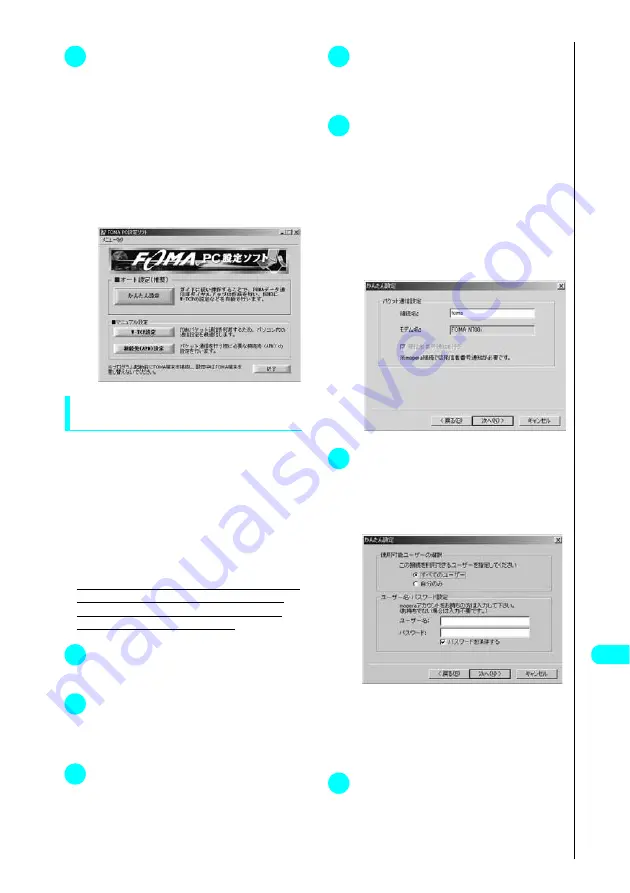
483
Continued on next page
D
at
a Co
mm
u
n
icatio
n
1
Open “
スタート
”
(Start)
→
“
プログ
ラム
”
(Programs)
→
“
FOMA PC
設定ソフト
”
(FOMA PC setting
software).
For Windows XP
Open “
スタート
”
(Start)
→
“
すべてのプログラム
” (All Programs)
→
“
FOMA PC 設定ソフト
” (FOMA PC setting
software).
The following operation display appears when the
FOMA PC setting software is started.
Easy settings: “Packet communication
setting by using mopera”
●
This section explains how to make settings for a packet
communication of 384kbps maximum. The DoCoMo
Internet connection service “mopera” will be used as a
provider.
Packet communication: Enables high-speed packet
communication of up to 384kbps for receiving and up to
64kbps for sending (there are exceptions for some machine
types).
Since you will be charged according to the amount of data
transferred, you can enjoy data communication without
worrying about time.
●
Note that the communication charge can become high
if “Packet communication” is used to communicate
large volumes of data such as to view Web pages
containing images or to download files.
1
Click “
かんたん設定
”
(Easy
settings).
2
Select “
パケット通信
”
(Packet
communication) and click
“
次へ
” (Next).
3
Select “
mopera 接続
”
(mopera
access) and click “
次へ
”
(Next).
See P. 484 to use any other provider than mopera.
4
Click “OK”.
The access point (APN) settings will be obtained from
the FOMA terminal that is connected to the PC.
Please wait for a moment.
5
Enter the connection name in the “
接
続名
”
(Name of access point) field
and click “
次へ
” (Next).
You can enter any name you want for the connection
you are creating.
Enter a name easy to recognize in the “
接続名
”
(Connection Name) column.
Enter the connection name correctly including upper/
lower case.
You cannot use the following reserved characters;
¥/:
*
?!<>|” (half-pitch only).
6
Specify a user name and password,
then click “
次へ
”
(Next).
User Name and Password can be omitted for the
mopera connection.
Select the user for Windows 2000/Windows XP.
If you are not sure which user to select, choose “
すべ
てのユーザー
”(All users) (default setting).
Enter exact information provided by the provider
including upper / lower case to enter the User Name/
Password.
7
Check “
最適化を行う
”
(Optimize
the setting) and click “
次へ
”
(Next).
Optimize W-TCP settings required for “packet
communication”. If they are already optimized, this
screen will not be displayed.
(
Windows 2000
、
Windows XP
)
Summary of Contents for FOMA N700?
Page 77: ......
Page 115: ......
Page 241: ......
Page 321: ......
Page 581: ......
Page 582: ...Index Quick Manual...
Page 588: ...585 Index Quick Manual Memo...
Page 589: ...586 Index Quick Manual Memo...
Page 590: ...587 Index Quick Manual Memo...
















































