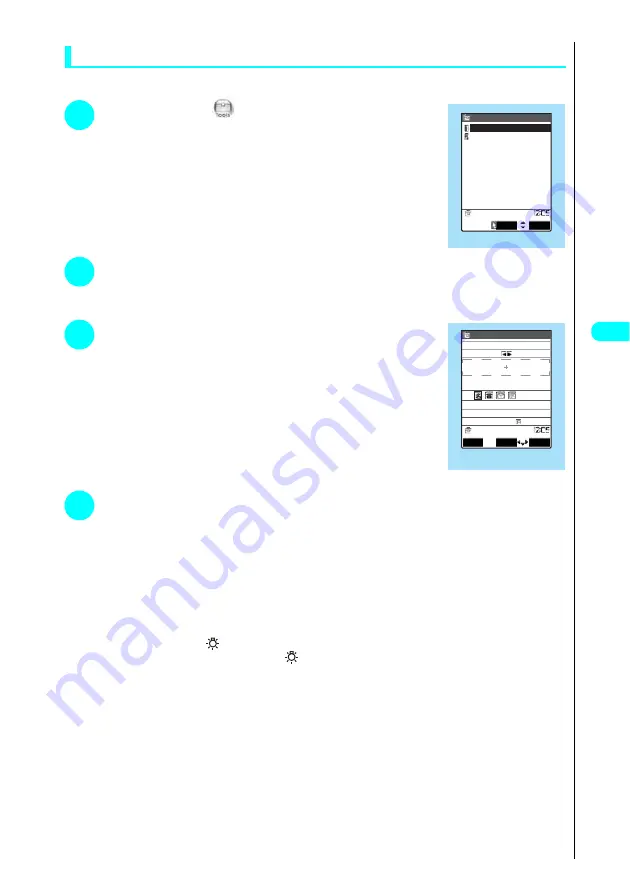
191
Came
ra
Continued on next page
Scanning text
<Example: Scanning text in Card read mode>
1
Press
i
s
Select
and press
d
s
Press
j
s
Press
4
“Access reader”.
The “Access reader display” appears.
2
Press
1
“New”.
The “Scanning mode selection display” appears.
See “About the Reading modes”
→
P. 189
3
Press
1
“Card read”
The “Access reader scanning display” appears.
4
Display the text in the recognition range.
Focus the image and position the text so that the characters are entirely inside the recognition range.
If the text to be scanned will not all fit in the recognition range, read in multiple scans.
Use the rear camera lens approximately more than 9 cm away from characters. Note that it will be difficult to read if the
lens is closer than this.
■
To adjust the zoom
g
: Changes from “Standard” to “Small”.
f
: Changes from “Small” to “Standard”.
■
To use the light
Press
o
(ON) or
a
(
).
To turn the light off, press
o
(OFF) or
a
(
).
FUNC
Select
Access reader
Access reader display
New
Reading data list
Access reader
scanning display
ON
FUNC
Read
Card read
Lateral 32
Please shot
a name
TodaShunji
When not fitting in a frame
Shot again [
:Item change]
Summary of Contents for FOMA N700?
Page 77: ......
Page 115: ......
Page 241: ......
Page 321: ......
Page 581: ......
Page 582: ...Index Quick Manual...
Page 588: ...585 Index Quick Manual Memo...
Page 589: ...586 Index Quick Manual Memo...
Page 590: ...587 Index Quick Manual Memo...
















































