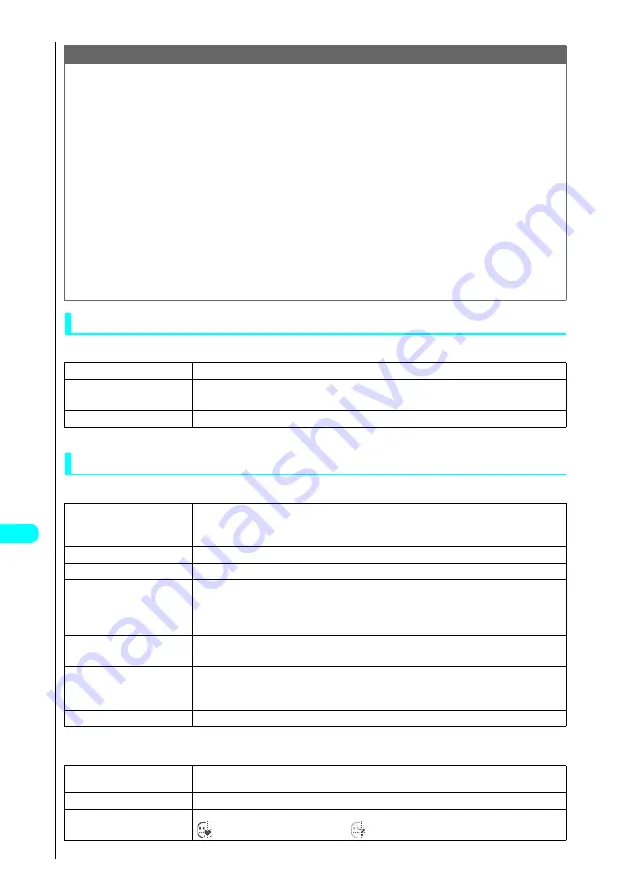
348
* The miniSD memory card is an optional accessory.
→
P. 392
Dis
p
la
ying
, Ed
iti
n
g
a
n
d O
rg
ani
zin
g
Fi
le
s
Using the Image List display function menu for the Pre-installed folder
Image list display function menu
*1 : If you have selected the Title, “
3
Picture” is displayed. The default setting is “Picture”.
Using the Image List display function menu for the Frame, Stamp and Face stamp folders
Image list display function menu 1/2
Image list display function menu 2/2
*1 : If you have selected the Title name, “
2
Picture” is displayed. The default setting is “Picture”.
Note
<Edit title>
●
You cannot edit the titles of pre-installed images.
●
You may be unable to edit titles if there is insufficient space available on the FOMA terminal.
●
You cannot edit the titles of images that are larger than 1616 dots wide
×
1212 dots high.
<Edit file name>
●
You cannot edit the file names for the following image types:
・
Pre-installed images
・
Images that is prohibited to be output to devices from a FOMA terminal
●
You may be unable to edit file names if there is insufficient space available on the FOMA terminal.
●
You cannot use half-pitch spaces in file names.
<File restriction>
●
You cannot set file restrictions for the following image types:
・
Images in formats other than JPEG-format or GIF-format
<Delete this> <Delete all>
●
If you delete an image that is attached to mail, the image attached to the mail is not deleted. However, the attached image may be deleted in the
case of a large image.
<Sort>
●
The images are sorted in
“
By source” in the following order:
Images downloaded or acquired from i-
α
ppli
→
images shot with camera
→
images acquired via infrared communication or from the miniSD memory
card
→
images of Chara-den
1
Display image
Displays the selected image (“My picture display”).
2
Set as display
s
Select an option and press
d
.
Sets the selected image in the stand-by display or wake-up display.
3
Title name
*1
Changes the Image List display mode (Picture or Title name).
1
Edit title
s
Edit the title and press
d
.
Edits the selected image title.
The title can contain up to 9 full-pitch or 18 half-pitch characters. See “Entering Text”
→
P. 522
2
Display image
Displays the selected image (“My picture display”).
3
Image info
See “About image information”
→
P. 350
4
Edit file name
s
Edit the file name and press
d
.
Edits the selected image’s file name.
The file name can contain up to 36 half-pitch alphanumeric characters. Symbols cannot be used. See “Entering
Text”
→
P. 522
5
Delete this
s
Select “YES” and press
d
.
Pre-installed frames, marker stamps and face stamps cannot be deleted.
6
Delete all
s
Enter your security code and press
d
s
Select “YES” and press
d
.
Pre-installed frames, marker stamps and face stamps cannot be deleted.
About Your Security Codes
→
P. 142
7
Multiple-choice
See “Selecting multiple data items”
→
P. 407
1
Memory info
Displays the amount of image data saved and the amount of available space on the FOMA terminal or miniSD
memory card.
2
Title name
*1
Changes the Image List display mode (Picture or Title name).
3
Facestamp demo
*2
Use this option to check face stamp tracking. The demo screen is in normal display.
appears when tracking is successful and
appears when tracking fails.
Summary of Contents for FOMA N700?
Page 77: ......
Page 115: ......
Page 241: ......
Page 321: ......
Page 581: ......
Page 582: ...Index Quick Manual...
Page 588: ...585 Index Quick Manual Memo...
Page 589: ...586 Index Quick Manual Memo...
Page 590: ...587 Index Quick Manual Memo...
















































