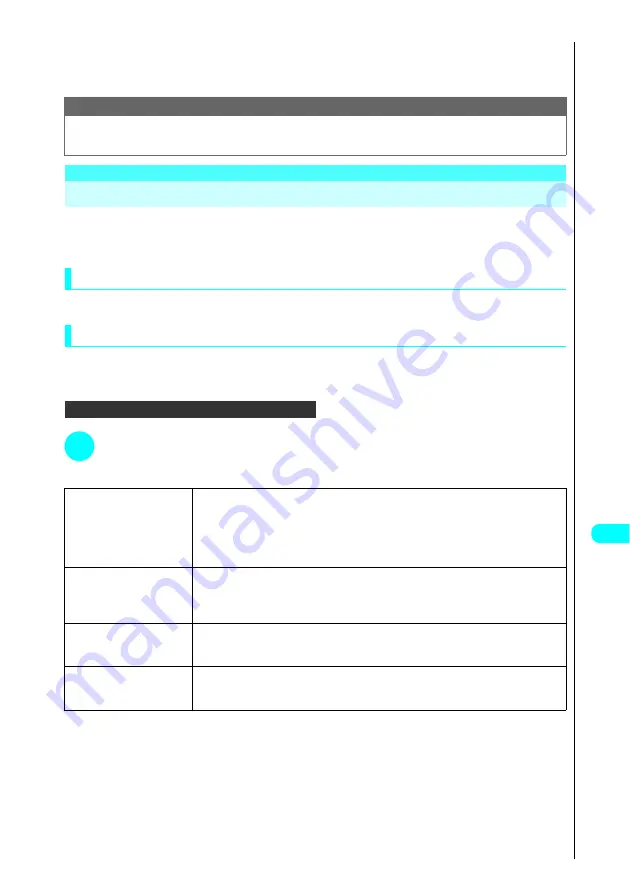
405
Dis
p
la
ying
, Ed
iti
n
g
a
n
d O
rg
ani
zin
g
Fi
le
s
Continued on next page
■
To cancel “miniSD mode”
Disconnect the FOMA USB cable and then change the mode to “Communication mode”.
For information on attaching the FOMA terminal to a PC
→
P. 475
Working With Folders and Files
Use these procedures to add folders to the My picture, i-motion and Melody List displays for use in organizing the
respective files. You can also use these procedures to add folders to the My picture and i-motion miniSD Folder List
displays.
Creating, editing and deleting folders
“Using the function menu in the Folder List display”
a
P. 405
Using the function menu in the Folder List display
●
For information on the function menu when the Playlist folder of the i-motion or Melody folder is selected, see P. 343, 365, 387.
<Example: Adding a folder to My picture>
In the folder list display...
a
P. 374
,
387
1
Press
p
(FUNC)
s
Choose from the following options:
Example: Folder list display (My picture) function menu
*1 : Not shown in the i-motion and Melody List displays.
Note
●
You cannot set this function while data is being exchanged between the PC and the miniSD memory card. (“Reset” also does not reset the settings.)
●
You cannot access the miniSD memory card from the PC while data is being exchanged between the FOMA terminal and the card.
●
You cannot access the miniSD memory card from the FOMA terminal while data is being exchanged between the PC and the card.
1
Add folder
s
Enter the folder name and press
d
.
Adds a folder.
The folder name can contain up to 10 full-pitch or 20 half-pitch characters.
You can also assign the same name as an existing folder.
The folder cannot be added if the folder name is left entirely blank.
See “Entering Text”
→
P. 522
2
Edit folder name
s
Edit the folder name and press
d
.
Edits the name of the added folder.
The folder name can contain up to 10 full-pitch or 20 half-pitch characters.
See “Entering Text”
→
P. 522
3
Delete folder
s
Enter your security code and press
d
s
Select “YES” and press
d
.
You can also delete a folder that still contains data.
About Your Security Codes
→
P. 142
4
Delete all image*
1
s
Enter your security code and press
d
s
Select “YES” and press
d
.
Deletes all images saved by the user and all pre-installed original animations.
About Your Security Codes
→
P. 142
Summary of Contents for FOMA N700?
Page 77: ......
Page 115: ......
Page 241: ......
Page 321: ......
Page 581: ......
Page 582: ...Index Quick Manual...
Page 588: ...585 Index Quick Manual Memo...
Page 589: ...586 Index Quick Manual Memo...
Page 590: ...587 Index Quick Manual Memo...






























