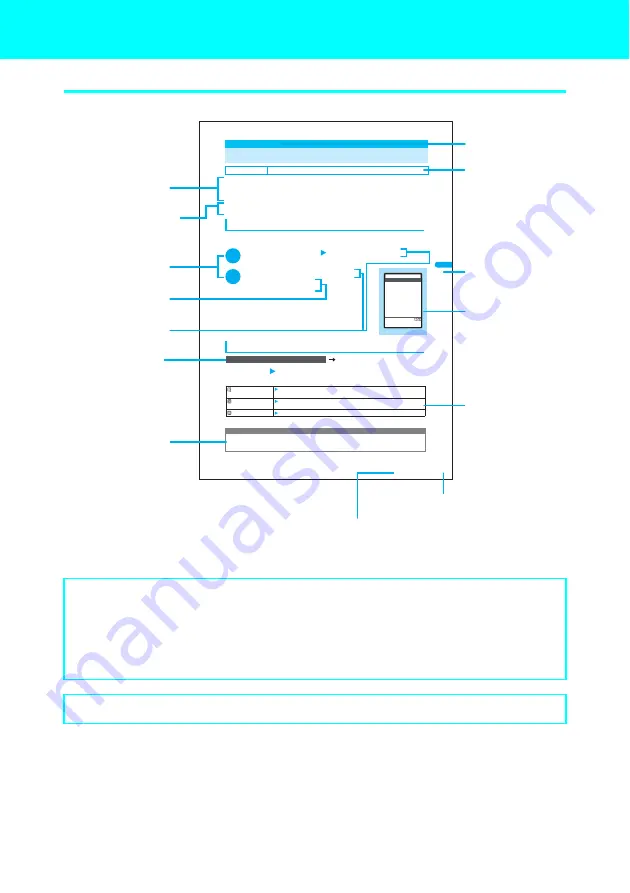
1
How to Use This Manual
About the symbols
The contents shown below is a sample page.
About the display indications
• In this manual, in order to make the screens on the page easy to read, “Stand-by display” has been set to “OFF”. Also, the
parts of the operating instruction screens that need an explanation are zoomed in.
• This manual mainly explains the settings at the time of purchase. Therefore, depending on settings that were changed after
the purchase, the displayed contents of the FOMA terminal may be different from those of this manual.
• The screens shown in this manual are screen images and may differ from the actual screens.
The Quick Manual provides brief descriptions of the basic operations and displays.
→
P. 588
X
X
X
X
Edit the title and press
d
.
Edits the selected
○○○○
title.
Describes the purpose
and overviews of the
function.
Describes necessary information
you should know before
performing the procedure.
Indicates the screen
of the point of the
operation.
Shows the
categories.
Shows the items that
are convenient to
know as well as
advice regarding
operations.
Describes the settings of
the time of purchase,
settings when the
contract was finalized
depending upon the
options and service.
The procedures are
also described in
the chart.
Indicates the page number.
Continued on next page
Continued on next page
Indicates that the operation is over the page.
Shows the function
names
The operation start
screen is
displayed.
Indicates the required
procedures.
Indicates the required
procedures.
Describes the
supplement to operation.
1
XXXXXXXXXXXXXXXXXXXXXXXXXXXXXXXXXXXX
Setting
○○○○
〈○○○○
setting
〉
Default setting
XXXXXX
XXXXXXXXXXXXXXXXXXXXXXXXXXXXXXXXXXXX
Changing
△△△△
XXXXXXXXXXXXXXXXXXXXXXXXXXXXXXXXXXXX
●XXXXXXXXXXXXXXXXXXXXXXXXXXXXXXXXXX
●XXXXXXXXXXXXXXXXXXXXXXXXXXXXXXXXXX
XXXXXXXXXXXXXXXXXXXXXXXXXXXXXXXXXX
Using the function menu in
○○○○
1
Press
1
“
△△△△
”
Press
1
“
△△△△
”
Press
p
(FUNC) Choose from the following function:
Select
○○○
to be set and press
d
.
XXXXXXXXXXXXXXXXXX
●
You cannot
○○
when “
××××××
” is set.
●
You can also
△△△△
by pressing
○○○○
and
d
.
XXXXXXXXXXXXXXXXXX
○○○○
display
XXXXXX
XXXX
Note
In the
○○○○
display
P.XXX
○○○○
function menu
Edit title
Add desktop icon
Delete
XXX
1
2
Select “Yes” and press
d
.
See “Using desktop icons”
→
2:::
Select “Yes” and press
d
.
Summary of Contents for FOMA N700?
Page 77: ......
Page 115: ......
Page 241: ......
Page 321: ......
Page 581: ......
Page 582: ...Index Quick Manual...
Page 588: ...585 Index Quick Manual Memo...
Page 589: ...586 Index Quick Manual Memo...
Page 590: ...587 Index Quick Manual Memo...





































