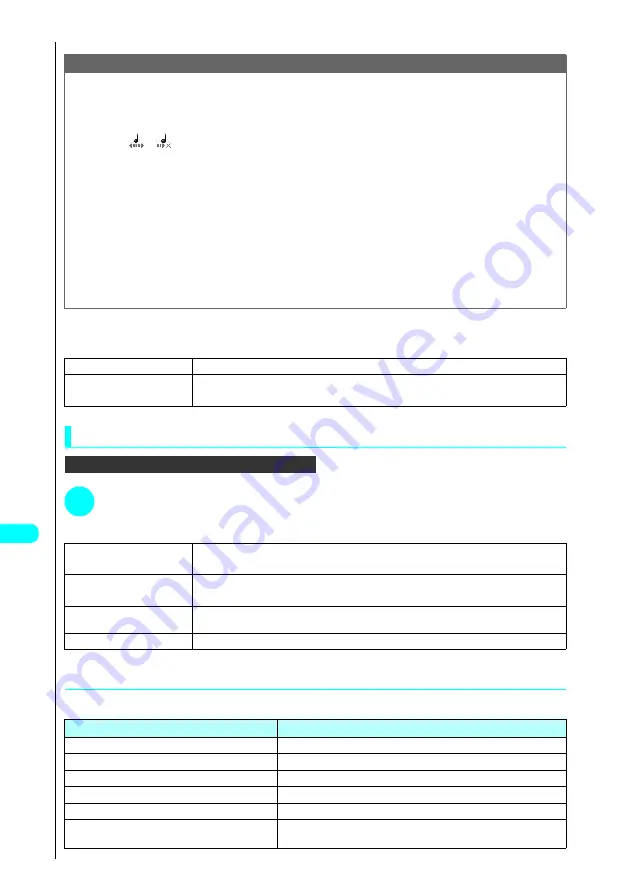
390
* The miniSD memory card is an optional accessory.
→
P. 392
Dis
p
la
ying
, Ed
iti
n
g
a
n
d O
rg
ani
zin
g
Fi
le
s
■
Melody List display function menu for Pre-installed and Voice announce folders
Melody list display function menu
Using the function menu in the Melody player display
In the melody player display...
a
P. 387
1
Press
p
(FUNC)
s
Choose from the following options:
Melody player display function menu
*1 : Not displayed for the Pre-installed or Voice announce folder.
●
About melody information
The melody information shows the following:
Note
<Edit file name>
●
You cannot edit the file names of melodies for which “File restricted” is set in “File restriction”. However, you can edit a file name of which melody is
received by using Infrared communication or OBEX.
●
You can edit the file name except for the extension which is added automatically in accordance with the file type.
<Compose message>
●
Melodies with
or
attached in front of those title cannot be sent as attachments regardless of the retrieval method and “File restriction”
setting.
●
You cannot attach melodies with a file size larger than 10,000 bytes.
<Melody info>
●
Even when “File unrestricted” is set for “File restriction” in melody information, you may not be able send it as an i-mode mail attachment.
<Memory info>
●
The displayed file size is intended only as an approximate guide.
<Delete>
●
If you try to delete a melody that has been set as a ring tone or alarm tone, a message appears asking whether to delete the melody. If you select
“YES” to delete the melody.
●
The ring tone or alarm in which the deleted melody was set reverts to default setting.
<Sort>
●
If you exit a sorted Melody List display, the melodies are again listed in reverse chronological order the next time you view the Melody List display.
●
Melodies are sorted in “By source” in the following order:
Melodies downloaded or acquired from
i
-
α
ppli
→
Melodies acquired via infrared communication or from the miniSD memory card.
1
Play melody
Plays the selected melody.
2
Set as ring tone
s
Select an option and press
d
.
Sets the selected melody as a ring tone.
1
Set as ring tone
s
Select an option and press
d
.
Sets the current melody as a ring tone.
2
Add desktop icon*
1
s
Select “YES” and press
d
.
See “Using Desktop Icons”
→
P. 135
3
Compose message*
1
Composes an i-mode mail message with the current melody attached. See “Composing and Sending i-mode
Mail”
→
P. 247
4
Melody info*
1
See “About melody information”
→
P. 390
Item
Information details
Default title
Shows the original melody title.
File name
Shows the file name.
File size
Shows the file size in kilobytes (KB).
File restriction
Shows whether “File restricted” or “File unrestricted”.
File classification
Shows the melody file type (“MFi” or “SMF”).
Transfer for Repair
Shows whether or not the melody file can be moved when a fault occurs.
“Permitted” is displayed only for the downloaded melodies that are permitted to move.
Summary of Contents for FOMA N700?
Page 77: ......
Page 115: ......
Page 241: ......
Page 321: ......
Page 581: ......
Page 582: ...Index Quick Manual...
Page 588: ...585 Index Quick Manual Memo...
Page 589: ...586 Index Quick Manual Memo...
Page 590: ...587 Index Quick Manual Memo...
















































