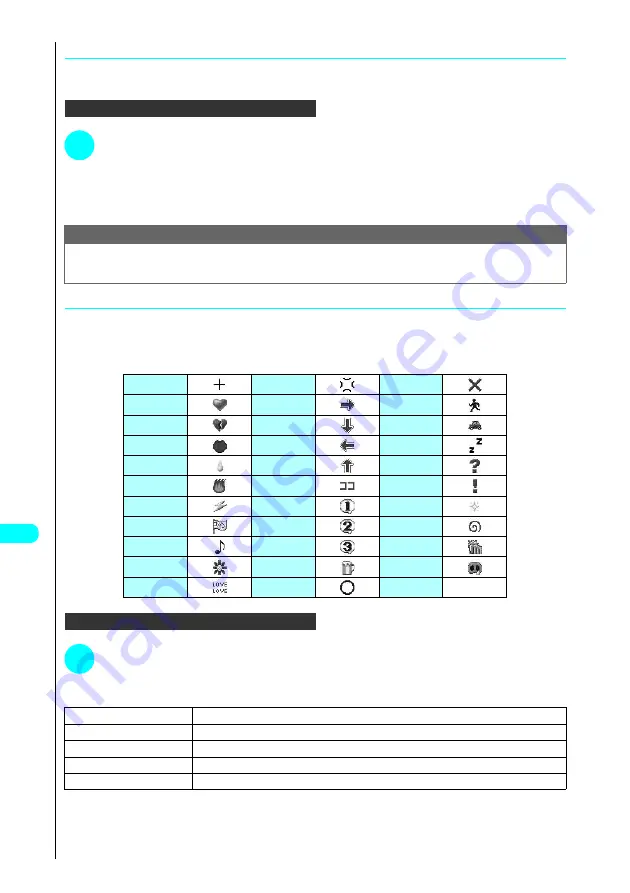
362
Dis
p
la
ying
, Ed
iti
n
g
a
n
d O
rg
ani
zin
g
Fi
le
s
●
Adding frames
●
As well as the pre-installed frames (P. 174), you can also use downloaded frames.
●
You can download frames from the sites.
In the edit image display function menu...
a
P. 360
1
Press
1
“Frame”
s
Select a frame and press
d
.
The image is displayed with the selected frame.
Use
v
to change to another frame.
■
To cancel the selected frame
Press
o
(Cancel).
●
Pasting marker stamps
●
As well as the pre-installed marker stamps, you can also use downloaded marker stamps.
●
You can rotate and enlarge or reduce marker stamps.
●
You can download marker stamps from the sites.
●
The table below shows the pre-installed marker stamps.
In the edit image display function menu...
a
P. 360
1
Press
3
“Marker stamp”
s
Select a marker stamp and press
d
.
■
To edit a marker stamp
Press
p
(FUNC)
s
Choose from the following options:
Note
●
Downloaded frames may be in portrait or landscape orientation. Frames can only be used when they match the size and orientation of the image.
●
When a trimmed or resized image is the same size as a frame, the image and the frame form a composite image, which may deteriorate the image
quality of the composite frame.
Cross
Anger
NG
Heart 1
Right
Person
Heart 2
Below
Car
Kiss
Left
Asleep
Tear
Above
Question
Flame
Here
Surprise
Lightning
No.1
Shine
Sorry
No.2
Whirlpool
Note
No.3
Punch
Flower
Party
Nose
Love
OK
—
—
1
90° to right
Rotates the marker stamp clockwise by 90°.
2
90° to left
Rotates the marker stamp counterclockwise by 90°.
3
180°
Rotates the marker stamp by 180°.
4
Scale up
Enlarges the marker stamp to 2
×
.
5
Scale down
Reduces the marker stamp to 0.5
×
.
Summary of Contents for FOMA N700?
Page 77: ......
Page 115: ......
Page 241: ......
Page 321: ......
Page 581: ......
Page 582: ...Index Quick Manual...
Page 588: ...585 Index Quick Manual Memo...
Page 589: ...586 Index Quick Manual Memo...
Page 590: ...587 Index Quick Manual Memo...






























