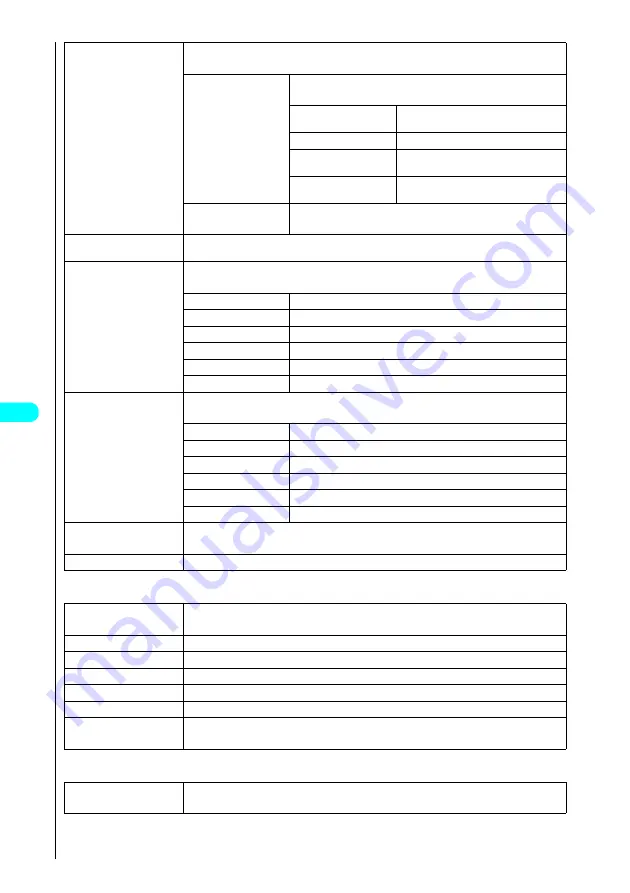
290
Mai
l
Sent mail list display function menu 2/3
Sent mail list display function menu 3/3
2
Search mail
s
Choose from the following options:
Searches for mail using a specified receiver or subject.
1
Search receiver
s
Choose from the following options:
Set the mail address by consulting the Phonebook or history, or direct input.
1
Phonebook
Sets a mail address by searching the phonebook.
See “Making a Call From the Phonebook”
→
P. 98
2
Sent address
Sets a mail address from the Sent address list.
3
Received address
Sets a mail address from the Received address
list.
4
Enter address
Allows you to directly key in a mail address.
See “Entering Text”
→
P. 522
2
Search subject
s
Enter a subject and press
d
.
See “Entering Text”
→
P. 522
3
Display all
Returns the search and sort displays or displays that use filter functions to their original display settings (all
“Chronological
↑
”).
4
Sort
s
Choose from the following options:
Sorts mail according to the specified criteria.
1
Chronological
↑
Arranges mail in reverse chronological order by date/time.
2
Chronological
↓
Arranges mail in chronological order by date/time.
3
By address
↓
Arranges mail in ascending order by the receiver’s mail address or phone number.
4
By address
↑
Arranges mail in descending order by the receiver’s mail address or phone number.
5
By subject
↓
Arranges mail in ascending order by subject.
6
By subject
↑
Arranges mail in descending order by subject.
5
Filter
s
Choose from the following options:
Displays mail according to the specified criteria.
1
Protect
Displays only protected i-mode mail and SMS.
2
Melody
Displays only i-mode mail with attached melodies.
3
Image
Displays only i-mode mail with attached images.
4
i-motion
Displays only i-mode mail with attached movies or i-motion.
5
SMS
Displays only SMS.
6
Failed
Displays only i-mode mail and SMS that could not be sent.
6
List setting
s
Select
1
“Subject”,
2
“Name” or
3
“Address”.
Changes the display mode for the Mail List displays.
7
Protect ON/OFF
Protects or unprotects mail.
1
Unprotect all
s
Select “YES” and press
d
.
Unprotects all protected mail.
2
Send Ir data
s
Select “YES” and press
d
.
3
Export
s
Select “YES” and press
d
.
4
UIM operation
Moves or copies SMS from the FOMA terminal (Phone) to the FOMA card (UIM) and vice-versa.
→
P. 316
5
No. of messages
Displays the number of messages and protected messages in the folder.
6
Delete
s
Select “YES” and press
d
.
7
Delete selected
s
Use
c
to select a checkbox (
□
) and press
d
s
Press
o
(Finish)
s
Select “YES”
and press
d
.
1
Delete all
s
Enter your security code and press
d
s
Select “YES” and press
d
.
About Your Security Codes
→
P. 142
Summary of Contents for FOMA N700?
Page 77: ......
Page 115: ......
Page 241: ......
Page 321: ......
Page 581: ......
Page 582: ...Index Quick Manual...
Page 588: ...585 Index Quick Manual Memo...
Page 589: ...586 Index Quick Manual Memo...
Page 590: ...587 Index Quick Manual Memo...






























